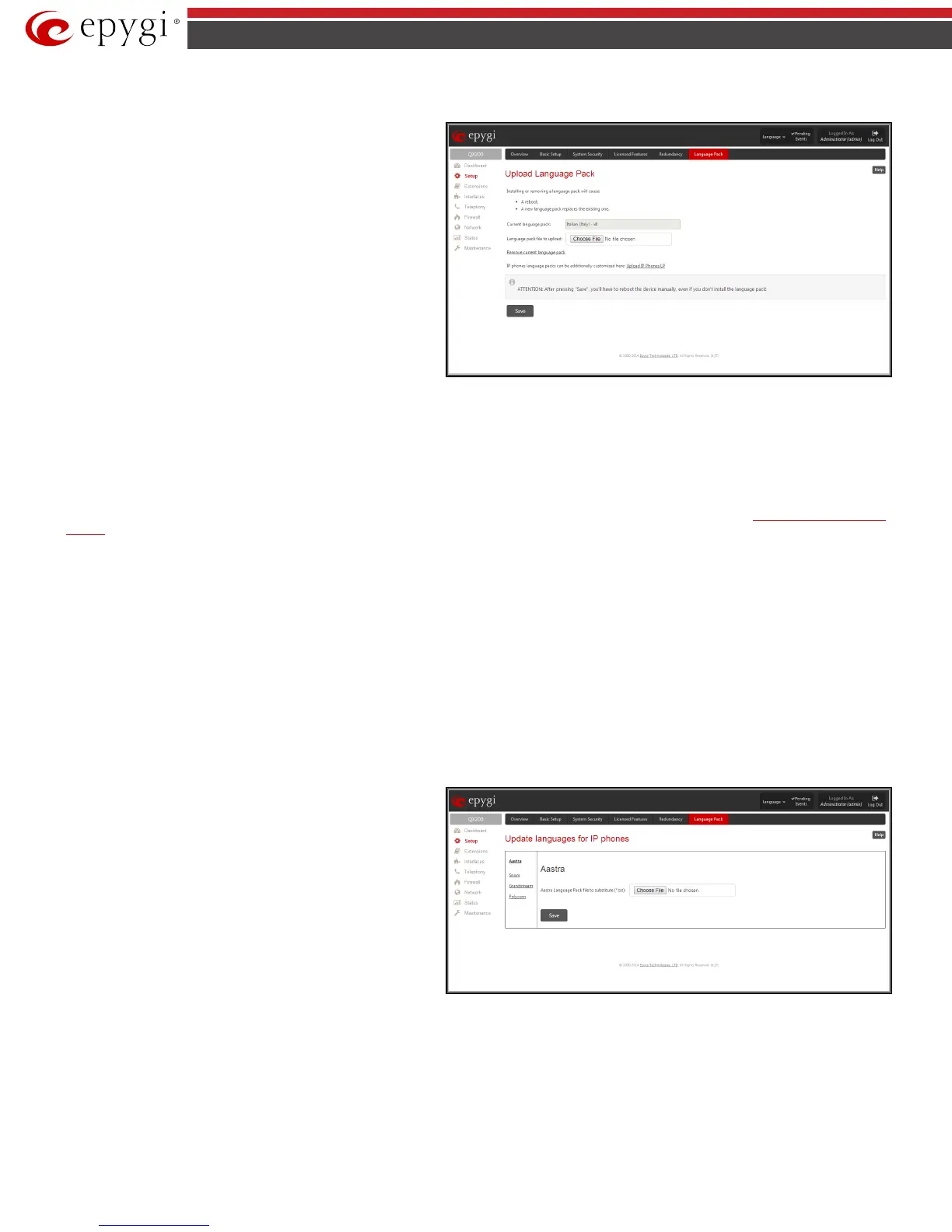QX50/QX200/QX2000; (SW Version 6.0.x) 21
QX50/QX200/QX2000 Manual II: Administrator’s Guide
Uploading a language pack will also change the language of some supported IP phones (Aastra, snom v.6.x, Grandstream GXP2000). After a custom
Language Pack is uploaded onto the system, reboot the IP phone to load a matching language onto the phone.
Uploading a Language Pack will cause the loss of the following data:
•
All voice mails and custom voice messages (only when
embedded memory storage is used)
• Call History (only when embedded memory storage is used)
• Pending Events (only when embedded memory storage is
used)
• Transfer Statistics
Please Note: Only one custom Language Pack can be uploaded at
the time. Uploading a Language Pack will remove the existing one (if
applicable) and will reboot the QX IP PBX.
Fig.II- 20: Language Pack page
The Current Language Pack field displays read-only information about the custom language pack uploaded. When no custom language pack is uploaded,
the field indicates “No Language Pack installed”.
Below, there is a Language Pack File to Upload text field that displays the selected image filename. The Choose File button is used to browse the custom
language pack to be uploaded.
The Remove Current Language Pack link is only seen when a custom language pack is uploaded and is used to remove it from the system.
The Custom languages for IP phones link is only seen when a custom language pack is uploaded and is used to move to the
Update Languages for IP
Phones page where a custom language pack may me uploaded to the IP phone.
Pressing Save will start uploading the custom language pack to the board.
Attention: Pressing the Save button will stop some vital processes on the QX IP PBX, therefore you will need to reboot your device manually even if you
have cancelled the language pack update procedure on the following steps.
The next page displayed will show verification of the language pack being uploaded and asks for confirmation to overwrite the existing custom language
pack (if applicable). After final confirmation, the system will upload the selected custom Language Pack and it will reboot.
Update Languages for IP Phones
The Update Languages for IP Phones page is used to upload a custom language pack to the IP phone. This page only contains those IP phones that
support custom language pack uploading from the QX IP PBX.
To upload the custom language pack, go to your IP phone related page and Choose File the custom language pack file. Save the changes to upload the
custom language pack to the IP phone.
Attention:
Save
button will stop some vital processes
on the IP Phone, therefore you will need to reboot your phone
manually even if you have cancelled the language pack update
procedure on the following steps.
Fig.II- 21: Update Languages for IP Phones page
The next page displayed will show verification of the language pack being uploaded and asks for confirmation to overwrite the existing custom language
pack (if applicable). After final confirmation, QX IP PBX will upload the selected custom Language Pack to your IP phone. You should then reboot your
phone to make the new language pack active.