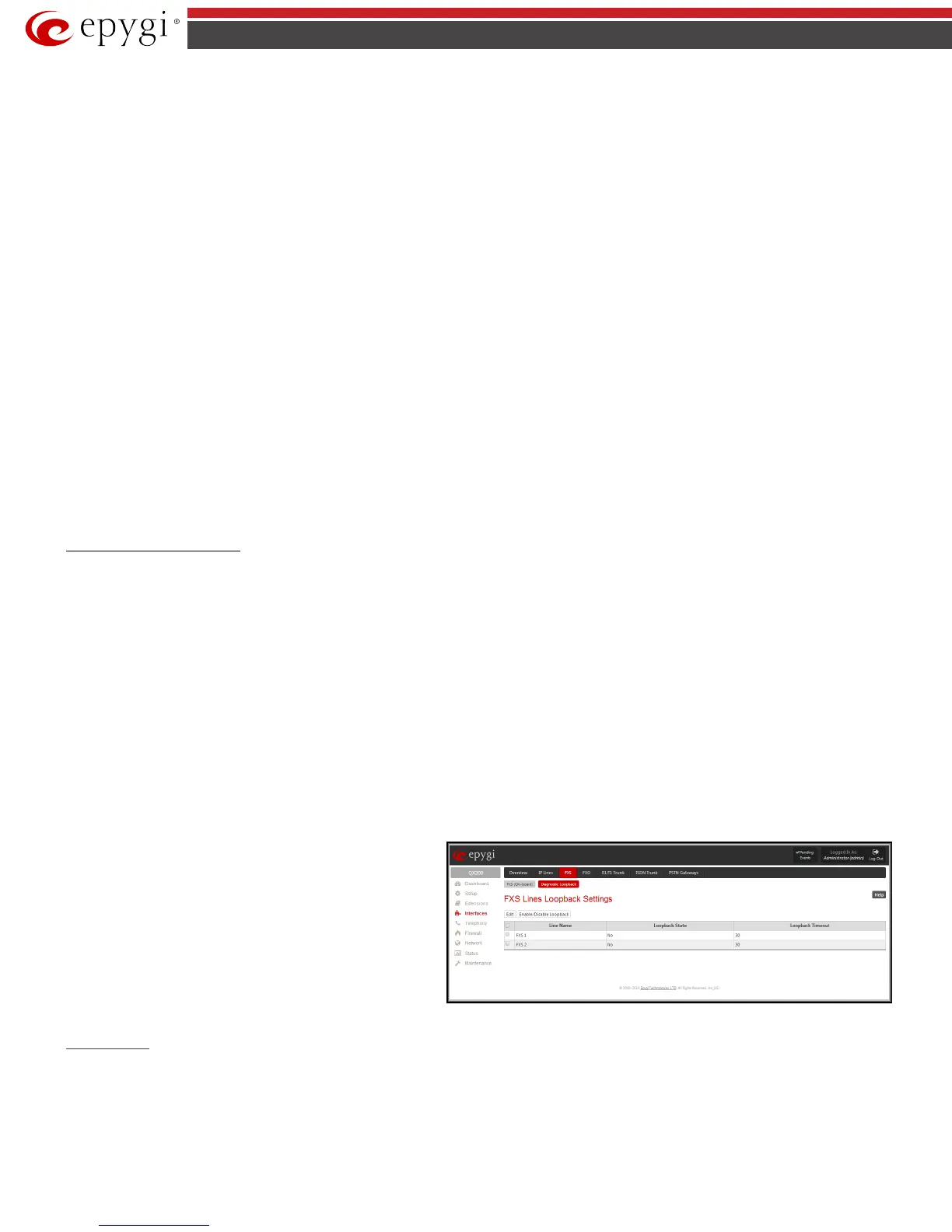QX50/QX200/QX2000; (SW Version 6.0.x) 75
QX50/QX200/QX2000 Manual II: Administrator’s Guide
The following options are available:
• Never – the extension will never expire and will remain logged in to the public phone.
• After the defined period of time – requires the period after which the extension will automatically log out from the public phone.
• At the certain moment – requires the moment (hour and minute) when the extension will automatically log out from the public phone.
Information on the Caller ID system:
Caller ID is a service identifying the caller (when performing a call or sending a voice mail) and notifying the called party about the identity of the caller.
The Caller ID service is available only for phones with a display to show that information. Two types of Caller ID notification are available on QX IP PBX:
FSK and DTMF.
FSK Standard
The FSK standard supports caller ID indication either with the phone handset on-hook or if the called party is already busy with another call or operation
(handset is off-hook). For internal calls, caller ID notification in FSK can show up to two lines of identifiable parameters on the called phone’s display. The
first line shows the caller’s extension number. The second line shows the caller’s nickname (if indicated in the configuration). For external IP calls, caller
ID notification in FSK can also show up to two lines of identifiable parameters on the called phone’s display. The first line shows the caller’s user name.
The second line shows the caller’s nickname (if indicated in configuration). If the nickname is not available and there is a display name, provided by the
caller party, the second line will display it, otherwise the URL, in the format: username@host will be displayed. For calls from the PSTN network, the entire
caller ID message will be shown.
DTMF Standard
The DTMF standard supports caller ID indication only if the phone handset is on-hook (phone is free and ready to accept calls). This standard also has
caller ID notification conditions but they are non-configurable. Caller ID notification in DTMF can show only one line of identifiable parameters on the
called phone’s display. For internal calls, it is the caller’s extension number. For external IP calls, it is the caller’s user name. For calls from the PSTN
network, caller ID will only display the caller’s phone number.
Please Note: DTMF supports only parameters consisting of digits. If any letter symbol has been used in the external caller user name, DTMF will not
display caller ID.
To Configure the Line Settings
1. Select the line number that should to be configured from the Active Lines column in the Lines table on the Line Settings page.
2. Press on the line number link in the Line Settings table. The Line Settings - Line# page will appear in the browser window.
3. Use the Caller ID drop down list to select the caller ID detection system mode corresponding to the phone type.
4. Enable the Dialing Prefix With Caller ID checkbox if needed.
5. Configure the Remote Party Disconnect Indication parameters by selecting the corresponding checkboxes.
6. Define a Ringer Type from the corresponding drop down list.
7. Enable Off-hook Caller ID if needed.
8. Press the Save button on the Line Settings - Line# page to save the caller ID system and other line specific configuration settings.
Diagnostic Loopback
The FXS Lines Loopback Settings page is used to configure the lines for voice loopback diagnostics. When loopback is enabled on the line, any incoming
calls to the corresponding line will automatically pick up on the first ring and any voice towards the line will automatically be sent back to the caller (the
caller will hear themselves in the handset). Loopback Timeout provides the option of limiting the voice loopback diagnostics duration, i.e. the caller will
be disconnected from the QX IP PBX when the Loopback Timeout expires.
The FXS Lines Loopback Settings page shows the only table where all FXS lines of the QX IP PBX are listed. On this page, the loopback diagnostics may be
enabled/disabled and the Loopback Timeout can be adjusted for FXS lines.
FXS Lines Loopback
table lists all the FXS lines on the QX IP
PBX along with their loopback parameters (
Loopback State
Loopback Timeout).
The Edit functional link leads to the FXS Lines Loopback Settings -
Edit Entry page where Loopback Timeout (in seconds) may be
configured for one or more selected FXS line(s).
The Enable/Disable Loopback
functional link is used to
enable/disable the Loopback service on the selected FXS line(s).
Fig.II- 109: Diagnostic Loopback page
Hot Desking
If QX IP PBX has limited number of analogue and IP phones connected and much more users wishing to make and receive calls through the QX IP PBX,
some of the connected phones can be announced as public. Public phones have no static owners; they are just connected to the analogue or IP lines. Each
user that accesses the public phone should first login with the previously created virtual extension and the corresponding password in order to make the
phone assigned to the certain extension. From that point forward and unless the user with log off the phone, he may place and receive calls and use all the
supplementary PBX services of the QX IP PBX.