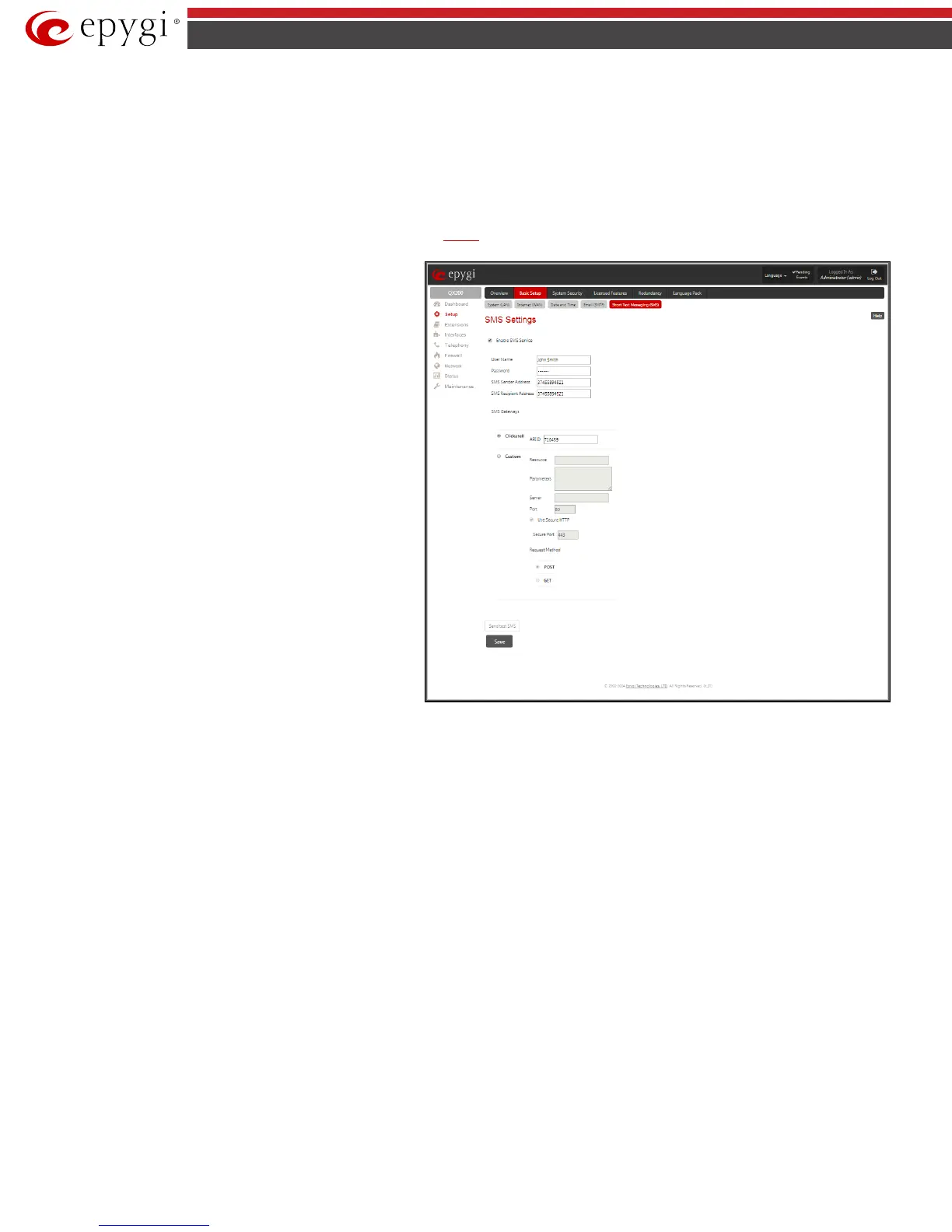QX50/QX200/QX2000; (SW Version 6.0.x) 17
QX50/QX200/QX2000 Manual II: Administrator’s Guide
6. Enable SMTP Authentication if it is required on the server.
7. Insert into the corresponding text fields an authentication User Name and User Password defined by your SMTP server.
8. Press the Save button to submit these settings.
9. Use the Send Test Mail button to send a test e-mail with the configured settings.
SMS Settings – Short Text Messaging
The SMS Settings are used to configure the SMS parameters that will allow QX IP PBX to send the voice mail notifications or event notifications via SMS to
the extension user’s mobile phone. Every extension user can enable voice mail notifications when a new voice mail is received and they can to define their
own mobile numbers from the Voice Mail Settings or to set the certain
Events notification to be delivered per SMS. However, for QX IP PBX to deliver SMS
notifications, the SMS service should be enabled and SMS settings should be configured from this page.
Enable SMS Service
enables the SMS service on the QX IP PBX.
User Name and Password text fields require the authentication
settings of the SMS server.
SMS Sender Address requires the source address for the QX IP
PBX notification SMS. The address defined in this field will be
seen in the “From” field of the SMS delivered to the mobile
phone.
SMS Recipient Address requires a destination mobile number
for a test SMS.
SMS Gateway manipulation radio buttons allow to select
between pre-defined Clickatell SMS gateway and the custom
defined SMS gateways.
Fig.II- 14: SMS Settings page
• Clickatell – this selection allows to use a pre-defined SMS gateway. Selection enables the API ID text field which indicates a Clicatell specific
parameter obtained from the server and should match on both sides.
• Custom – this selection allows to use a custom SMS gateway. Selection requires following parameters to be inserted:
Resource text field requires the HTTP resource name on the SMS gateway, for example: /http/sms.cgi.
Parameters text field requires the parameters to be submitted to the resource address. The value of this field represents a string with tokens
(separated by percent (%) symbols) inside. Each token indicates a value of the certain field on this page. The value is dependent on the SMS
gateway requirements. For example:
user=%username%&password=%password%&to=%to%&from=%from%&text=%text%
The tokens are the strings that have the following dependencies from the field in this page:
%username% – indicates the username defined in the field Username
%password% – indicates the password defined in the field Password
%to% - indicates the password defined in the field SMS Recipient Address
%from% - indicates the password defined in the field SMS Sender Address
%text% - indicates the SMS text generated by QX IP PBX (voice mail notification, event notification, etc.)
Server text field requires the IP address or the host name of the SMS gateway.
Port text field requires the port number of the SMS gateway.
Use Secure HTTP checkbox enables access to SMS server via HTTPS. Checkbox selection enables a Secure Port text field that requires the
port number for HTTPS traffic.
Request Method manipulation radio buttons allow to select the HTTP request method used by QX IP PBX the access the SMS gateway: POST
or GET.
Send Test SMS is used to send a test SMS to the defined SMS Recipient Address. This button will be enabled if correct values have been submitted and
saved on this page.