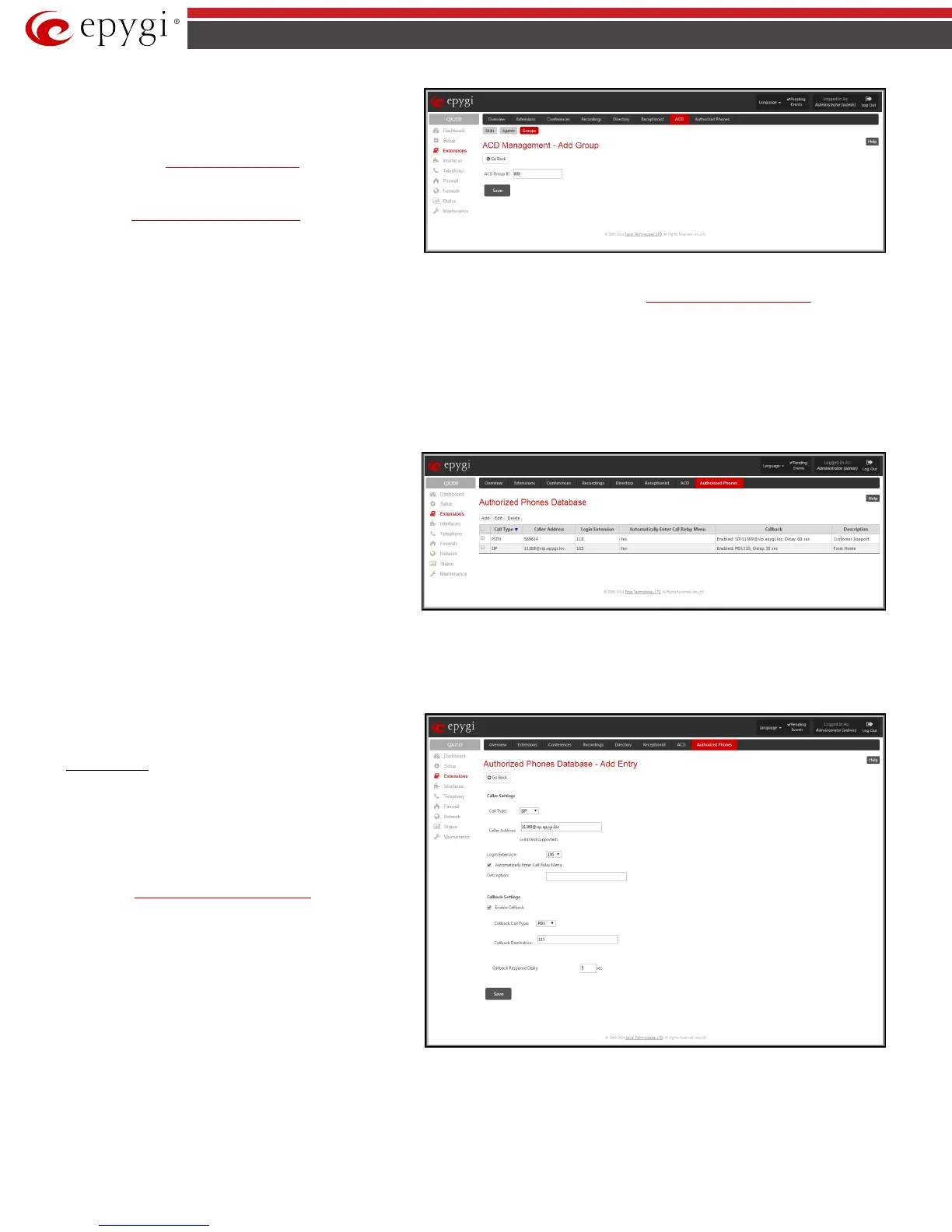QX50/QX200/QX2000; (SW Version 6.0.x) 64
QX50/QX200/QX2000 Manual II: Administrator’s Guide
Add
Add Group
page where a new ACD Group may
be created. The
Add Group
ACD Group
ID text field which requires the ACD Grou
(extension). The ACD Group ID should not match any existing
extension in the
Extensions Management table. Any newly
created ACD Group will automatically appear in the Extensions
Management table.
Edit opens
ACD Group Extension Settings in the Extensions
Management.
Fig.II- 93: ACD Group Management - Add Entry page
Pressing on the links in the Group ID and Agents List columns of the Groups table will lead you to the ACD Group Extension Settings where group
settings and the list of group’s agents may be adjusted correspondingly.
Authorized Phones Database
The Authorized Phones Database page is used to create a list of trusted external phones. If they are part of the QX IP PBX Authorized Phones database,
external SIP or PSTN, then users are free to access the QX IP PBX Auto Attendant services without requiring authentication. When adding a trusted phone
to the list, an existing extension has to be chosen. The parameters (extension number and password, as well as SIP and Speed Calling Settings) will be used
automatically for the trusted caller access of the QX IP PBX Auto Attendant. A direct connection to the Call Relay menu can be optionally provided.
Authorized Phones Database
Authorized Phones Database table where the trusted phones
are listed. Only SIP and PSTN users can be added to the
Authorized Phones Database.
The Authorized Phones Database table displays all trusted
callers with their settings. For example, the call type, caller
address, extension they automatically login with, information if
they have automatic access to Call Relay Menu of the Auto
Attendant, etc.
Fig.II- 94: Authorized Phones Database
Each record in the table has an assigned checkbox. The checkbox is used to edit or delete the corresponding record. The “No records selected” error
message occurs if the user activates the edit or delete button with no records being selected. The error message “One record should be selected” appears if
the user tries to edit more than one record. The heading of each column in the table has a link. By clicking on the column heading, the table will be sorted
by the selected column. When sorting (ascending or descending), arrows will be displayed next to the column heading.
The Add functional button refers to the Authorized Phones Database- Add Entry page where new trusted users may be entered.
Authorized Phones Database- Add Entry
page offers two
groups of input options:
Caller Settings
The Call Type drop down list includes possible incoming call
types (PSTN, SIP or Auto). In SIP, the caller connects QX IP PBX
through a SIP server and PSTN means the caller is a PSTN user.
Auto is used for undefined call types and the destination
(independent on whether it is a PBX number, SIP address or
PSTN number) will be reached through Routing.
The Caller Address text field requires the caller’s SIP address
(see chapter
Entering SIP Addresses Correctly) or PSTN number
to be added to the trusted phones list. The PSTN number length
depends on the area code and phone number. The wildcard is
supported in this field. If the caller address already exists in the
Authorized Phones Database, the error message “The record
already exists” appears when selecting the Save button.
Fig.II- 95: Authorized Phones Database - Add Entry page
The Login Extension drop down list provides all existing extensions on the QX IP PBX. When calling the QX IP PBX Auto Attendant, a trusted user will
automatically be logged in as the selected extension, i.e., the extension number and its password will be automatically submitted by the QX IP PBX system.
The trusted user will directly access the QX IP PBX Auto Attendant services. The SIP settings of the login extension will be used when making IP calls.