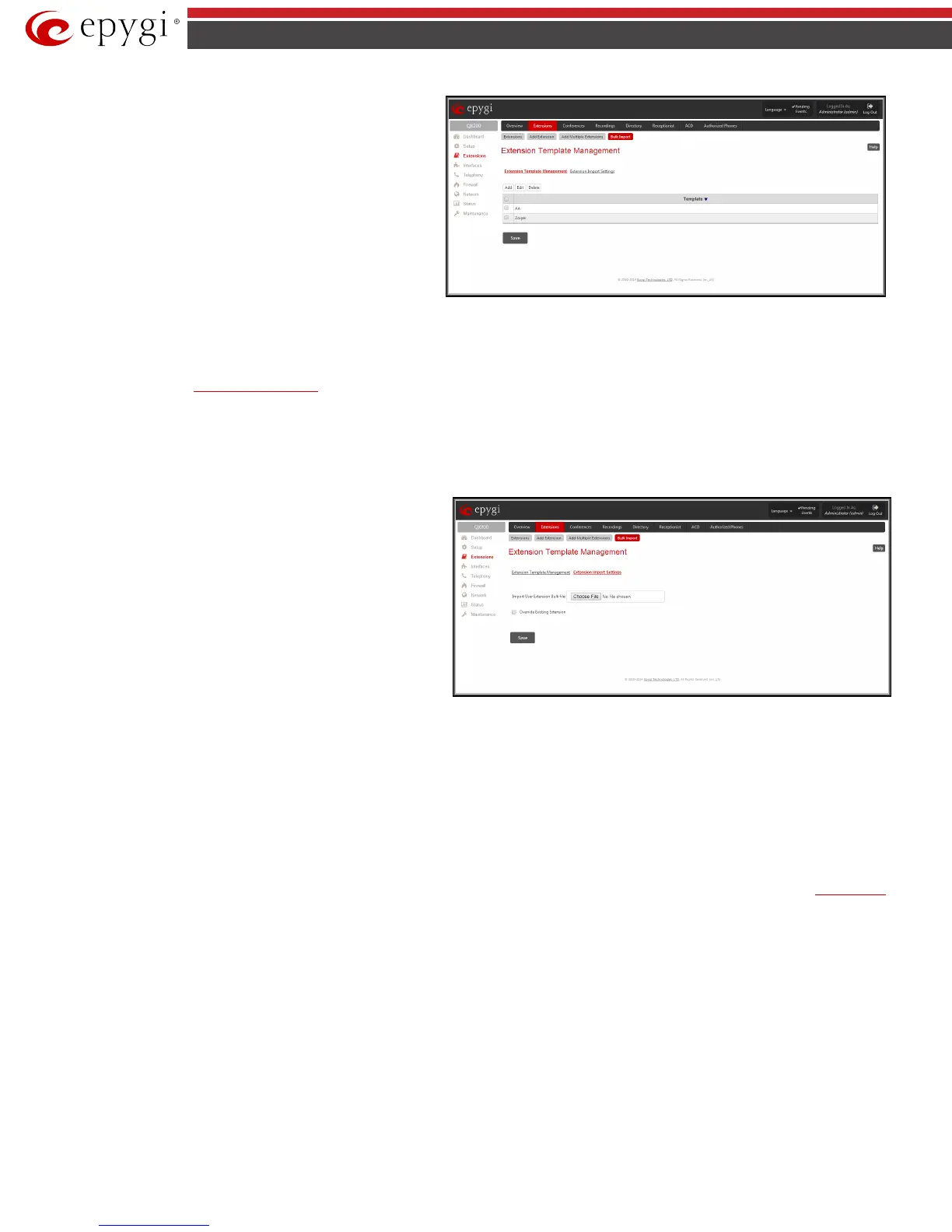QX50/QX200/QX2000; (SW Version 6.0.x) 53
QX50/QX200/QX2000 Manual II: Administrator’s Guide
To configure the Extension Templates on the QX IP PBX, select the
Extension Template Management
The Extension Template Management page is used to configure
different sets of user extension settings. The Extension Template
Management offers the following components:
Add opens the Extension Template Management- Add
Entry page, where a new template can be created.
Edit opens the Extension Template Management - Edit
Entry page, where the settings of the user extension
template can be configured.
Fig.II- 72: Extension Template Management page
The template file contains the common settings for user extensions, which can be the same for a group of extensions. The other settings which have to be
different for each extension (such as SIP username or IP Line configuration) should be specified by the Epygi's Bulk User Extensions Importer
configuration tool and imported later from the appropriate configuration file. These settings are marked with "variable" sign in the extensions
configuration page (see
User Extension Settings).
The Epygi Bulk User Extensions Importer configuration tool is a MS Excel based form, which allows a configuration file to be created (based on the
configured templates) for Add/Modify type of files.
When your configuration file is ready, select the Extension Import Settings tab to upload the Bulk User Extensions Importer configuration file to the QX
IP PBX.
Browse opens the file selection window to browse for a new user
bulk extension configuration file.
The Override Existing Extension indicates whether the settings of
the imported file should change the settings of existing extensions if
the imported file is of the Add type. It can also contain the settings for
extensions which already exist on the QX IP PBX. When the Override
Existing Extension is unchecked and the uploaded Add type CSV
configuration file contains extensions which already exist on the QX
IP PBX, an error will appear and the conflicting extensions will be
highlighted. If the uploaded file is of the Add type and the intent is to
modify existing extensions, then the Override Existing Extension
should be enabled, otherwise the file must be of the Modify type.
Fig.II- 73: Extension Import Settings page
When you upload the Bulk User Extensions Importer configuration file, the system will check the entire file before applying the uploaded configurations. If
there are some incorrectly configured settings in the file, the system will return a table with all uploaded configurations and highlight the parameters
which have an error.
If the uploaded file passed and did not give any error message, the system will start to Add/Modify all specified extensions. As a result, the system will
Add/Modify the specified extensions. In addition, for any settings that need to be updated in the IP phone, (e.g Display Name), a new IP phone
configuration file will be created and ready for sending to the phone the next time it is rebooted.
Conferences
Please Note: The Conference Server and the Video Conferencing are optional features and can be activated with a feature key from the Feature Keys
page.
Conference users with video will be able to see the current speaker and either manually or automatically switch between participants. This gives the user
power over which person they get to view or allows the video conference server to rotate the video feed to the person currently speaking.
After activating Video Conferencing feature from the Setup - Licensed Features GUI page, the video codecs will be available on the QX IP PBX’s
Conference Codecs GUI page.
Please Note: Administrator should enable only one codec at a time, either H.263 or H.264.
Video Conferencing provides possibility to view particular participant based on switching modes.
In general there are two switching modes for each phone:
• Manual -
allows participant to switch between video capable participants manually, by dialing or , a participant will see the
next or previous participant who has video capability enabled. In the context of manual switching “next” and “previous” means the order of
entrance to the conference bridge, so the first caller will be the first video- capable participant connected to conference.