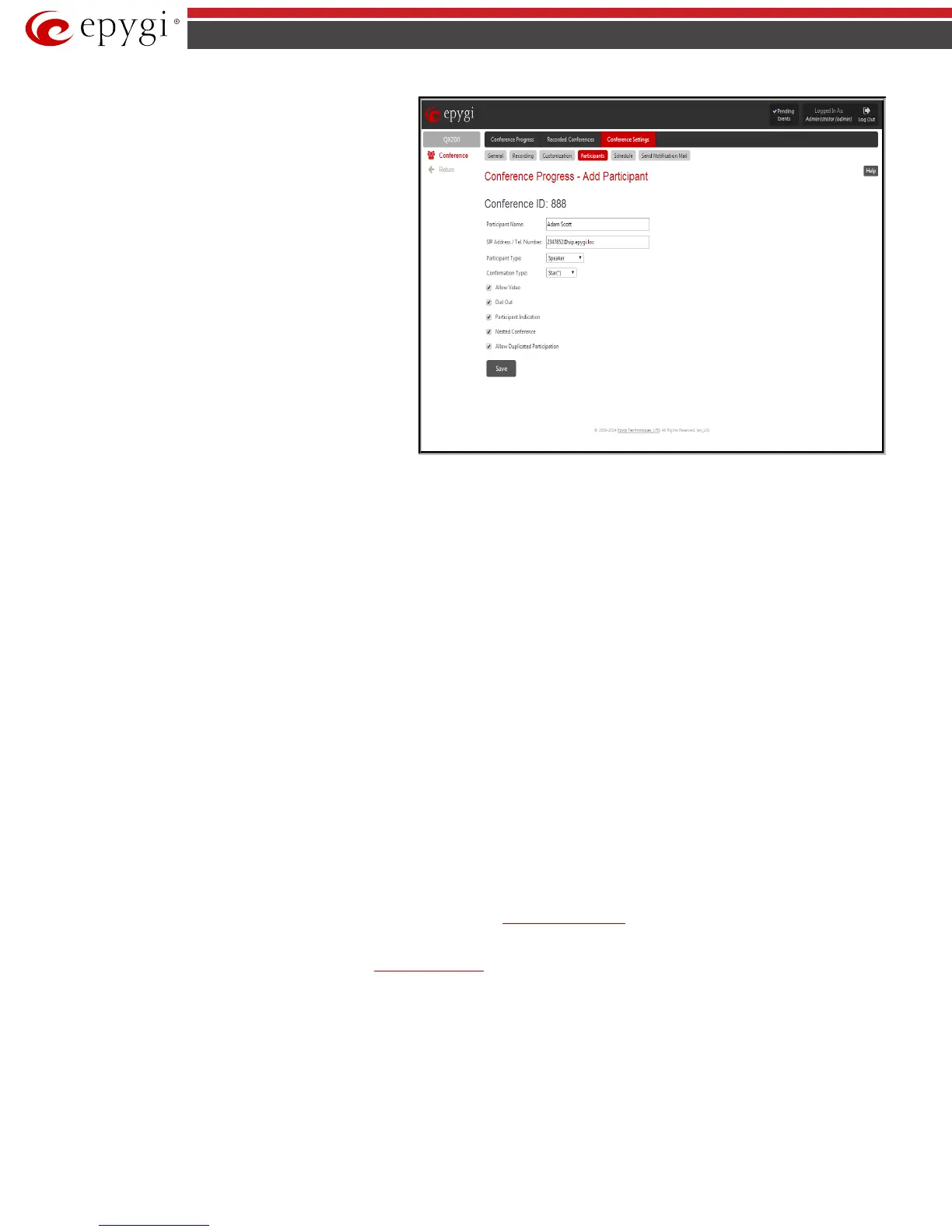QX50/QX200/QX2000; (SW Version 6.0.x) 186
QX50/QX200/QX2000 Manual II: Administrator’s Guide
Participant Name
requires optional information (first name,
last name, nickname, etc.) about the participant.
SIP Address/Tel. number requires the contact phone number
(SIP address or Routing Number) of the participant. This
number automatically will be dialed by the system when the
participant is configured to be a Dial Out (see below) or when
a corresponding Conference Code is used (see Conference
Codes).
The participant’s SIP address should be a combination of
username@hostaddress:port (where hostaddress can be an IP
address, for example, 192.168.90.10, or a host name, e.g.,
sip.epygi.com). The port number is optional for the SIP
address. If no port is specified, 5060 will be used. The range of
valid ports is between 1024 and 65536.
Please Note: A direct call will be placed toward a participant’s
SIP address if the corresponding conference is registered on a
different SIP server than the participant is registered on, or if
the participant is not registered on any SIP server.
The value will be implied as a Routing Number and will be
parsed through the Call Routing table if it does not match the
SIP URI syntax.
Participant Type
list is used to select the type (speaker or
listener) of participant in the conference.
Fig.II- 295: Conference Progress – Add Participant page
Confirmation Type list is used to set the password protection for the participant joining the active conference. Star (*) selection allows the participant to
accept the conference invitation by pressing the * button. Only participants connected to the conference with the moderator password will be provided
with permissions to manipulate the conference.
A group of checkboxes on this page allow configuration of participant specific settings:
• When the Dial Out checkbox is selected, the participant will be automatically dialed out when the conference is activated.
• Participant Indication enables the beep indication during the conference when this participant joins or leaves the conference.
• Nested Conference must be selected if the participant is a Conference itself and enables the correct behavior of conference termination.
• Allow Duplicated Participation checkbox allows multiple participants with the selected Caller ID (calling address) to join the corresponding
conference. This is applicable when different participants are using the same shared number to place a call.
Dial Out functional button is used call one or more inactive participant(s) inviting them to join the conference.
Delete removes the selected participants from the conference.
Set Speaker functional button is used to grant selected participants a speaker's permissions. A participant with speaker permissions is able to speak to
the conference.
Set Listener functional button is used to grant selected participants a listener's permissions. A participant with listener permissions is not able to speak to
the conference and is only a listener.
Lecture Mode functional button is used to grant selected participants a lecturer's permissions. Both listener and speaker participants can get lecturer
permissions. Enabling lecture mode for a participant will allow him to speak to the conference and will mute all other participants of the conference.
Please Note: Only one participant can act in a lecture mode at the same time.
Recorded Conferences
Conference recording service allows you to record conferences and save them on the system internal or external storage space (depending on the
configuration). To use conference recording service, it should be enabled from the
Call Recording Settings page.
The maximum duration of the recorded conference can be optionally limited from the Recording Settings page.
Conference recording can be manipulated either from the
Conference Progress page or from the handset (see Feature Codes). If the Recording Indication
is also enabled from the Recording Settings page, voice announcements will be played in the conference to inform participants that the conference
recording is started, stopped, paused or resumed.
Recorded conferences are stored and are listed in the Recorded Conferences page accessible by the moderator from QX IP PBX Web Management.
The Recorded Conferences page displays a table where recorded conferences are listed. The recorded conferences can be played and deleted from this
page.