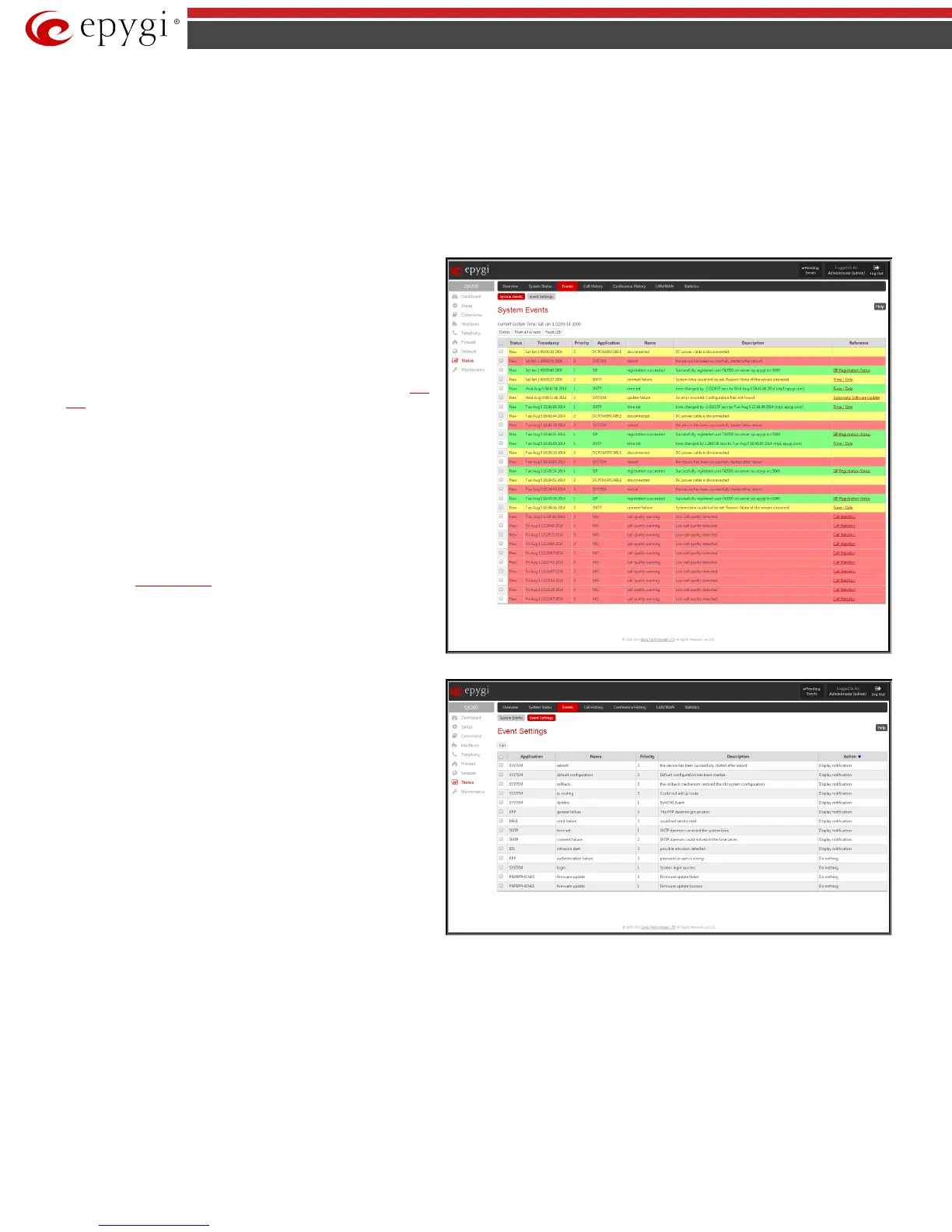QX50/QX200/QX2000; (SW Version 6.0.x) 149
QX50/QX200/QX2000 Manual II: Administrator’s Guide
Events
System Events
System Events
page lists information about system events that have occurred on QX IP PBX. When a new event takes place, a record is added to the
System Event table. For failure events (priority 2 and 3, see below), the warning “Please check your pending events!” will appear at the upper-right corner
of all management pages.
The system events and the warning message are visible only for the administrator. The warning link, (which leads directly to the
System Events
page)
will disappear from the management pages if the administrator has marked all new events as “read”.
System Events
table is the list of new and read system events.
System events have corresponding coloring depending on the
nature of the event: success (priority 1, color green), low
importance failure (priority 2, color yellow), critical failure (priority
3, color red).
The table shows the Status of the event (new or read) as well as the
name of the application the event refers to, event description, and
the date when the event was received. For example, if the event was
caused by the IDS service, the Check IDS link (available only for
QX50/QX200) appears in the reference row that will lead to the
IDS
Log
page, or if the event has occurred due to incorrect mail sending
or SIP registration, the corresponding links will be seen in the
Reference column of the table. The administrator can view the
detailed log for each event that has occurred.
The System Events page offers the following components
:
Current System Time displays the local date and time on QX IP
PBX.
Mark all as read marks newly occurred events as “read”.
Reset LED switches off the flashing LED (if applicable) on the board.
An LED notification may appear (depending on the notification type
given) in the
Event Settings page when a new event occurs.
Numerous circumstances may cause a certain application on QX IP
PBX to flag an event.
Fig.II- 244: System Events list
Event Settings
The Event Settings page lists all possible events on the QX IP PBX
and allows controlling notification (action) when an event takes
place.
Each entry in the events’ table has a checkbox assigned to each row.
By selecting the corresponding checkboxes, operations such as Edit
may be done for one or more events.
Edit opens the Edit Event Settings page to modify the event action.
Fig.II- 245: Event Settings page