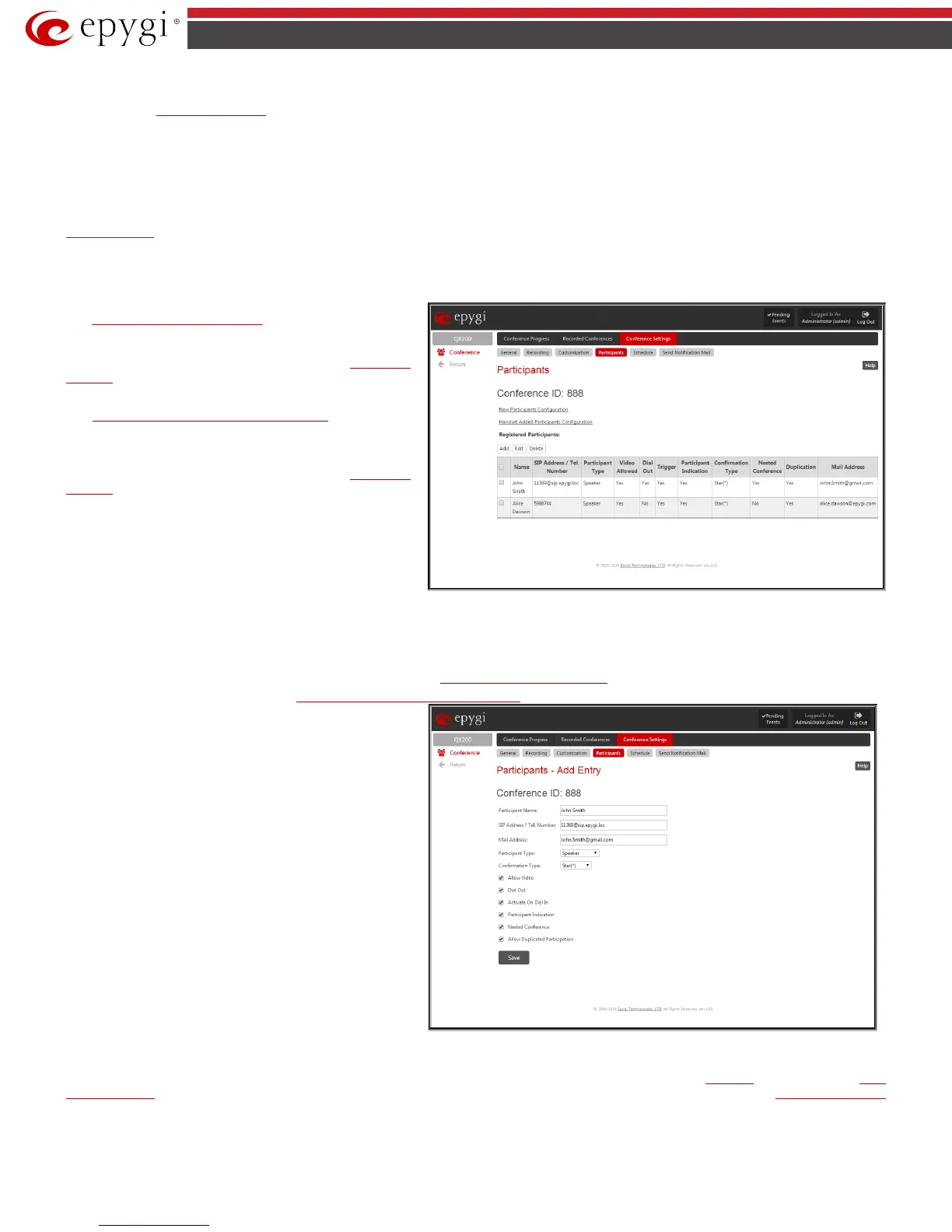QX50/QX200/QX2000; (SW Version 6.0.x) 190
QX50/QX200/QX2000 Manual II: Administrator’s Guide
Info File parameters group allows you to upload a text file with some conference related announcement, advertisement or any other information to be
displayed on the
Conference Progress page. The group offers the following components:
Upload Info file indicates the information file name. The system will display the file content exactly in the way it is formatted in the file. It is
recommended to use a *.txt formatted plain text file. The uploaded file should not exceed the size of 2000 bytes. The system also prevents uploading if
there is not enough memory available for the corresponding conference and the “You do not have enough space” warning message will appear.
Browse opens the file chooser window to browse for an information file.
The Remove Info File link appears only when a file has been previously uploaded and is used to remove the uploaded information file.
Participants
This page allows to configure participants of the conference as well as to adjust settings of the participants dialed out during the conference or
independently connected to the conference.
The New Participants Configuration moves to the page where
the settings of participants independently dialed in to the
conference can be configured. Once the new participant connects
the conference, he will automatically appear in the
Conference
Progress table on this page and remain there unless
disconnected from the conference.
The
Handset Added Participants Configuration moves to the
page where the settings of participants dialed out from the
handset by the moderator during the active conference can be
configured. Once a handset added participant connects the
conference, he will automatically be added to the
Conference
Progress table on this page and remain there unless the
conference is terminated.
The table on this page lists all preconfigured participants, allows
to add new participants and to modify the settings of the exiting
ones.
Fig.II- 300: Conference Settings - Participants page
Please Note: By default, no participant is able to make video calls. Administrator should set one of the following checkboxes to enable the video capability
of the participant:
• Allow Video checkbox from the Participants - Add Entry GUI page (see Fig.II-298).
• New Participant Can Make Video Call checkbox from the
New Participants Configuration GUI page (see Fig.II- 303 ).
• Allow Video checkbox from the
Handset Added Participants Configuration GUI page (see Fig.II- 304).
Add
Add Entry
page where new participants can be
added to the conference. The following parameters are needed
to configure participant settings:
Participant Name requires optional information (first name,
last name, nickname, etc.) about the participant.
SIP Address/Tel. number requires the contact phone number
(SIP address or Routing Number) of the participant. This
number automatically will be dialed by the system when the
participant is configured to be a Dial Out (see below) or when a
corresponding Conference Code is used (see Conference Codes).
The participant’s SIP address should be a combination of
username@hostaddress:port (where hostaddress can be an IP
address, for example, 192.168.90.10, or a host name, e.g.,
sip.epygi.com). The port number is optional for the SIP address.
If no port is specified, 5060 will be used. The range of valid
ports is between 1024 and 65536.
Please Note: A direct call will be placed toward a participant’s
SIP address if the corresponding conference is registered on a
different SIP server than the participant is registered on, or if
the participant is not registered on any SIP server.
Fig.II- 301: Conference Settings - Participants - Add Entry page
The value will be implied as a Routing Number and will be parsed through the Call Routing table if it does not match the SIP URI syntax.
Email Address requires the email address of the participant. Conference related notifications (configured from the
Schedule page or using the Send
Notification Mail option) will be sent automatically to this address. This field is not available on this page when it is reached from the Conference Progress
page.
Participant Type list is used to select the type (speaker or listener) of the participant in the conference.