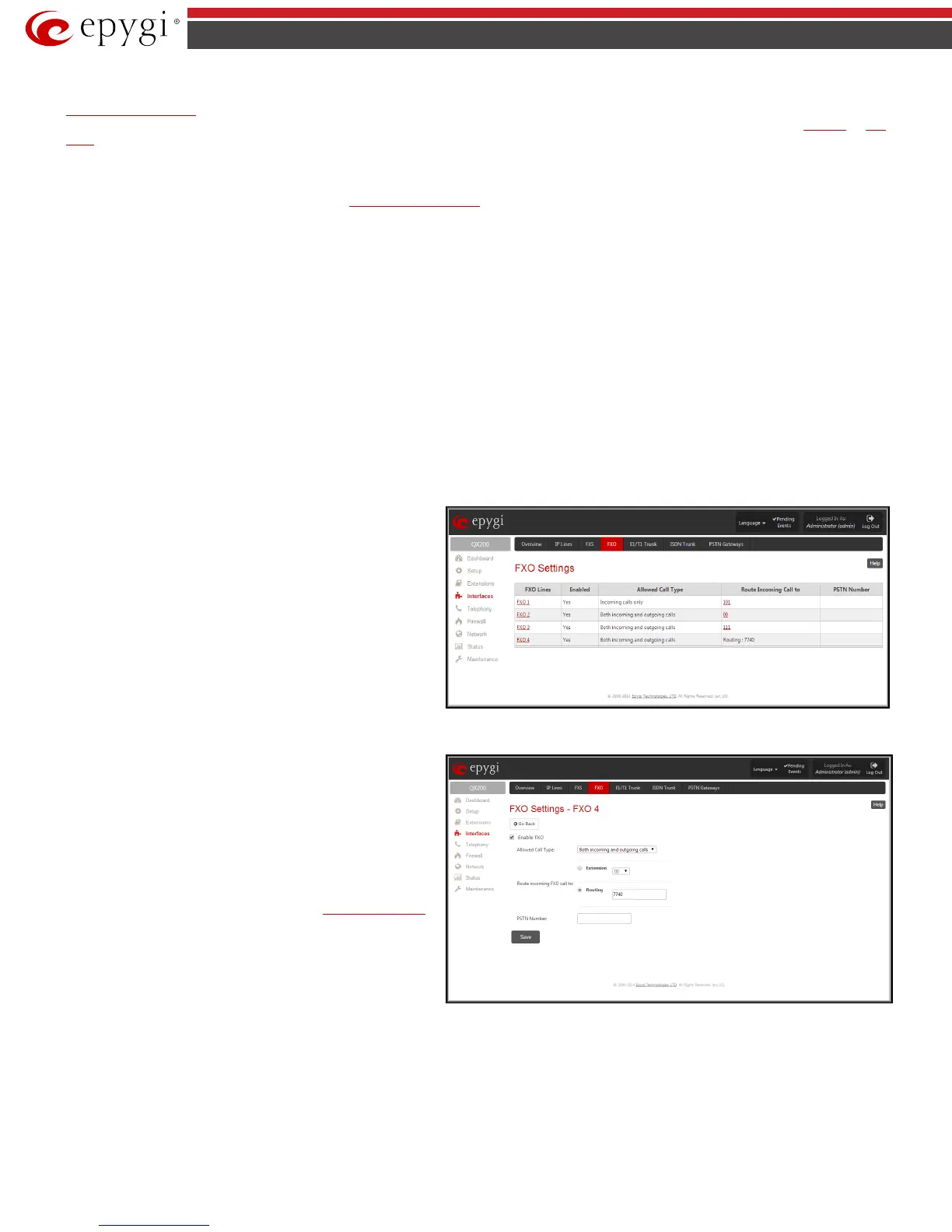QX50/QX200/QX2000; (SW Version 6.0.x) 76
QX50/QX200/QX2000 Manual II: Administrator’s Guide
The Hot Desking feature is used to organize the user login/logout on the public phones. Each user should have a virtual extension configured in the
Extensions Management table. The virtual extensions can be configured as needed to use all the available supplementary PBX features when the user will
log in from the phone with that extension. The Hot Desking option should be enabled on the corresponding analog or IP lines from the
IP Lines or FXS
Lines page accordingly.
To login to the phone, use the
feature code (for more details see Feature Codes chapter). You will be prompted for the extension and the
password. When you login to the phone with your extension, the phone becomes a fully featured phone connected to the QX IP PBX. You may place and
received calls with the SIP address configured in the
Extensions Management page, use Voice Mail services, etc. When you have finished using the phone,
logout with the
feature code. From that moment forward, your extension becomes again virtual and is not connected to any analogue or IP line
but it still can handle calls (using Call Forwarding, Many Extension Ringing, Hunt Grouping, etc. services) and voice mails according to the supplementary
service configured on that virtual extension. The phone becomes no more assigned to your extension and is now available for other users to login and use
it.
FXO Settings
The FXO Settings are used to configure the FXO support that allows QX IP PBX to connect to other PBXs or analog telephone lines.
The number of available FXO ports is dependent on the type of your QX IP PBX. QX50 has two FXO lines and the QX200 has four FXO lines available. The
QX2000 has no own FXO lines, only shared FXO lines are displayed in this page
The FXO Settings allows you to limit incoming or outgoing calls for the selected FXO line if required. Depending on configuration of the FXO gateways,
multiple shared FXO ports from one or more FXO gateways may be available on the QX IP PBXs, thus giving you the option to use them simultaneously.
The administrator may assign a default recipient for each FXO line where calls from the Central Office (PSTN) will be routed. The assigned recipients
become the QX IP PBX “default users”. If the QX IP PBX Auto Attendant has been selected as a “default user”, a caller from the PSTN needs to go through the
attendant menu to reach the desired extension.
If the FXO service is disabled, the Allowed Call Type, Route Incoming Call to and PSTN number columns are set to “N/A”.
Clicking on the FXO line number will open the
FXO Settings - FXO#
page where the FXO line settings may be modified. The
FXO
Settings - FXO# page consists of the following components:
The Enable FXO checkbox selection activates FXO support for the
selected FXO line.
The Allowed Call Type is used to choose the allowed call directions
for the corresponding FXO line. The administrator may choose
between:
• Enabling incoming calls (prohibiting outgoing calls) for the
selected FXO line.
• Enabling outgoing calls
(prohibiting incoming calls) for the
selected FXO line.
• Enabling incoming and outgoing calls
for the selected FXO
line.
Fig.II- 110: FXO Settings page
Route incoming FXO Call to
manipulation radio buttons group
allows you to define the destination where incoming calls addressed
to the corresponding FXO line will be forwarded to.
• Extension – this selection allows you to choose the local PBX
user or auto attendant extension to forward calls. If an inactive
extension is chosen from this list, the voice mail system will
answer the call addressed to the corresponding FXO line. If the
Auto Attendant extension is chosen, it will become the “default
user” for the corresponding FXO line on the QX IP PBX.
• Routing – this selection allows you to forward the incoming
calls to the destination defined through
Call Routing Table.
This selection requires you to enter a routing pattern to the
corresponding field. Based on the registered PSTN users, the
caller will be able to reach the destination according to
configurations in Call Routing Table.
Fig.II- 111: FXO Line Settings page
By choosing a destination, the QX IP PBX administrator virtually assigns a default number that will start ringing when a call is initiated to the QX IP PBX’s
PSTN number.
The PSTN Number text field allows you to enter the PSTN number that the current FXO line is attached to. The field value is optional and used as an
identification parameter for FXO lines. The field value can be left empty.