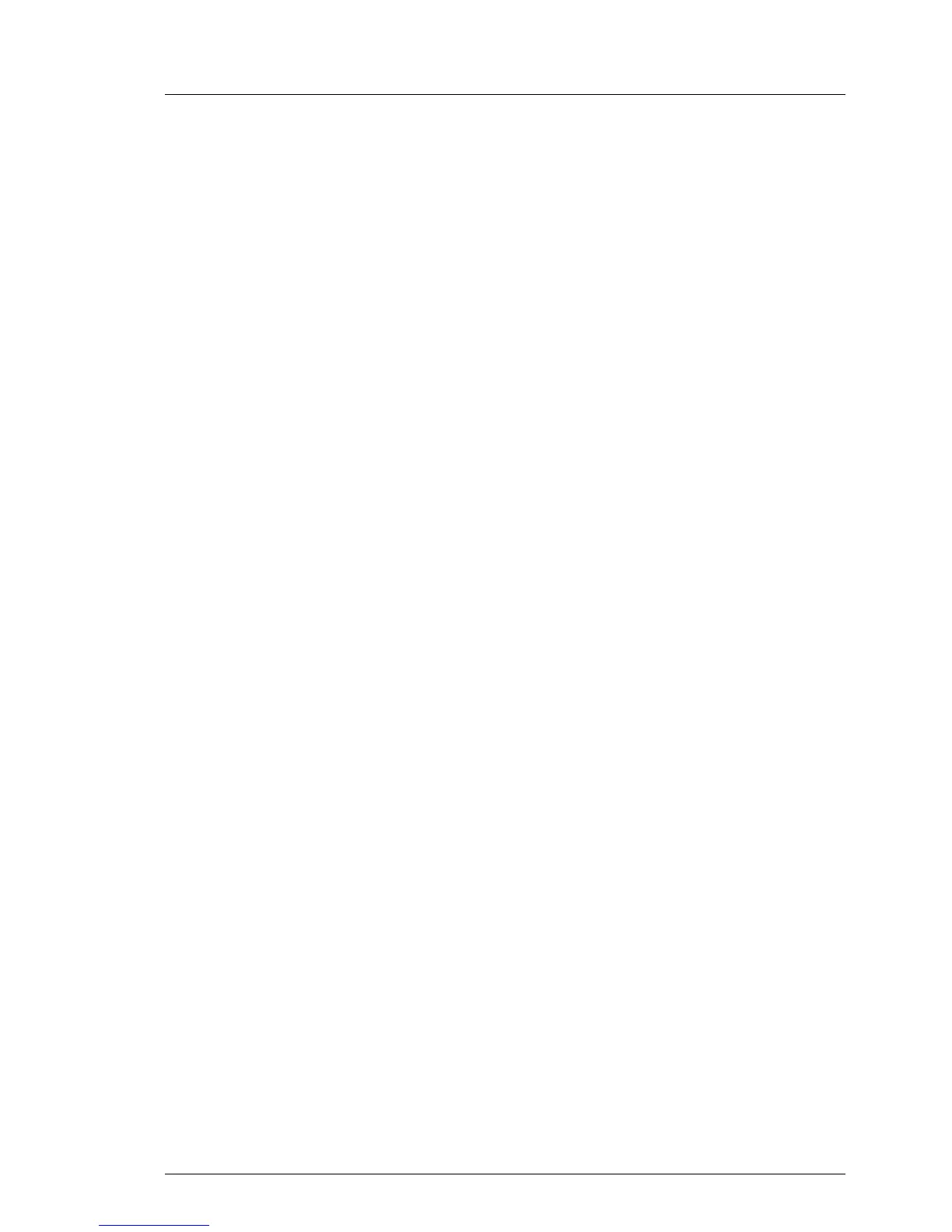TX140 S1 Upgrade and Maintenance Manual 119
Basic software procedures
5.2.16 Using the Chassis ID Prom Tool
The Chassis ID EPROM located on a dedicated Chassis ID board or on your
server’s front panel board contains system information like server name and
model, housing type, serial number and manufacturing data.
In order to integrate your system into the ServerView management environment
and to enable server installation using the ServerView Installation Manager,
system data needs to be complete and correct.
After replacing the Chassis ID EPROM, system information has to be entered
using the Chassis ID Prom tool. The tool and further instructions are available
to maintenance personnel from the Fujitsu Technology Solutions Extranet:
https://partners.ts.fujitsu.com/com/service/ps/Servers/PRIMERGY/
Ê Select your PRIMERGY system from the main area of the page.
Ê From the categories selection, choose Software & Tools Documentation.
Ê In the Tools area click Tools: Chassis-IDProm Tool to download the file
(tool-chassis-Idprom-Tool.zip).
I For the Japanese market, follow the instructions provided separately.
The device name that should be selected in the tool is different according
to model line (PYT141***/PYT14P***).
5.2.17 Configuring LAN teaming
Use ServerView Operations Manager to obtain detailed information on existing
LAN teams:
Ê In ServerView Operations Manager Single System View select System Status
from the Information / Operation menu.
Ê Under Network Interfaces select LAN Teaming.
Ê The Network Interfaces (Summary) overview shows all configured LAN teams
and their components. Choose a LAN team to display further details:
– LAN Team Properties: Properties of the selected LAN team
– LAN Team Statistics: Available statistics about the selected LAN team
I For more detailed information, refer to the "ServerView Operations
Manager - Server Management" user guide.