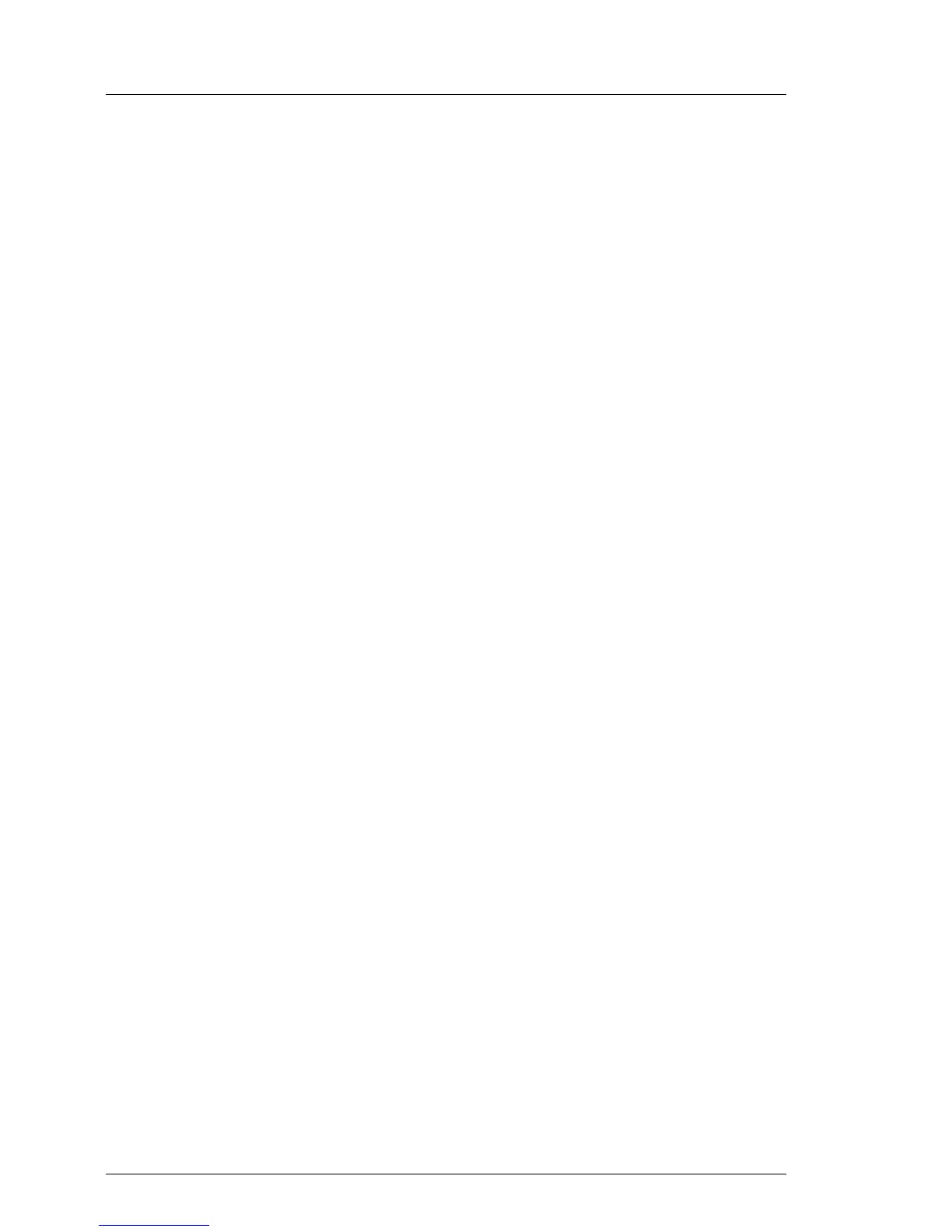244 Upgrade and Maintenance Manual TX140 S1
Expansion cards and backup units
9.2.4.5 Concluding steps
Perform the following procedures to complete the task:
Ê Reinstall the fan module as described in section "Installing the fan module"
on page 209.
Ê Close the side / top cover as described in section "Mounting the top cover"
on page 80 (rack server) or "Mounting the side cover" on page 85 (tower
server).
Ê When working on a rack-mounted server, secure it in the rack as described
in section "Sliding the server into the rack" on page 89.
If the server has been completely removed from the rack for maintenance
purposes, reinstall and secure it in the rack as described in section
"Mounting the server in the rack" on page 87.
Ê Reconnect all external cables to the replaced expansion card.
Ê Reconnect the AC power cord to the power supply unit and secure it with a
cable tie as described in section "Connecting the server to the mains" on
page 90.
Ê If applicable, close the rack door as described in section "Closing the rack
door" on page 92.
Ê Enable the PCI slot of the replaced expansion card as described in section
"Enabling replaced components in the system BIOS" on page 111.
Ê Inform the customer about changed WWN and MAC addresses. For further
information, refer to section "Looking up changed MAC / WWN addresses"
on page 117.
Ê After replacing a network controller in a server running Linux OS, update its
MAC address in the related NIC definition file as described in section
"Updating the NIC configuration file in a Linux environment" on page 114.
Ê After installing or replacing a Modular RAID controller, update the firmware
as described in section "Updating RAID controller firmware" on page 105.
Ê Enable boot watchdog functionality as described in section "Enabling SVOM
boot watchdog functionality" on page 110.
Ê If BitLocker functionality is used and has been disabled before starting the
maintenance task, re-enable BitLocker as described in section "Enabling
BitLocker functionality" on page 116.