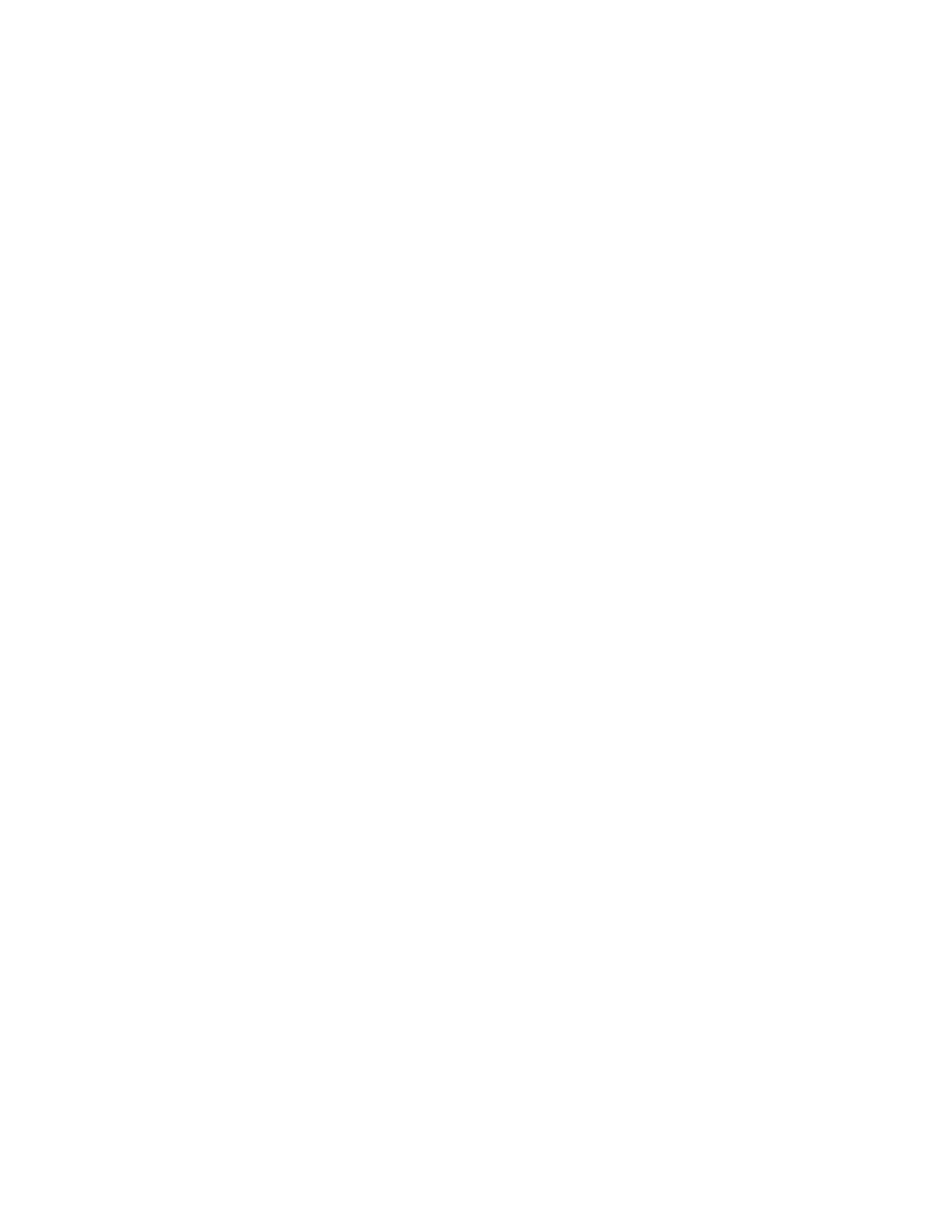•
Ensure you have configured the IP address, root authentication, and default route. See “Configuring
Root Authentication and the Management Interface from the CLI” on page 160
•
Enable HTTP on the device to access J-Web. See “Configuring Root Authentication and the Management
Interface from the CLI” on page 160
Configure the device with J-Web using the following procedures.
Configuring the Hostname
To configure the hostname:
1. Launch a Web browser from the management device.
2. Enter the IP address of the device in the URL address field.
3. Specify the default username as root and enter the password. See “Configuring Root Authentication
and the Management Interface from the CLI” on page 160.
4. Click Log In. The J-Web Dashboard page appears.
5. Select Configure>System Properties>System Identity, and then select Edit. The Edit System Identity
dialog box appears.
6. Enter the hostname and click OK.
7. Select Commit Options>Commit to apply the configuration changes.
You have successfully configured the hostname for the system.
Configuring Interfaces
To configure two physical interfaces:
1. From the J-Web Dashboard page, select Configure>Interfaces and select a physical interface you want
to configure.
2. Select Add>Logical Interface. The Add interface dialog box appears.
3. Set Unit = 0.
4. Select the check box for IPv4 Address to enable IPv4 addressing.
5. Click Add and enter the IPv4 address.
162