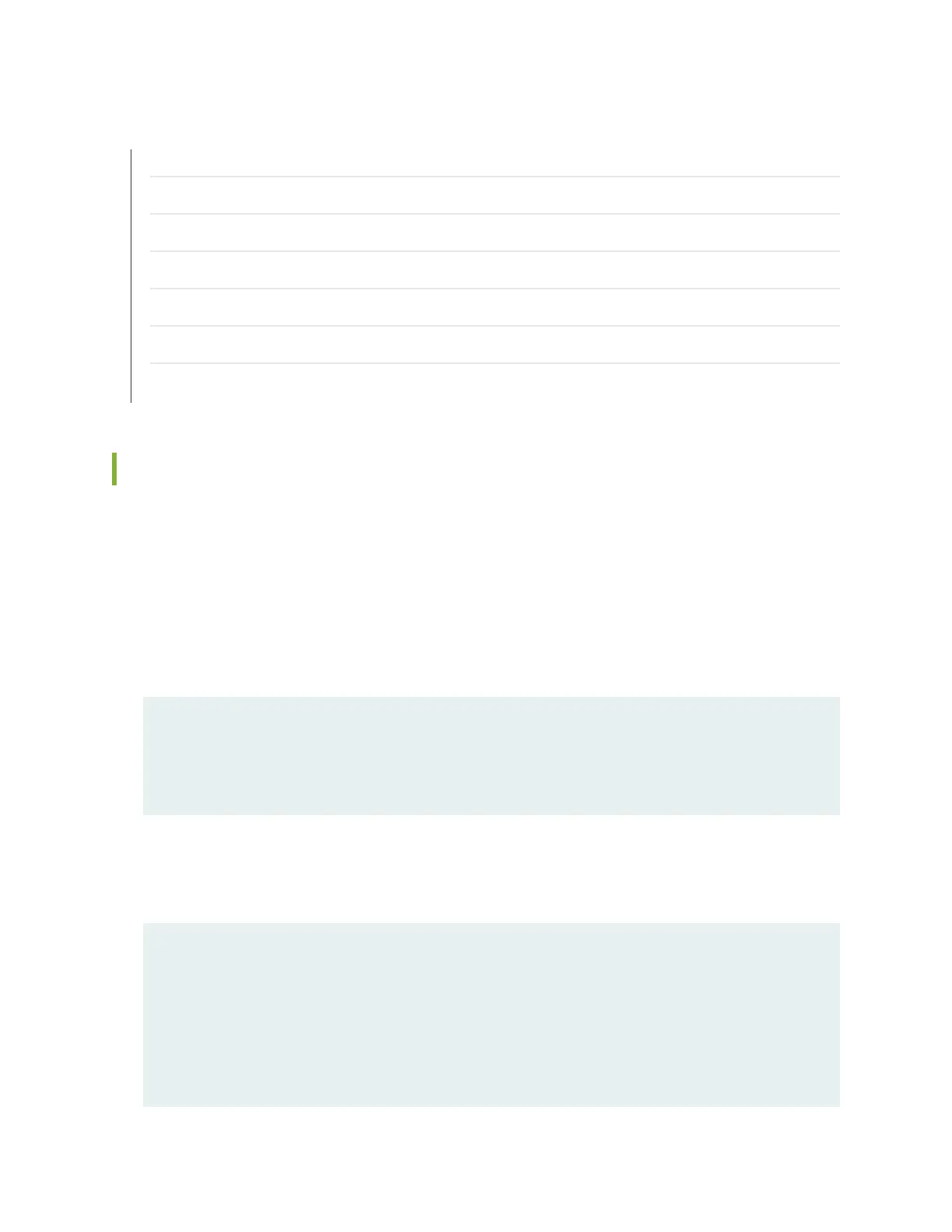RELATED DOCUMENTATION
Troubleshooting with Chassis and Interface Alarm Messages on the SRX3600 Services Gateway | 177
Troubleshooting with the CLI on the SRX3600 Services Gateway | 175
Troubleshooting with LEDs on the SRX3600 Services Gateway | 176
Troubleshooting the Cooling System on the SRX3600 Services Gateway | 188
Troubleshooting NPCs on the SRX3600 Services Gateway | 192
Troubleshooting SPCs on the SRX3600 Services Gateway | 193
Troubleshooting the Power System on the SRX3600 Services Gateway | 195
Troubleshooting NPCs on the SRX3600 Services Gateway
To troubleshoot an NPC, follow these guidelines:
•
Make sure the NPC is properly seated in the midplane and its screws are tightened.
•
Issue the CLI show chassis fpc command with the slot number to check the status of installed NPCs.
As shown in the sample output, the value Online in the column labeled State indicates that the NPC is
functioning normally:
user@host> show chassis fpc 5
Temp CPU Utilization (%) Memory Utilization (%)
Slot State (C) Total Interrupt DRAM (MB) Heap Buffer
5 Online 42 6 0 1024 16 57
For more detailed output, add the detail option. The following example does not specify a slot number,
which is optional:
user@host> show chassis fpc 5 detail
Slot 5 information:
State Online
Temperature 42 degrees C / 107 degrees F
Total CPU DRAM 1024 MB
Total RLDRAM 256 MB
Total DDR DRAM 4096 MB
Start time: 2007-07-10 12:28:42 PDT
192