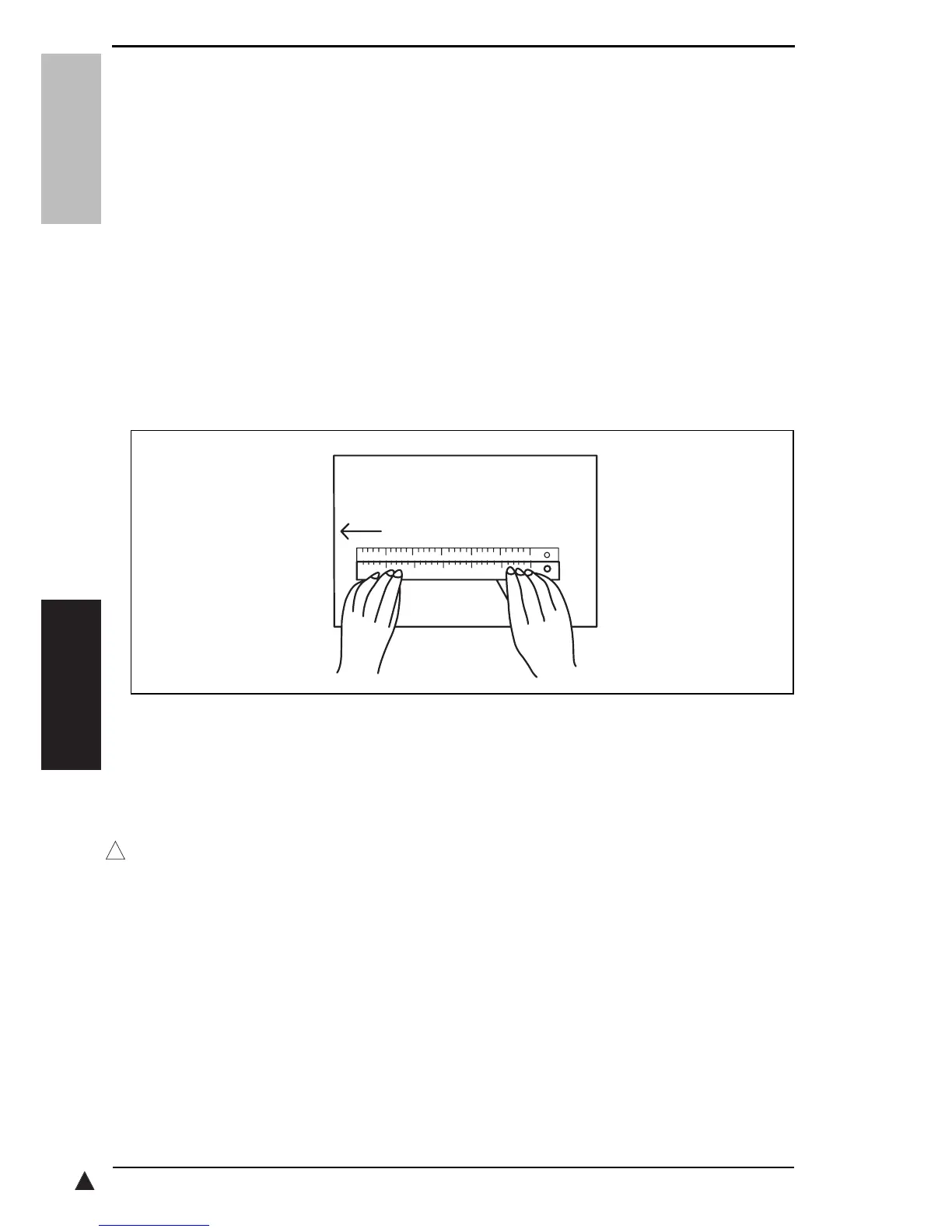1
11. SERVICE MODE Field Service Ver. 2.0 Jun. 2010
104
bizhub 164
ADJUSTMENT / SETTING
11.4.12 CIS SUB ZOOM
A. Use
•To adjust variations in machining and installation accuracy of different scanner parts by
varying the scanning zoom ratio in the sub scanning direction.
•Used when the CIS module have been replaced.
B. Procedure
•Adjust so that the amount of error falls within ±1.0% of the length to be measured.
•Adjust so that the following specifications are met when the length of the scale is 300
mm.
•Zoom Ratio/Specifications
•Zoom Ratio: Full size (× 1.00)
•Specifications: 300 ± 3.0 mm
•The default setting is 100.
95 (-2.0%) to 105 (+2.0%) (1 step: 0.4%)
1. Place a scale so that it is at right angles to the original width scale, and copy it.
2. Measure the length of the scale on the copy. If the amount of error falls outside the
specified range, perform the following steps to make an adjustment.
3. Enter adjust of the SERVICE MODE.
4. Select [CIS SUB ZOOM] of [ADJUST].
5. Using [ ▲ / ▼ ] key, select the appropriate setting value.
If the length on the copy is longer than the actual one, decrease the setting value.
If the length on the copy is shorter than the actual one, increase the setting value.
6. Press the Menu/Select key to validate the setting value selected in step 5.
7. If a single adjustment procedure does not successfully bring the amount of error into
the specified range, repeat steps 3 through 6.
A0XXF3C507DA
1
