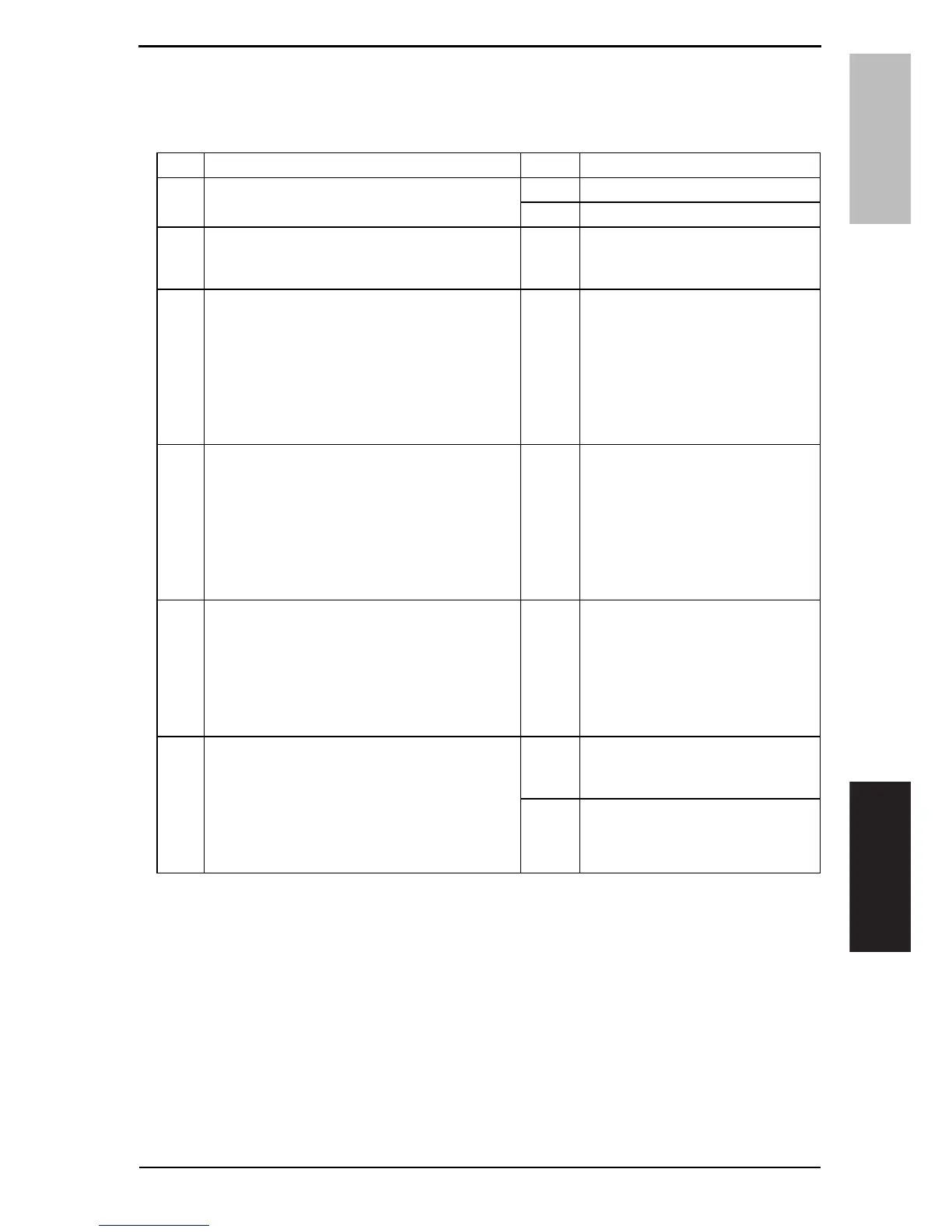Field Service Ver. 2.0 Jun. 2010 15. POWER SUPPLY TROUBLE
137
bizhub 164
TROUBLESHOOTING
15. POWER SUPPLY TROUBLE
15.1 The copier does not turn ON
Step Check Result Action
1A malfunction code appears when the power
switch is turned ON.
YES • Go to step 2.
NO • Go to step 3.
2The malfunction is temporarily reset when the
power switch is turned OFF and ON with the
Back/Stop/Reset key held down.
YES • Perform the troubleshooting pro-
cedure according to the malfunc-
tion code.
3Power supply voltage check
<Check procedure>
Check voltage across pins of DC power supply
(DCPU) when the power switch is turned ON.
• Voltage across CN1DCPU-1 and CN1DCPU-
2 AC0 V when the power switch is OFF
Rated AC voltage when the power switch is
turned ON
NO • Check wall outlet for voltage.
•Check power cord for continuity.
•Check power switch.
4Check of output of DC24 V to PRCB
<Check procedure>
Check voltage across a PRCB pin and GND
when the power switch is turned ON.
• Voltage across CN5PRCB-1 and GND
• Voltage across CN5PRCB-3 and GND
DC0 V when the power switch is OFF
DC24 V when the power switch is turned ON
NO • Check front door switch (SW3).
•Check right door switch (SW2).
•Change DC power supply
(DCPU).
5Check of output of DC 3.3 V to PRCB
<Check procedure>
Check voltage across a PRCB pin and GND
when the power switch is turned ON.
• Voltage across CN5PRCB-7, 8 and GND
DC0 V when the power switch is OFF
DC3.3 V when the power switch is turned ON
NO • Change power supply unit
(DCPU)
6Check of output of DC3.3 V to control panel
<Check procedure>
Check voltage across a PRCB pin and GND
when the power switch is turned ON.
Voltage across P103PRCB-8, 9 and GND
DC0 V when the power switch is OFF
DC3.3 V when the power switch is turned ON
NO • Change printer control board
(PRCB).
•Change DC power supply (DCPU)
YES • Change control panel.
