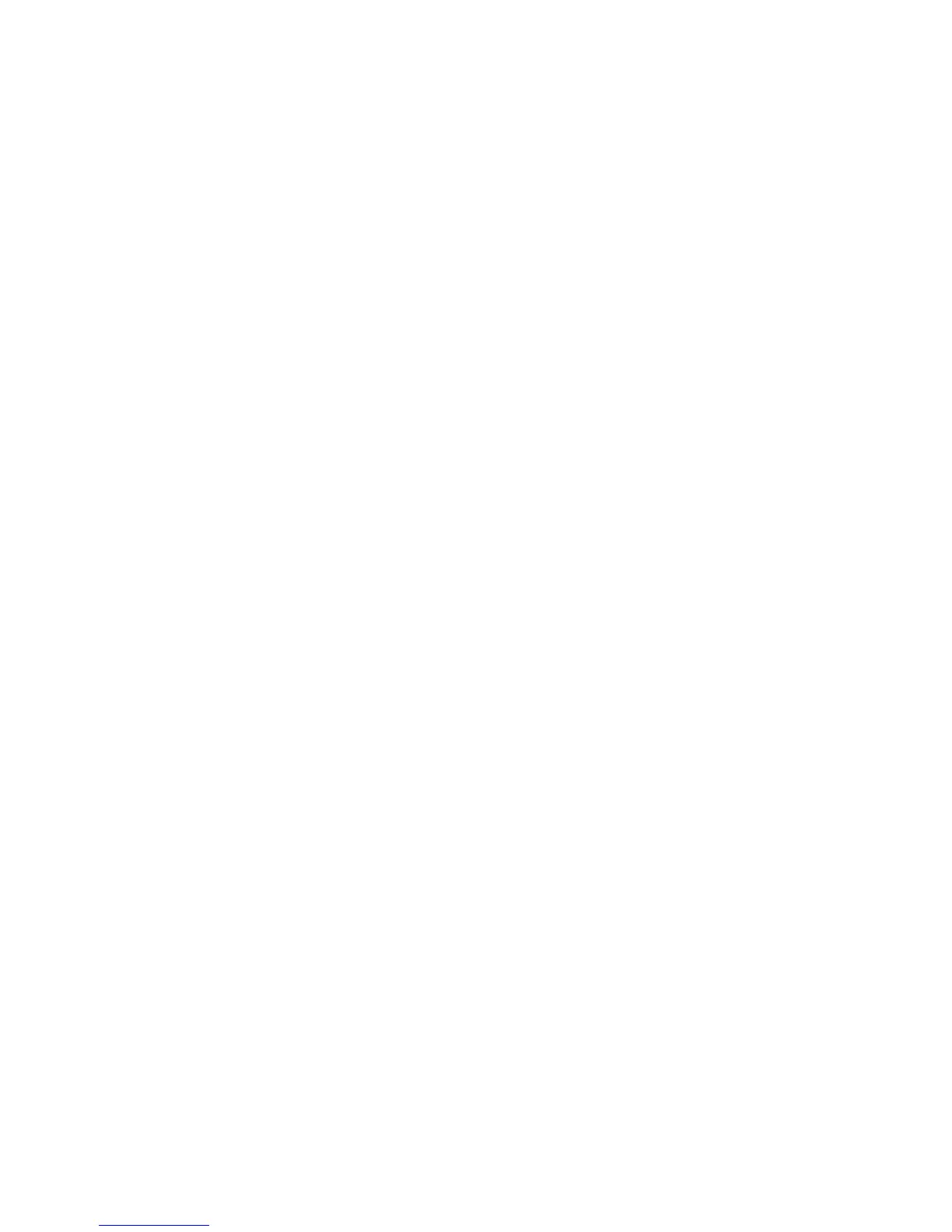2GN/2GP/2GR-7
1-3-91
(2) Common settings
Switching the language for display
Select the language displayed on the touch panel.
1. Press [Change] of Language.
2. Press the key for the language to use.
3. Press [OK].
4. Press the power button, check that the power key/
indicator and memory indicator are OFF, and turn
the main power switch off.
5. Turn the main power switch on. Touch panel will be
displayed in the selected language.
Default screen
Select the screen appearing right after start-up (default
screen).
1. Press [Change] of Default Screen.
2. Select the screen to show.
Copy/Send/Status/Document Box/Program
3. Press [OK].
Buzzer
Set options for buzzer sound during the machine opera-
tions.
1. Press [Next] of Sound and then [Next] of Buzzer.
2. Press [Change] of Volume, Key Confirmation, Job
Finish, Ready, or Warning.
3. Select the buzzer volume level, or other sound
options.
Volume: 0 (Mute), 1 (Minimum) to 5 (Maximum)
Key Confirmation: Off/On
Job Finish: Off/On
Ready: Off/On
Warning: Off/On
4. Press [OK].
Keyboard
Select the character-entry keyboard layout suitable for
the selected language.
1. Press [Change] of Keyboard.
2. Select the keyboard layout.
QWERTY: QWERTY layout keyboard, mainly used
for English
QWERTZ: QWERTZ layout keyboard, mainly used
for German and Czech
AZERTY: AZERTY layout keyboard, mainly used
for French
3. Press [OK].
Original/Paper setup
Add type and size of original and paper.
Custom original size setup
Set up frequently-used custom original sizes at maxi-
mum. The custom size options are displayed on the
screen to select original size.
1. Press [Next] of Original/Paper Setup and then
[Next] of Custom Original Size.
2. Press [Change] of Custom 1 to Custom 4 to register
the size.
3. Press [On], and enter X (horizontal) and Y (vertical)
dimensions using the [+]/[-] or numeric keys.
Setting range
120 V specifications
X: 2 to 17" (in 0.01" increments),
Y: 2 to 11.69" (in 0.01" increments)
220-240 V specifications
X: 50 to 432 mm (in 1 mm increments),
Y: 50 to 297 mm (in 1 mm increments)
4. Press [OK].
Adding a custom size and type for paper to print
Set up four frequently-used custom paper sizes at maxi-
mum. The custom size options are displayed on the
screen to select paper set in the MP tray.
1. Press [Next] of Original/Paper Setup and then
[Next] of Custom Paper Size.
2. Press [Change] of Custom 1 to Custom 4 to register
the size.
3. Press [On], and enter X (horizontal) and Y (vertical)
dimensions using the [+]/[-] or numeric keys.
Setting range
120 V specifications
H: 5.83 to 17" (in 0.01" increments),
V: 5.86 to 11.69" (in 0.01" increments)
220-240 V specifications
H: 148 to 432 mm (in 1 mm increments),
V: 98 to 297 mm (in 1 mm increments)
4. Press [Media Type] to select the type of paper and
press [OK] if necessary.
Type of paper: Plain, Transparencies, Rough, Vel-
lum, Labels, Recycled, Preprint, Bond, Cardstock,
Color, Prepunched, Letterhead, Thick, Envelope,
High Quality, Custom 1-8
5. Press [OK].
Paper size and type setup for cassettes
Select paper size and type of paper for Cassette 1, 2 and
optional paper feeders (Cassette 3 and 4). Select type of
paper only for the optional 3000-sheet paper feeder
(Cassette 3).
1. Press [Next] of Original/Paper Setup, [Next] of Cas-
sette Setting, [Next] of Cassette 1 to Cassette 4 to
register the size, and then [Change] of Paper Size.
2. To detect paper size automatically, press [Auto] and
select Metric or Inch for Paper Size.
To select paper size, press [Standard Sizes 1] or
[Standard Sizes 2] for Paper Size.
Setting range
Standard Sizes 1
120 V specifications: Ledger, Legal, Letter,
Letter-R, Statement-R, 8.5 x 13.5", Oficio II
220-240 V specifications: A3, B4, A4, A4-R, B5,
B5-R, A5-R, Folio
Standard Sizes 2
Select a standard size except that selected in
Standard Sizes 1.
120 V specifications: A3, B4, A4, A4-R, A5-R, B5,
B5-R, Folio, 8K, 16K, 16K-R
220-240 V specifications: Ledger, Legal, Letter,
Letter-R, Statement-R, 8.5 x 13.5", Oficio II, 8K,
16K, 16KR
