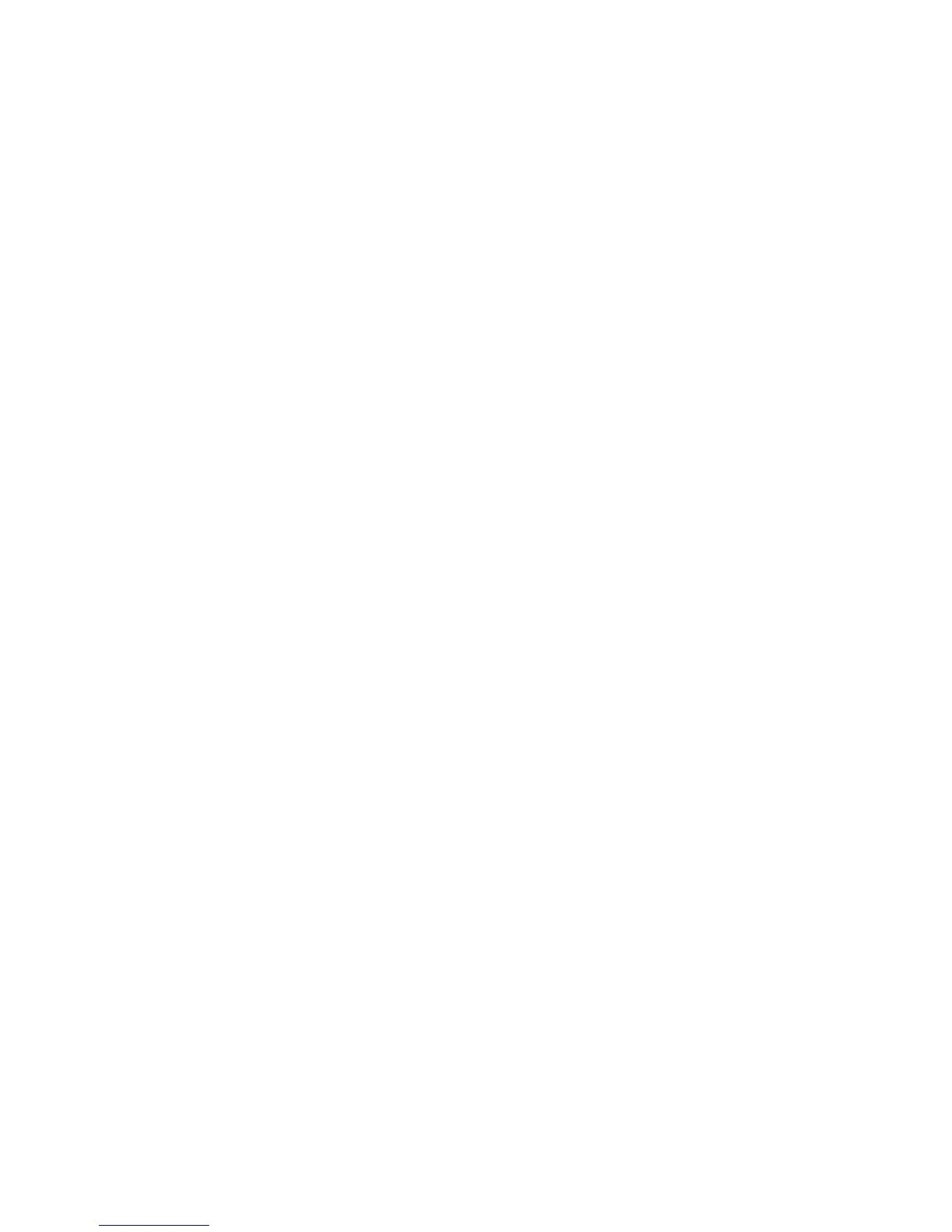2GN/2GP/2GR-7
1-3-103
(12) Restarting the system/Connecting the PC
Restarting the system
Restart the CPU without turning the main power switch
off.
It works to deal with the machine's unstable operation.
(Same as the computer restart.)
1. Press [Execute] of Restart.
2. Press [Yes] to restart the machine.
Setting for using printer functions by connecting to
the computer using parallel interface
1. Press [Change] of Parallel and then the key of the
item.
Auto/Normal/High Speed/Nibble (High Speed)
Initial setting: Auto
2. Press [OK].
3. Press the Power key, and after confirming that the
Power key/indicator and memory indicator have
turned off, turn the main power switch off and on.
(13) User login administration
User login administration specifies how the user access
is administered on this machine.
Enabling/Disabling User Login Administration
Enable user login administration.
1. When user login administration is invalid, the user
authentication screen is displayed. Enter a login
user name and password, and press [Login].
Initial setting: 5050 respectively
2. Press [Next] of User Login Setting and then
[Change] of User Login.
3. Select [Off], [Local Authentic.] or [Network Authen-
tic.].
When selecting [Network Authentic.], enter the host
name (62 characters or less) and domain name
(254 characters or less) for the Authentication
Server.
Select [NTLM(WinNT)] or [Kerberos(Win2000/
2003)] as the authentication method.
4. Press [OK].
Adding a user
Add a new user.
1. When user login administration is invalid, the user
authentication screen is displayed. Enter a login
user name and password, and press [Login].
2. Press [Next] of User Login Setting, [Register/Edit]
of Local User List, and then [Add].
3. Press [Change] of User Name.
4. Enter the user name and press [OK].
5. Enter the login user name and E-mail address.
6. Press [Change] of Password and then [Password].
7. Enter the password and press [OK].
8. Press [Confirm Password].
9. Enter the same password to confirm and press
[OK].
10. Press [Change] of Access Level.
11. Select the user access privilege and press [OK].
12. Press [Change] of Account Name.
13. Select the account and press [OK].
14. Press [Register].
Unknown login user name job
This specifies the behavior for handling the jobs sent with
unknown login user names.
1. When user login administration is invalid, the user
authentication screen is displayed. Enter a login
user name and password, and press [Login].
2. Press [Change] of Unknown lD Job.
3. Press [Reject] or [Permit].
4. Press [OK].
