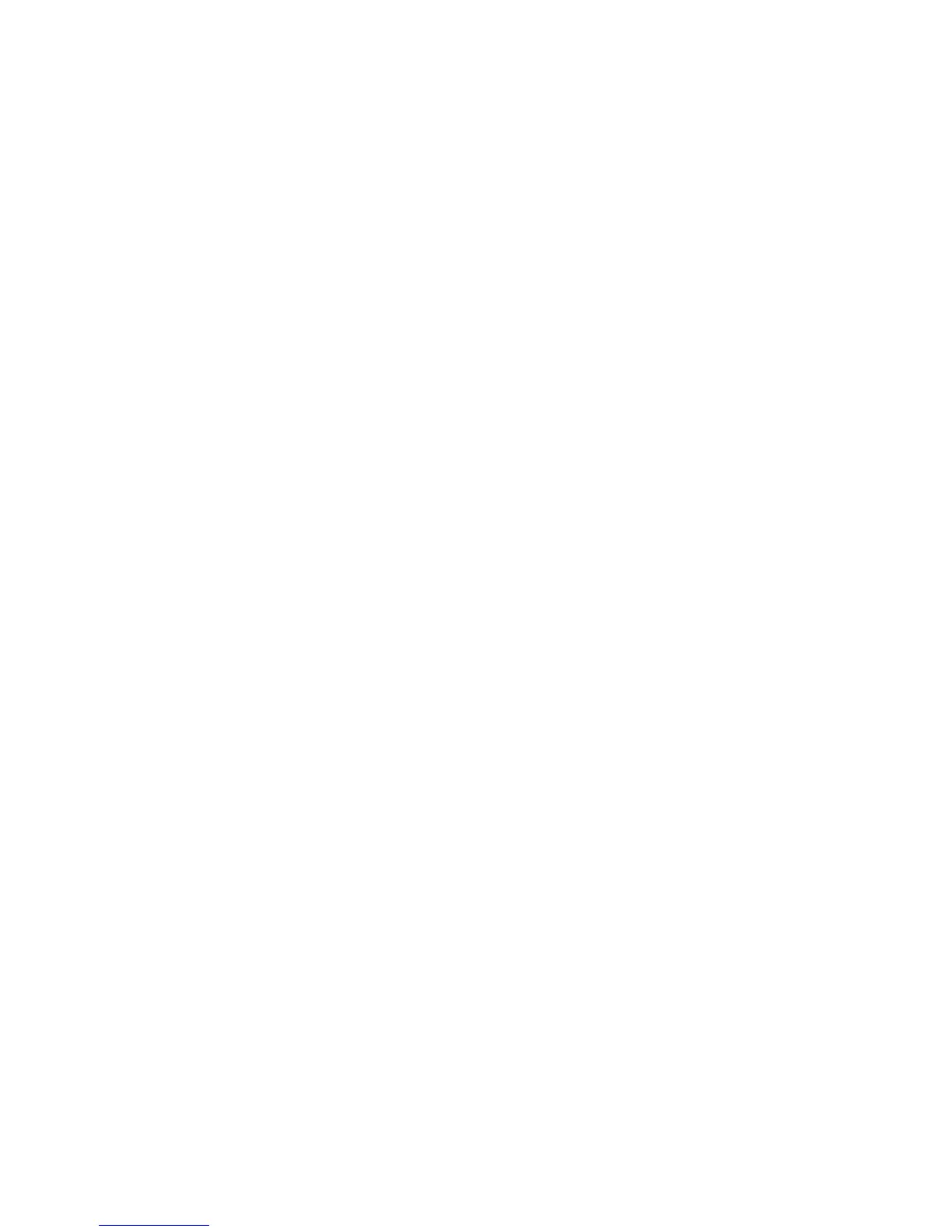2GN/2GP/2GR-7
1-3-99
(7) Network setup
TCP/IP setup by entering IP addresses
Set up TCP/IP to connect to the Windows network. Set
the IP addresses, subnet masks, and gateway
addresses.
1. Press [Next] of Network and then [Change] of
TCP/IP.
2. Press [On] on the left side of the touch panel.
3. Press [Off] of DHCP.
4. Press [IP Address] and enter the address using the
numeric keys.
5. Press [Subnet Mask] and enter the address using
the numeric keys.
6. Press [Default Gateway] and enter the address
using the numeric keys.
7. Check if all the address entries are correct and
press [OK].
8. Press the power key and confirm that the power
key/indicator and the memory indicator are off.
After that, turn the main power switch off and on.
TCP/IP setup (Equipped with DHCP server)
Set up TCP/IP when the network is equipped with the
DHCP server.
1. Press [Next] of Network and then [Change] of
TCP/IP.
2. Press [On] on the left side of the touch panel.
3. Press [On] of DHCP.
4. Press [OK].
5. Press the power key and confirm that the power
key/indicator and the memory indicator are off.
After that, turn the main power switch off and on.
Netware setup
Select the NetWare network connection.
1. Press [Next] of Network and then [Change] of
NetWare.
2. Press [On].
3. Select the frame type.
Auto/Ethernet-II/802.3/802.2/SNAP
4. Press [OK].
5. Press the power key and confirm that the power
key/indicator and the memory indicator are off.
After that, turn the main power switch off and on.
AppleTalk setup
1. Press [Next] of Network and then [Change] of
Apple Talk.
2. Press [On].
3. Press [OK].
4. Press the power key and confirm that the power
key/indicator and the memory indicator are off.
After that, turn the main power switch off and on.
(8) Printing reports/Sending notice
Printing reports
Print reports to check the machine settings and status.
Default settings for printing the result reports can also be
configured.
1. Press [Next] of Report Print.
2. Press [Print] to print.
Status Page/Font List/Network Status Page/Service
Status Page
3. Printing starts.
Transmission result reports
Automatically print a report of transmission results when
the transmission is complete.
1. Press [Next] of Result Report Setting and then
[Change] of Send Result Report.
2. Select [Off], [On], or [Error Only].
3. Press [OK].
