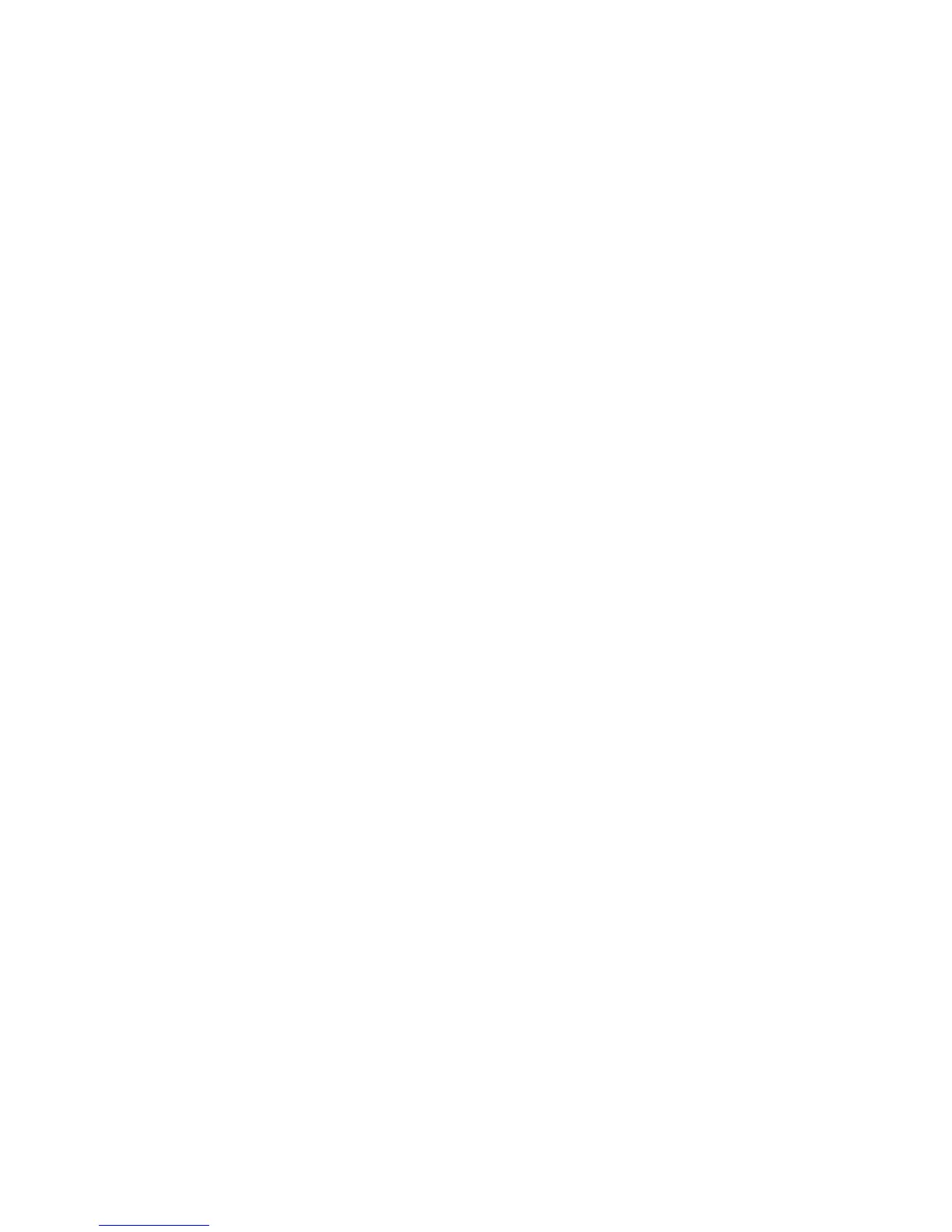2GN/2GP/2GR-7
1-3-96
(4) Sending settings
Quick setup registration
Select the sending functions to be registered for Quick
Setup.
Six keys of the Quick Setup screen are allocated to typi-
cal functions but can be changed as necessary.
Six items in the following options are available.
Original Size
2-sided/Book Original
Sending Size
Original Orientation
File Format
Density
Original Image
Resolution
Color Selection
Zoom
1. Press [Next] of Quick Setup Registration.
2. Press [Change] of the function to be registered in
Quick Setup.
3. Select a key (1-6) allocated on the Quick Setup
Registration screen. Press [Off] to delete a key
from the Quick Setup.
4. Press [OK].
(5) Document box/Removable memory settings
Job box
Quick copy/Proof and hold print box
To preserve the free space on the hard disk, the maxi-
mum number of documents to be stored in the Quick
Copy/Proof and Hold Print Box can be configured.
1. Press [Next] of Job Box, then [Change] of Quick
Copy Job Retention.
2. Enter a number of document(s) using the [+]/[-].
Setting range: 0 to 50
NOTE: When entering 0, Quick Copy/Proof and
Hold Print feature is not available.
3. Press [OK].
Quick setup registration
Select the Storing in Box, Sending from Box, Printing
from Box functions to be registered for Quick Setup. Six
keys of the Quick Setup screen are allocated to typical
functions but can be changed as necessary.
Store File Quick Setup
Color
Storing Size
Density
2-sided/Book Original
Resolution
Zoom
Original Orientation
Original Size
Original Image
Printing from Box Quick Setup
Paper Selection
Collate/Offset
Staple/Punch
Duplex
Delete After Printed
Sending from Box Quick Setup
File Format
Delete after Transmitted
1. Press [Next] of Quick Setup Registration.
2. Press [Next] of Store File, Send, or Print.
3. Press [Change] of the function to be registered in
Quick Setup.
4. Select a key (1-6) allocated on the Quick Setup
screen. Press [Off] to delete a key from the Quick
Setup.
5. Press [OK].
Quick copy/Proof and hold print box
Quick Copy/Proof and Hold Box stores the print data
which is printed by using the printer driver as a Quick
Copy or Hold after Proof Print job.
1. Press [Next] of Job Box, then [Change] of Quick
Copy Job Retention.
2. Enter a number using the [+]/[-].
Setting range: 0 to 50
3. Press [OK].
