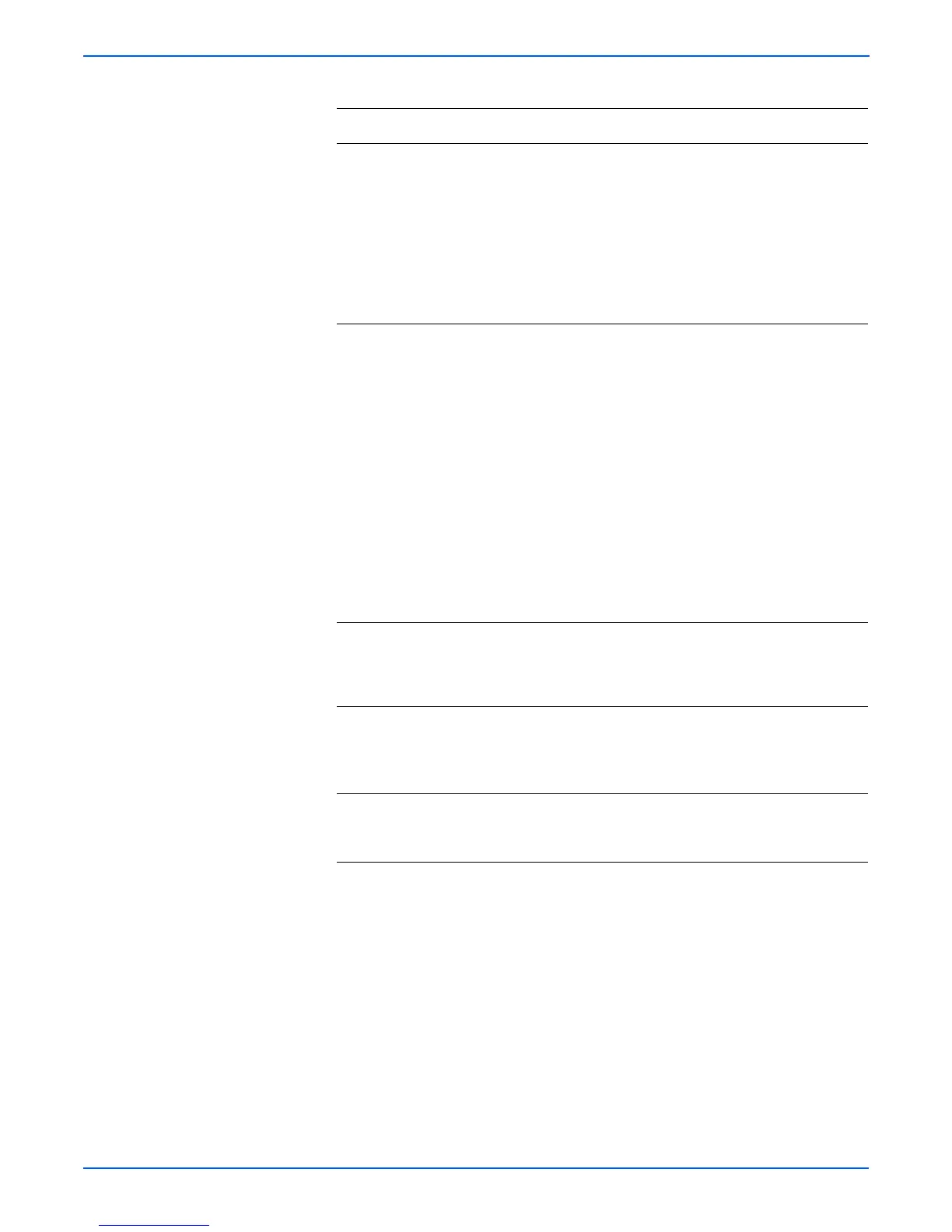3-64 Phaser 6180MFP Multifunction Printer Service Manual
Error Messages and Codes
5 1.Check the wiring harness
connector(s) between the CRUM
Connector and the MCU Board.
■ Yellow: P/J31 and P/J311
■ Magenta: P/J31 and P/J312
■ Cyan: P/J31 and P/J313
■ Black: P/J31 and P/J314
2.Is the connector(s) securely
connected?
Go to step 6. Reconnect the
connector(s).
Go to step 6.
6 Check the CRUM Harness for
continuity.
1.Disconnect the wiring harnesses
from the Connector CRUM and MCU
Board.
■ Yellow: P/J31 and P/J311
■ Magenta: P/J31 and P/J312
■ Cyan: P/J31 and P/J313
■ Black: P/J31 and P/J314
2. Check continuity between P/J
connectors:
■ Yellow: P/J31 <=> P/J311
■ Magenta: P/J31 <=> P/J312
■ Cyan: P/J31 <=> P/J313
■ Black: P/J31 <=> P/J314
Go to step 7. Replace the
CRUM Harness.
7 Check the CRUM Connector for
damages. Is the CRUM Connector
damaged?
Replace the
CRUM
Connector
(page 8-56).
Go to step 8.
8 1.Replace the CRUM Connector
(page 8-56).
2.Does the error still occur when the
printer is turned On?
Go to step 9. Complete.
9 1.Replace the Print Cartridge
(page 8-11).
2.Does the error still occur?
Replace the
MCU Board
(page 8-88).
Complete.
Troubleshooting Procedure Table (continued)
Step Actions and Questions Yes No
