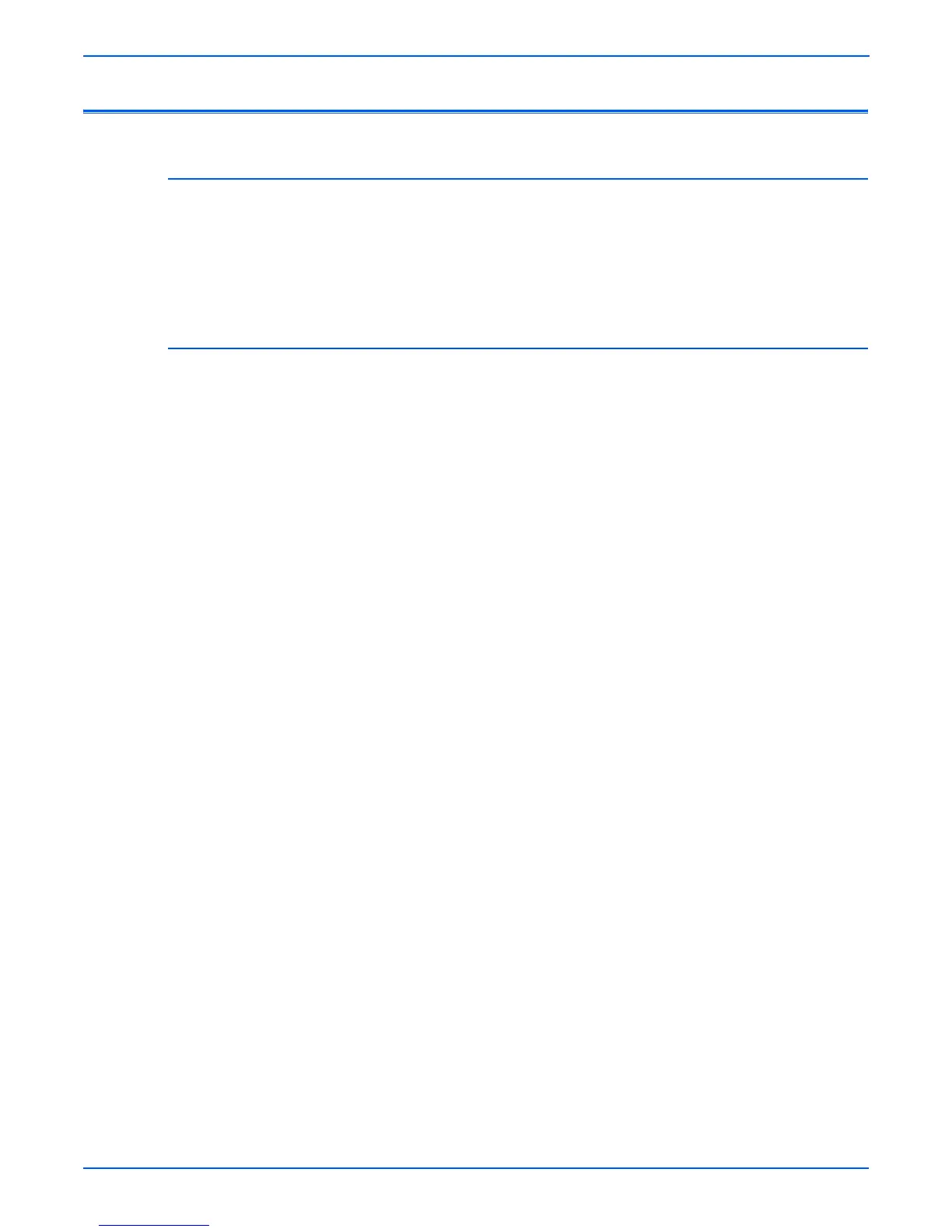4-78 Phaser 6180MFP Multifunction Printer Service Manual
General Troubleshooting
Control Panel Troubleshooting
Printer Does Not Come to a “Ready” State
1. Remove and reseat the Image Processor Board (page 8-90).
2. Refer to “DC Power Supply Troubleshooting” on page 4-84.
3. Replace the Control Panel (page 8-30).
4. Replace the Control Panel wiring harness (page 8-30).
Control Panel LED is On, Control Panel Display is Blank
1. Remove and reseat the Image Processor Board (page 8-90).
2. Replace the Control Panel (page 8-30).
3. Replace the Control Panel wiring harness (page 8-30).
4. Replace the Image Processor Board (page 8-90).
