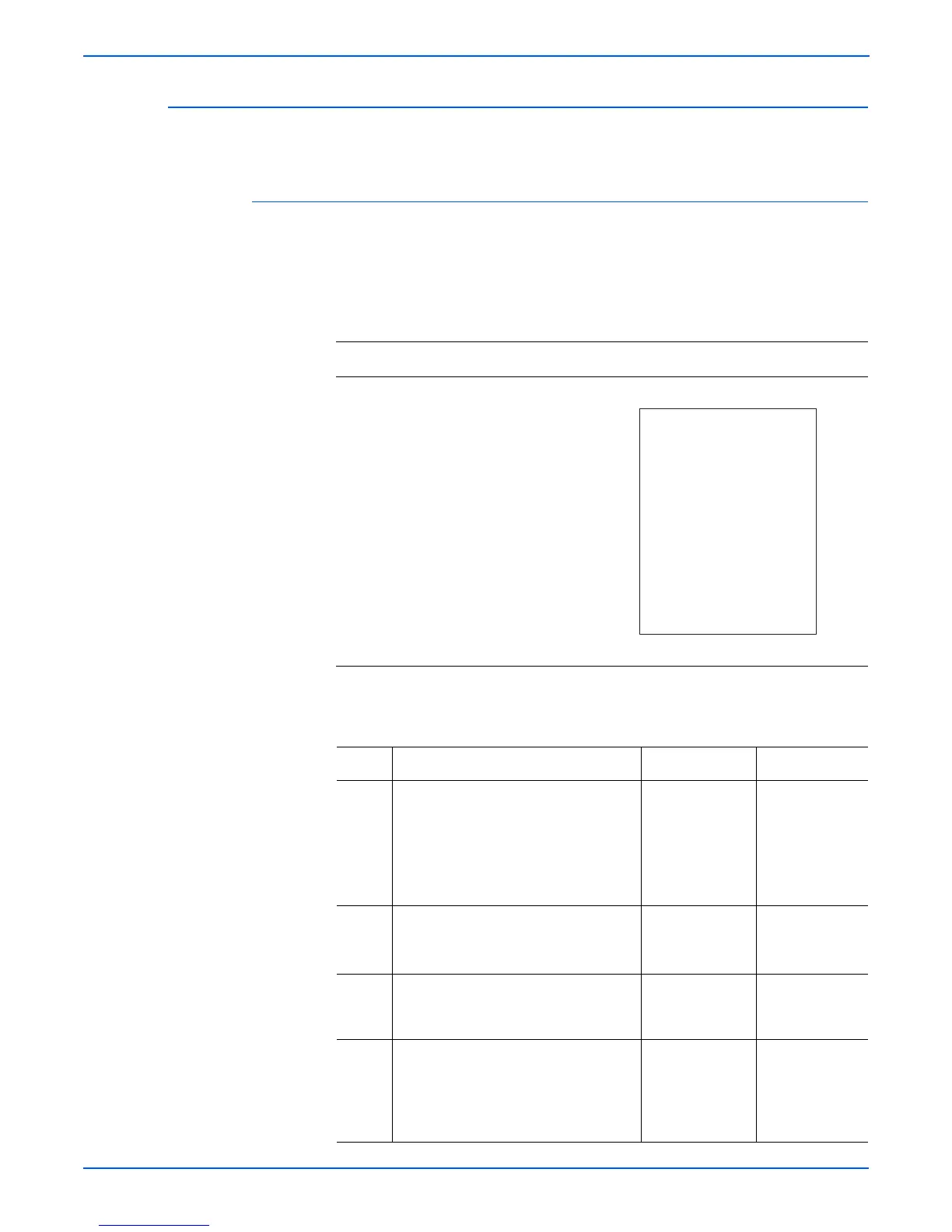5-28 Phaser 6180MFP Multifunction Printer Service Manual
Print-Quality Troubleshooting
Blank Print (No Print)
The entire image area is blank.
Initial Actions
■ Check the paper transfer path.
■ Ensure there are no debris on the transfer path.
Troubleshooting Reference Table
Applicable Parts Example Print
■ Transfer Unit, PL4.1.1
■ Laser Unit, PL5.1.12
■ Print Cartridge (C/M/Y/K),
PL5.1.17-20
■ Dispenser, PL5.2.10
■ HVPS, PL5.2.15
■ Scanner Controller Board, PL9.1.1
■ Image Processor Board, PL9.1.20
■ MCU Board, PL9.2.13
■ ADF Scanner Assembly, PL11.1.1
Troubleshooting Procedure Table
Step Actions and Questions Yes No
1 1.Perform Test Print (Cyan 20%,
Magenta 20%, Yellow 20%, and
Black 20%): Service Mode > Printer
Diag > Test Print.
2.Does the error still occur when
printing?
Go to step 6. Go to step 2.
2 1.Perform a copy job.
2.Does the error still occur when
copying?
Go to step 3. Complete.
3 Does the document on the ADF or
document glass have incorrect face
up?
Place the
document in the
correct position.
Go to step 4.
4 1.Check the Scanner Controller Board
wiring harness connectors P/J64
and P/J65. Reseat the connectors.
2.Does the error still occur?
Replace the ADF
Scanner
Assembly
(page 8-103).
Go to step 5.
Complete.
Blank Print
