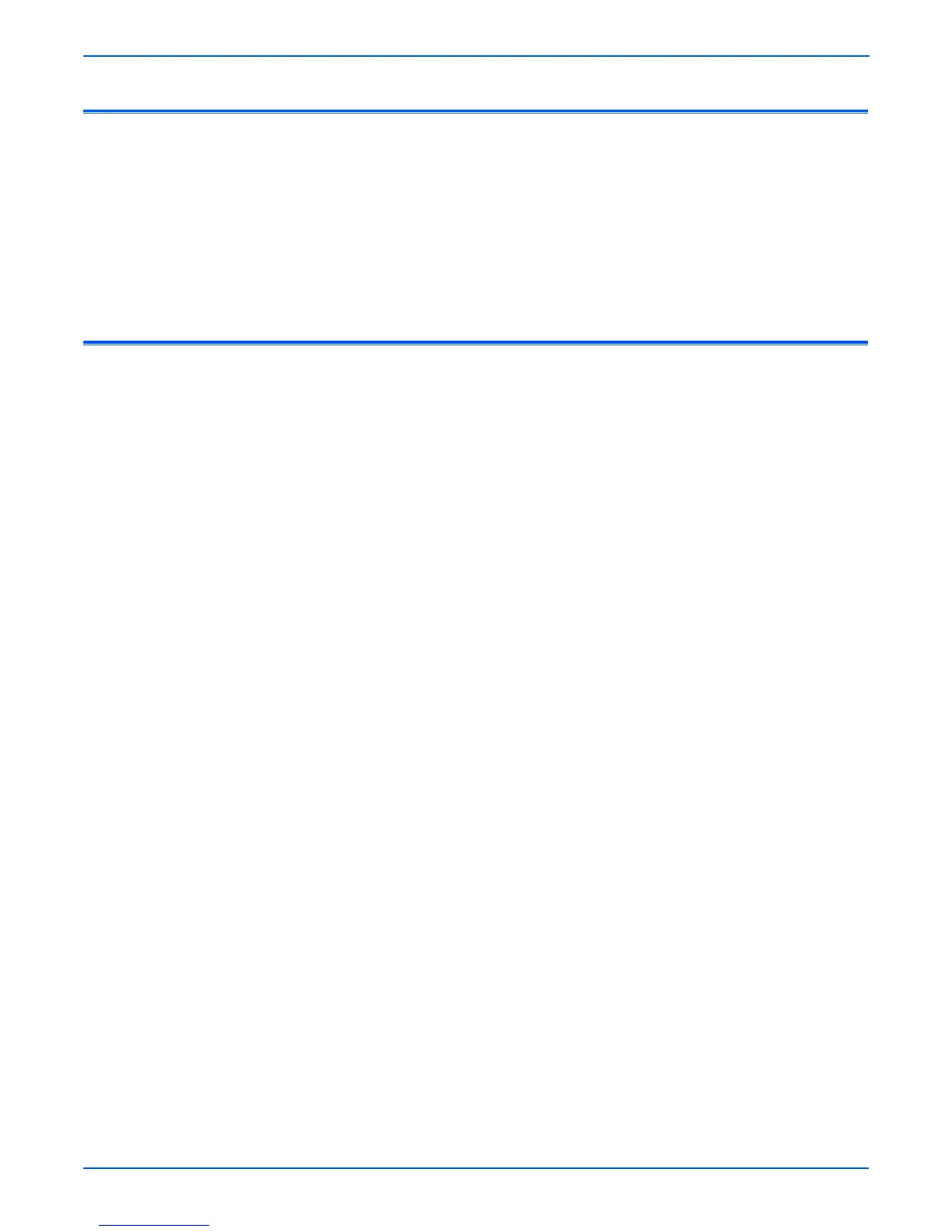4-2 Phaser 6180MFP Multifunction Printer Service Manual
General Troubleshooting
Introduction
This chapter covers the System Startup, Power On Self Test (POST), Service
Diagnostics, and troubleshooting problems that are not associated with a
Chain Link code or Control Panel error message.
For troubleshooting problems associated with a Chain Link code or Control
Panel error message, refer to “Error Messages and Codes” on page 3-1.
Print-quality problems are covered in “Print-Quality Troubleshooting” on
page 5-1.
System Startup
The printer requires approximately 20 seconds to complete this sequence. A
typical startup from a cold start contains the following steps:
1. When the power switch is turned On, the “Health” LED on the Image
Processor Board turns On immediately.
2. The Boot Loader checks for RAM present and functional. If an error is
detected, RAM ERROR is displayed and the Health LEDs alternately blink
at 1/2 second intervals.
3. The Boot Loader then loads and performs POST diagnostics.
4. POST turns Off the Health LED.
5. POST checks the Control Panel.
6. The Control Panel LED cycles: Green and Red simultaneously, and
Green.
7. The Control Panel LED turns Green and Red and Please Wait...
message is displayed.
8. The Control Panel message changes to Ready Calibrating and then
Xerox (TM) Print Cartridge.
9. The Control Panel LED turns Green and the Ready message is
displayed.
