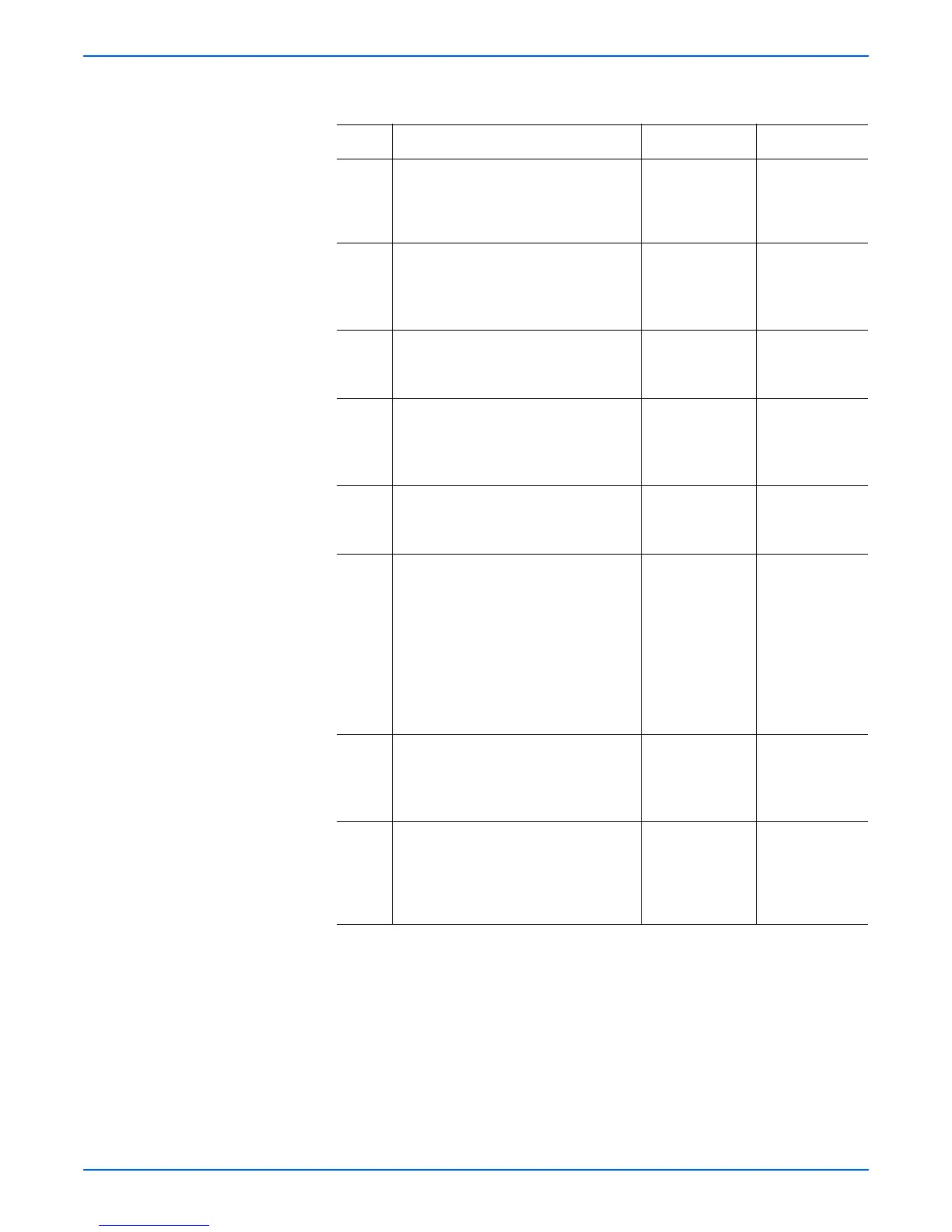Phaser 6180MFP Multifunction Printer Service Manual 5-27
Print-Quality Troubleshooting
4 Does the error still occur? Replace the
Scanner
Controller Board
(page 8-99).
Complete.
5 1.Check the paper condition.
2.Is the paper dry, recommended
type, and loaded in the correct
position?
Go to step 6. Replace the
paper.
6 1.Check the Print Cartridge (C/M/Y/K)
for damages.
2.Is the Print Cartridge damaged?
Replace the
Print Cartridge
(page 8-11).
Go to step 7.
7 1.Check the Transfer Unit for correct
installation. Reseat the Transfer Unit
(page 8-9).
2.Does the image quality improve?
Complete. Go to step 8.
8 1.Check the laser beam path.
2.Are there any debris between the
Laser Unit and Transfer Unit?
Remove the
debris.
Go to step 9.
9 1. Perform Yellow/Magenta/Cyan/Black
Toner Motor test (Yellow, page 4-61;
Magenta, page 4-62; Cyan,
page 4-63; Black, page 4-64):
Service Mode > Printer Diag
Engine Diag > Motor Test > Toner
Motor.
2.Does the Toner Dispenser Motor
rotate?
Go to step 10. Replace the
following parts:
1.MCU Board
(page 8-88).
2.Toner
Dispenser
Motor
(page 8-59).
10 1. Check the HVPS for correct
installation. Reseat the HVPS
(page 8-64).
2.Does the image quality improve?
Complete. Go to step 11.
11 1. Replace the Print Cartridge
(page 8-11).
2.Does the image quality improve?
Complete. Replace the
Image
Processor
Board
(page 8-90).
Troubleshooting Procedure Table (continued)
Step Actions and Questions Yes No
