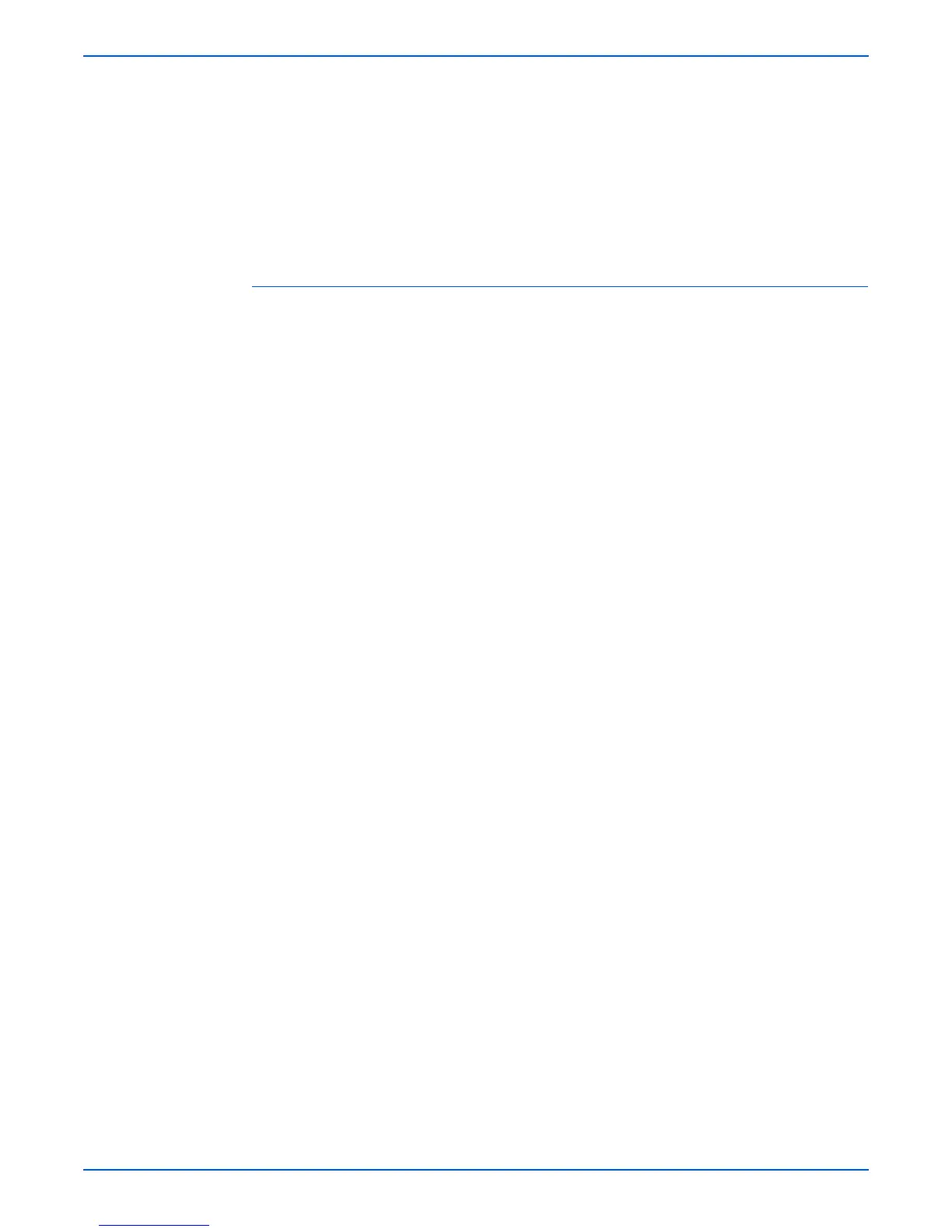Phaser 6180MFP Multifunction Printer Service Manual 4-113
General Troubleshooting
c. Type xpadmin to open the admin tool for creating print queues. Select
the printer from the list of discovered printers you want to print to.
Click on the printer icon at the top left of the screen to add a print
queue.
5. Print a test page and verify the print quality of the printed page.
o
e
If print-quality problem exists, or your job did not print, refer to the User
Guide at www.xerox.com/office/6180MFPsupport.
Additional Resources
For users that want to use the CUPS driver instead of CentreWare for Unix,
access the Xerox web site for the latest CUPS ppd package at
www.xerox.com/office/6180MFPdrivers. To download printer drivers:
1. Find your printer. Click the Drivers & Downloads link. Select the platform
you are running (UNIX), and the files you would like to download
(Drivers).
2. Click the Go button.
3. Click the CUPSPrinterPackage.
4. Untar the printer package and select the ppd for the printer you want to
install.
5. Copy the file to /usr/share/cups/model/Xerox. (This is the directory for
SUSE10.1. The directory may not be in the same location on other Linux
versions).
6. Open the printer manager supplied for the Linux release and follow the
instructions for adding a print queue.
o
e
The print daemon may need restarting for the print manager to see the
new PPD added to the CUPS ppd directory.
