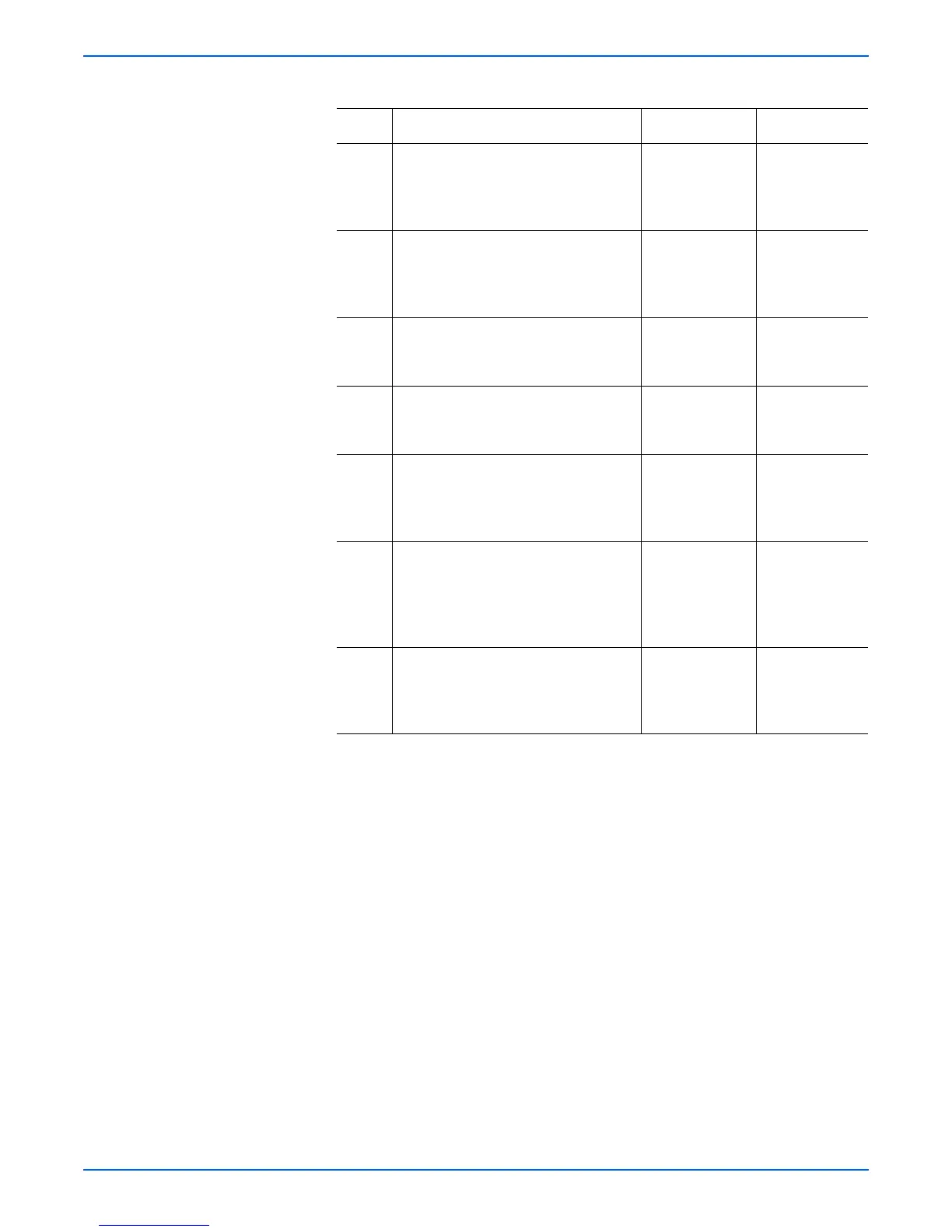Phaser 6180MFP Multifunction Printer Service Manual 5-39
Print-Quality Troubleshooting
4 1.Check for any debris on the
document glass and the CVT
window.
2.Are there any debris?
Remove the
debris.
Go to step 5.
5 1.Check the Scanner Controller Board
wiring harness connectors P/J64
and P/J65. Reseat the connectors.
2.Does the image quality improve?
Complete. Go to step 6.
6 1.Check the Print Cartridge (C/M/Y/K)
for damages.
2.Is the Print Cartridge damaged?
Replace the
Print Cartridge
(page 8-11).
Go to step 7.
7 1.Check the Transfer Unit.
2.Are there any damages on the
Transfer Unit surface?
Replace the
Transfer Unit
(page 8-9).
Go to step 8.
8 1.Check the Transfer Unit for correct
installation. Reseat the Transfer Unit
(page 8-9).
2.Does the image quality improve?
Complete. Go to step 9.
9 1.Verify the media type selection:
System > Tray Settings > Tray1
(MPT)/Tray 2/Tray 3 > Paper Type.
2.Does the media selection have the
correct type?
Go to step 10. Set the correct
media type.
10 1. Check the Fuser for correct
installation. Reseat the Fuser
(page 8-12).
2.Does the image quality improve?
Complete. Replace the
Fuser
(page 8-12).
Troubleshooting Procedure Table (continued)
Step Actions and Questions Yes No