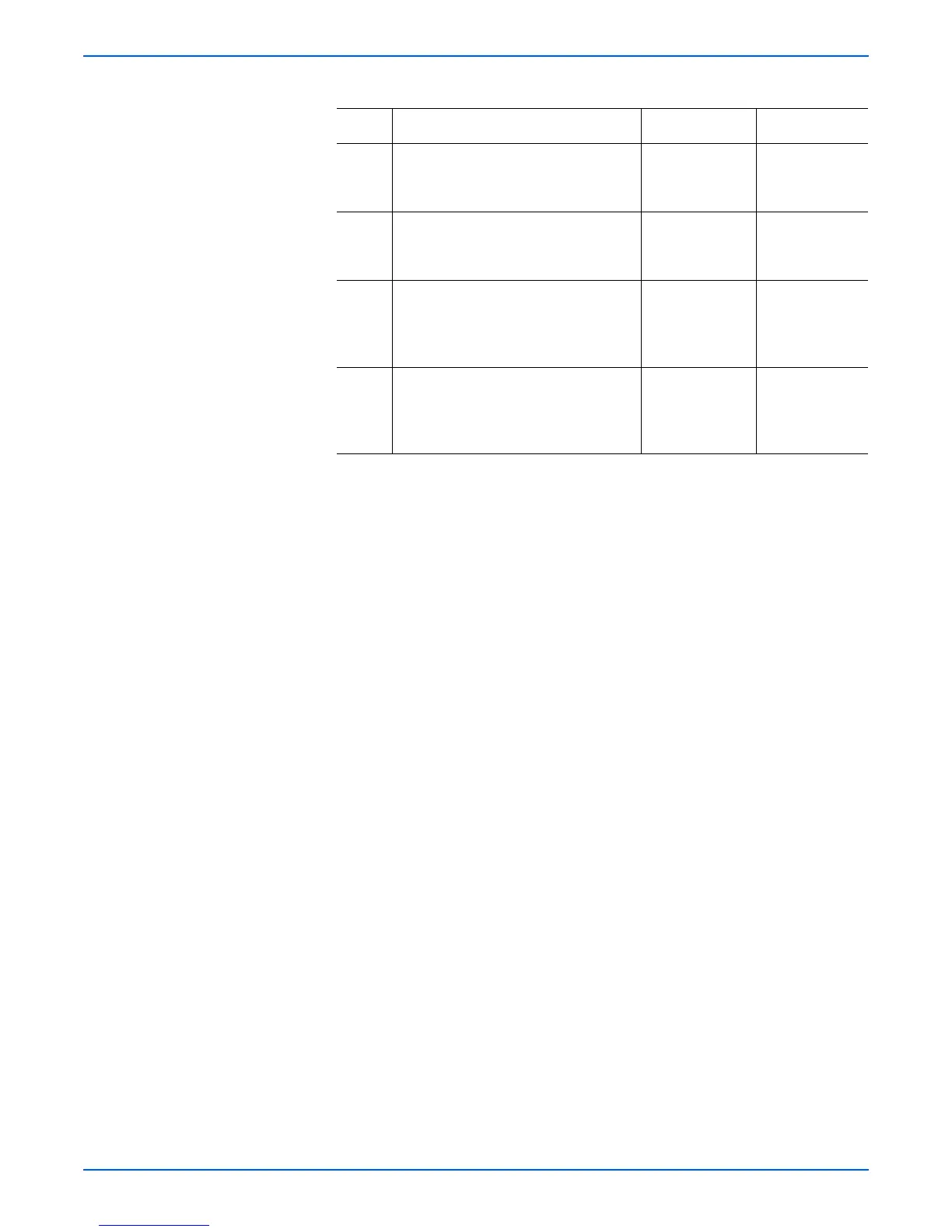Phaser 6180MFP Multifunction Printer Service Manual 5-53
Print-Quality Troubleshooting
5 1.Check the Print Cartridge (C/M/Y/K)
for damages.
2.Is the Print Cartridge damaged?
Replace the
Print Cartridge
(page 8-11).
Go to step 6.
6 1.Check the Transfer Unit.
2.Are there any damages on the
Transfer Unit surface?
Replace the
Transfer Unit
(page 8-9).
Go to step 7.
7 1.Check the Transfer Unit for correct
installation. Reseat the Transfer Unit
(page 8-9).
2.Does the image quality improve?
Complete. Go to step 8.
8 1.Check the HVPS for correct
installation. Reseat the HVPS
(page 8-64).
2.Does the image quality improve?
Complete. Replace the
Printer
Cartridge
(page 8-11).
Troubleshooting Procedure Table (continued)
Step Actions and Questions Yes No
