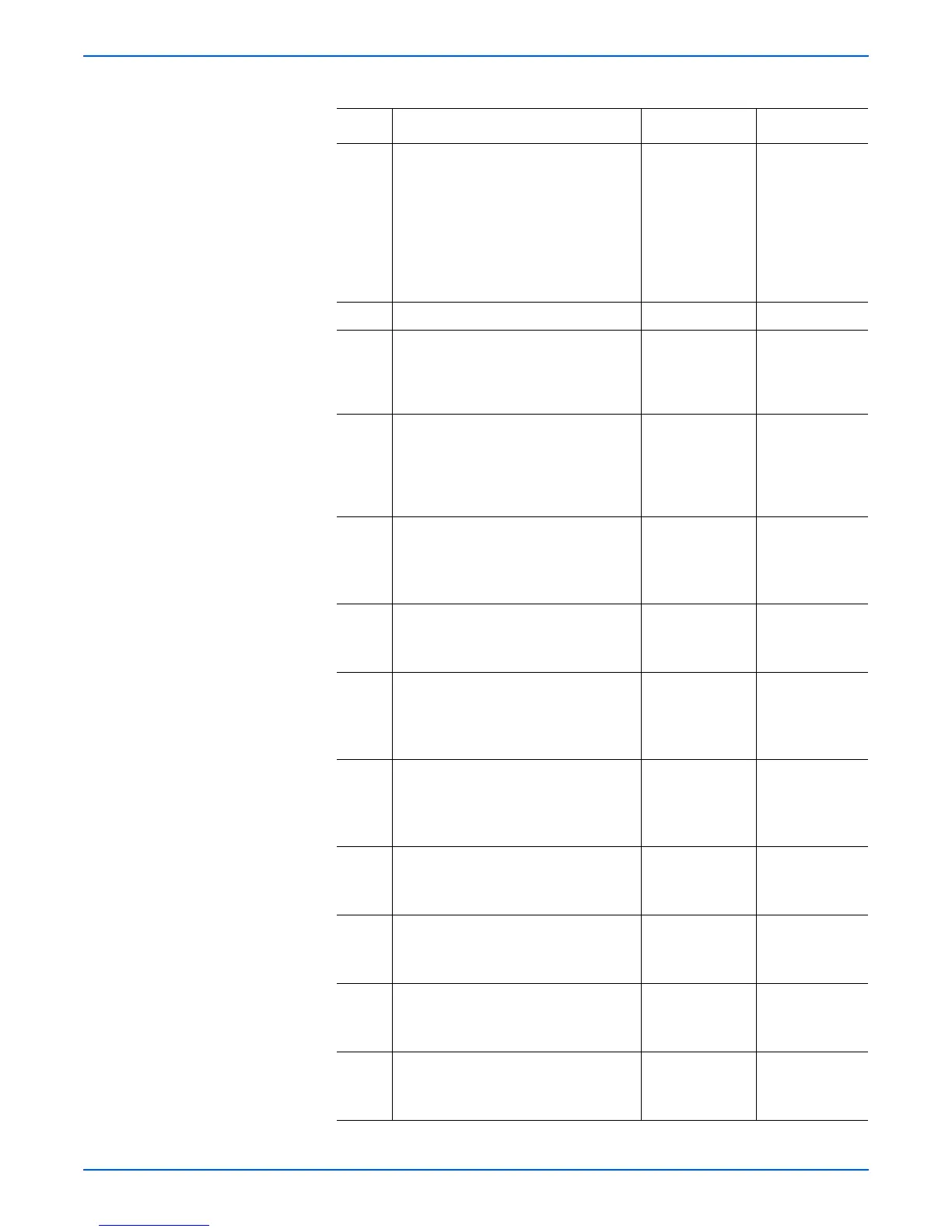Phaser 6180MFP Multifunction Printer Service Manual 5-55
Print-Quality Troubleshooting
5 1.Check the document.
2.Does the document meet the ADF
specifications?
Check the paper
guide setting to
ensure it is
adjusted
correctly. Reset
the side guide of
the ADF.
Go to step 6.
Use the
document glass
mode or change
the paper type.
6 Does the image quality improve? Complete. Go to step 7.
7 1.Check the document setting.
2.Is the document placed on the
document glass correctly?
Replace the ADF
Scanner
Assembly
(page 8-103).
Reseat the
document.
8 1.Check the Feed Roller and the
Separator Pad.
2.Are there damages or debris on the
Feed Roller and the Separator Pad?
Remove the
debris or replace
the ADF Feed
Roller & Pad
(page 8-110).
Replace the
ADF Scanner
Assembly
(page 8-103).
9 1.Check the paper condition.
2.Is the paper dry, recommended
type, and loaded in the correct
position?
Go to step 10. Replace the
paper.
10 1. Check the Front Cover Latch. Open
and close the Front Cover.
2.Does the error still occur?
Go to step 11. Complete.
11 1. Check the Transfer Unit for correct
installation. Reseat the Transfer Unit
(page 8-9).
2.Does the error still occur?
Go to step 12. Complete.
12 1. Check the Print Cartridge (C/M/Y/K)
for correct installation. Reseat the
Print Cartridge (page 8-11).
2.Does the error still occur?
Go to step 13. Complete.
13 1. Check the skewed tray.
2.Is the skewed paper fed from Tray 1
(MPT)?
Go to step 14. Go to step 18.
14 1. Check the paper for correct
placement. Reseat the paper.
2.Does the error still occur?
Go to step 15. Complete.
15 1. Check the Tray 1 (MPT) Side Guides.
Reset the Paper Guides.
2.Does the error still occur?
Go to step 16. Complete.
16 1.Check the paper path.
2.Are there any debris on the paper
path?
Remove the
debris.
Go to step 17.
Troubleshooting Procedure Table (continued)
Step Action and Questions Yes No
