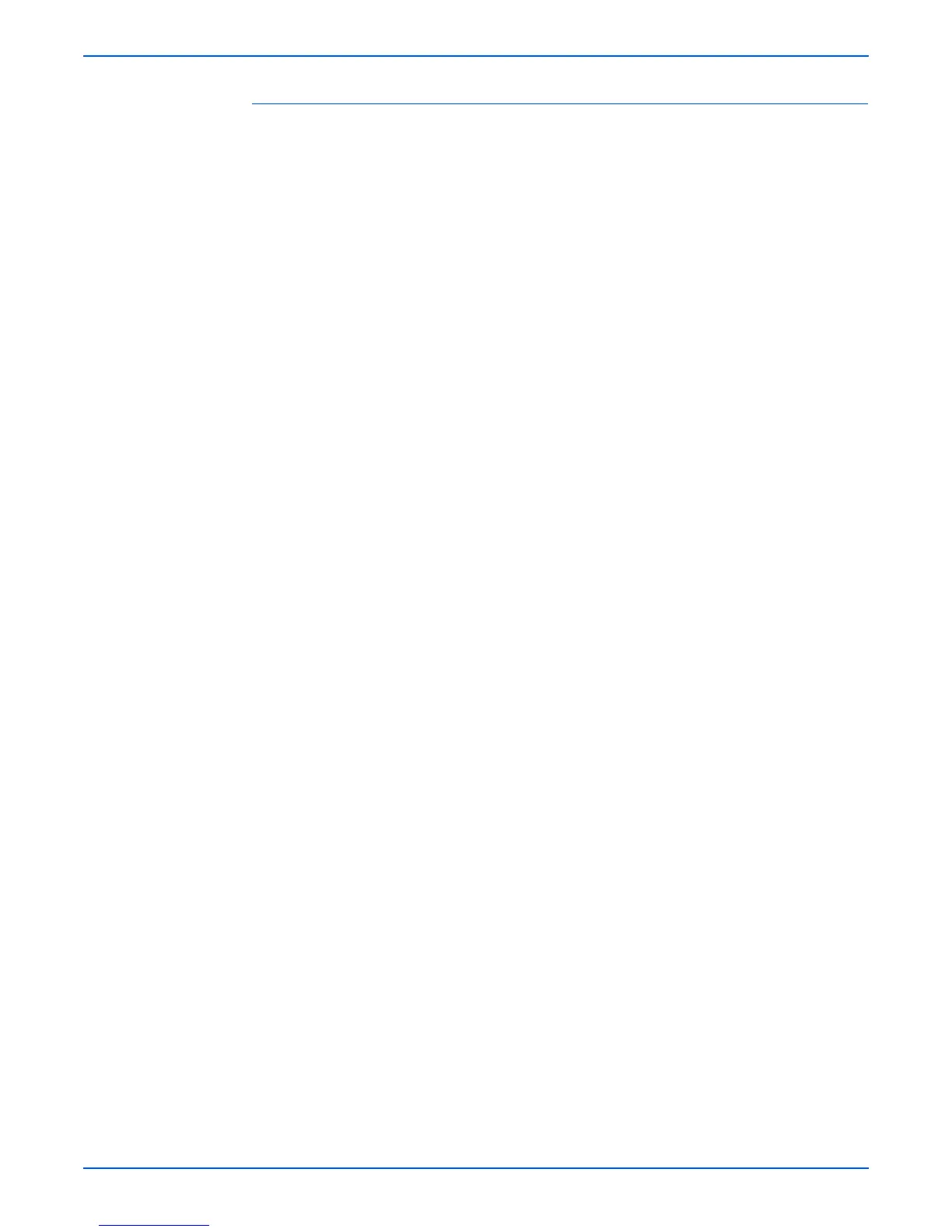8-50 Phaser 6180MFP Multifunction Printer Service Manual
Service Parts Disassembly
Replacement Procedures
1. Insert the Feeder Unit into the printer with the right side in first.
2. Insert the 2 wiring harness connectors coming out of the Feeder and the
connector of the Turn Clutch through the hole of the printer.
o
e
Be sure the Earth Spring attached on the right side of the Feeder is
touching the Earth Plate.
3. Insert the shaft section and the Clutch on the right side of the Feeder and
the 2 notches through the holes on the printer.
4. Insert the notch on the left side of the Feeder through the hole on the
printer and attach the Feeder.
5. Secure the Feeder to the printer with 2 screws (10 mm).
6. Route the wiring harnesses to the hooks on the printer frame and secure
them with the clamps.
Caution
Be sure to match the color of the wiring harness. The Turn Clutch wiring
harness is blue.
7. Connect the Turn Clutch connector P/J234.
8. Connect connectors P/J232 and P/J241.
9. Align the notch on the Chute with the printer and attach the Chute.
10. Secure the Chute with 2 screws (10 mm).
11. Install the Tray 1 Roller (page 8-42).
12. Install the Feeder Clutch (page 8-46).
13. Install the Registration Clutch (page 8-45).
14. Install the Drive Assembly (page 8-78).
15. Attach the Right Cover (page 8-23).
16. Attach the Right Pole Cover (page 8-22).
17. Attach the Right Pole Inner Cover (page 8-24).
18. Attach the Bottom Cover (page 8-19).
19. Attach the Rear Cover (page 8-18).
20. Install the Transfer Unit (page 8-9).
21. Install the Print Cartridges (C/M/Y/K) (page 8-11).
22. Insert the Fuser (page 8-12).
23. Close the Front Cover.
24. Insert Tray 2.
