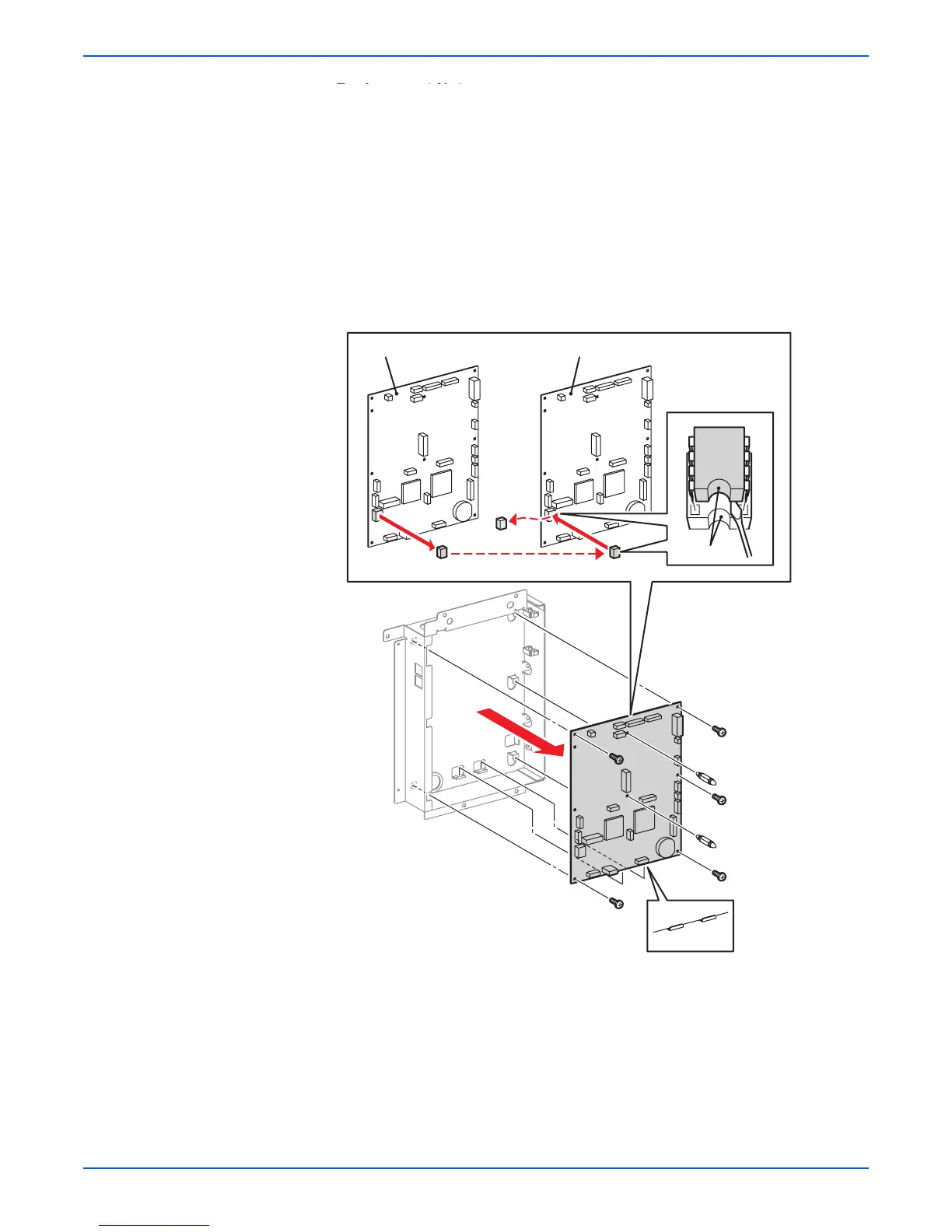8-100 Phaser 6180MFP Multifunction Printer Service Manual
Service Parts Disassembly
ep
acemen
o
e
ep
acemen
o
e
DO NOT use the NVM ROM from the new Scanner Controller Board.
DO NOT apply pressure on the Scanner Controller Board when
removing the NVM ROM.
1. Make sure to move the NVM ROM from the old Scanner Controller Board
to the new Scanner Controller Board.
2. Carefully check the correct orientation of the NVM ROM when installing
the NVM ROM.
3. Install the NVM ROM that was removed from the old Scanner Controller
Board on the IC socket of the new Scanner Controller Board with its notch
aligned with the notch in the IC socket.
4. After reinstall all the components, turn On the printer.
5. Press the System button to access the Control Panel menu. Press the
Up Arrow or Down Arrow to find Admin menu. Press the OK button.
6. Press the Up Arrow or Down Arrow to find Fax Settings.... Press the
OK button.
7. Press the Up Arrow or Down Arrow to find Country.... Press the OK
button.
s6180mfp-413
Old Scanner Controller Board New Scanner Controller Board
Notch
