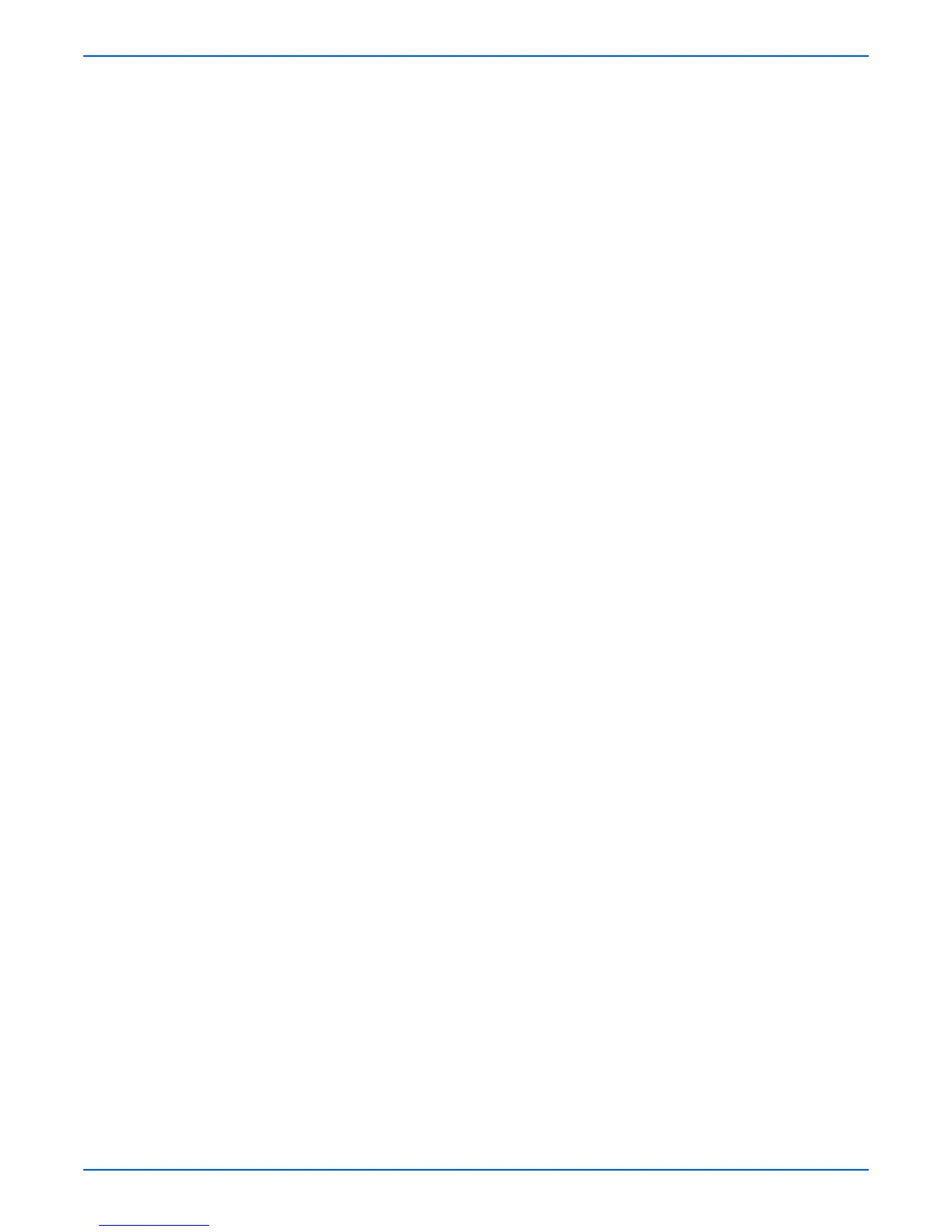Phaser 6180MFP Multifunction Printer Service Manual A-7
Reference
7. On your computer, verify that the firmware update has been completed.
■ For Network connection: In the xeroxfwup window, verify that “The
firmware update has been sent” message is displayed and
Completed is displayed under the Status column. Click the Next
button. Click the OK button.
■ For USB connection: In the xeroxfwup window, verify that “The
firmware update has been sent” message is displayed and Sent is
displayed under the Status column. Click the Next button. Click the
OK button.
■ For Parallel connection: In the xeroxfwup window, verify that “The
firmware update has been sent” message is displayed. Click the
Next button. Click the OK button.
8. Print the Configuration page (System > Information Pages >
Configuration) and verify the Firmware Version information.
