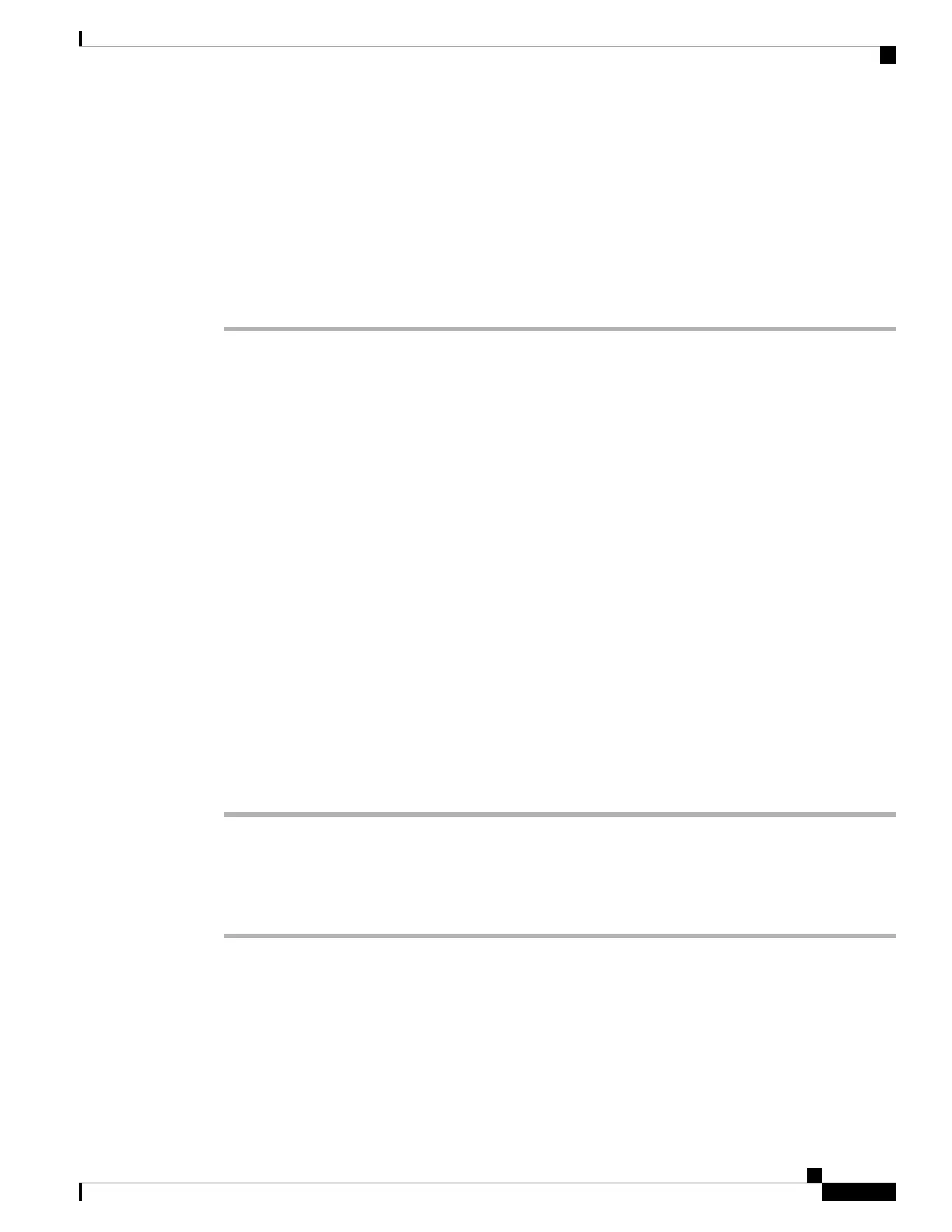Step 2 Start a web browser.
Step 3 Enter the IP address of the phone in your web browser address bar.
• User Access: http://<ip address>
• Admin Access: http://<ip address>/admin/advanced
• Admin Access: http://<ip address>, click Admin Login and click advanced
For example, http://10.64.84.147/admin
Step 4 Enter the password when prompted.
Control Access to the Phone Settings
You can configure the phone to allow or block access to the configuration parameters on the phone web page
or the phone screen. The parameters for access control allow you to:
• Indicate which configuration parameters are available to the user account when creating the configuration.
• Enable or disable the access to the administration web server.
• Enable or disable user access to the phone screen menus.
• Bypass the Set password screen for the user.
• Restrict the Internet domains that the phone accesses for resync, upgrades, or SIP registration for Line
1.
You can also configure the parameters in the phone configuration file with XML(cfg.xml) code. To configure
each parameter, see the syntax of the string in Access Control Parameters, on page 105.
Before you begin
Access the phone administration web page. See Access the Phone Web Interface, on page 104.
Procedure
Step 1 Click Voice > System.
Step 2 In the System Configuration section, configure the parameters as defined in the Access Control Parameters,
on page 105 table.
Step 3 Click Submit All Changes to apply the changes.
Access Control Parameters
The following table defines the function and usage of the access control parameters in the System
Configuration section under the Voice > System tab in the phone web interface. It also defines the syntax
of the string that is added in the phone configuration file (cfg.xml) with XML code to configure a parameter.
Cisco IP Phone 8800 Series Multiplatform Phone Administration Guide for Release 11.3(1) and Later
105
Cisco IP Phone Configuration
Control Access to the Phone Settings