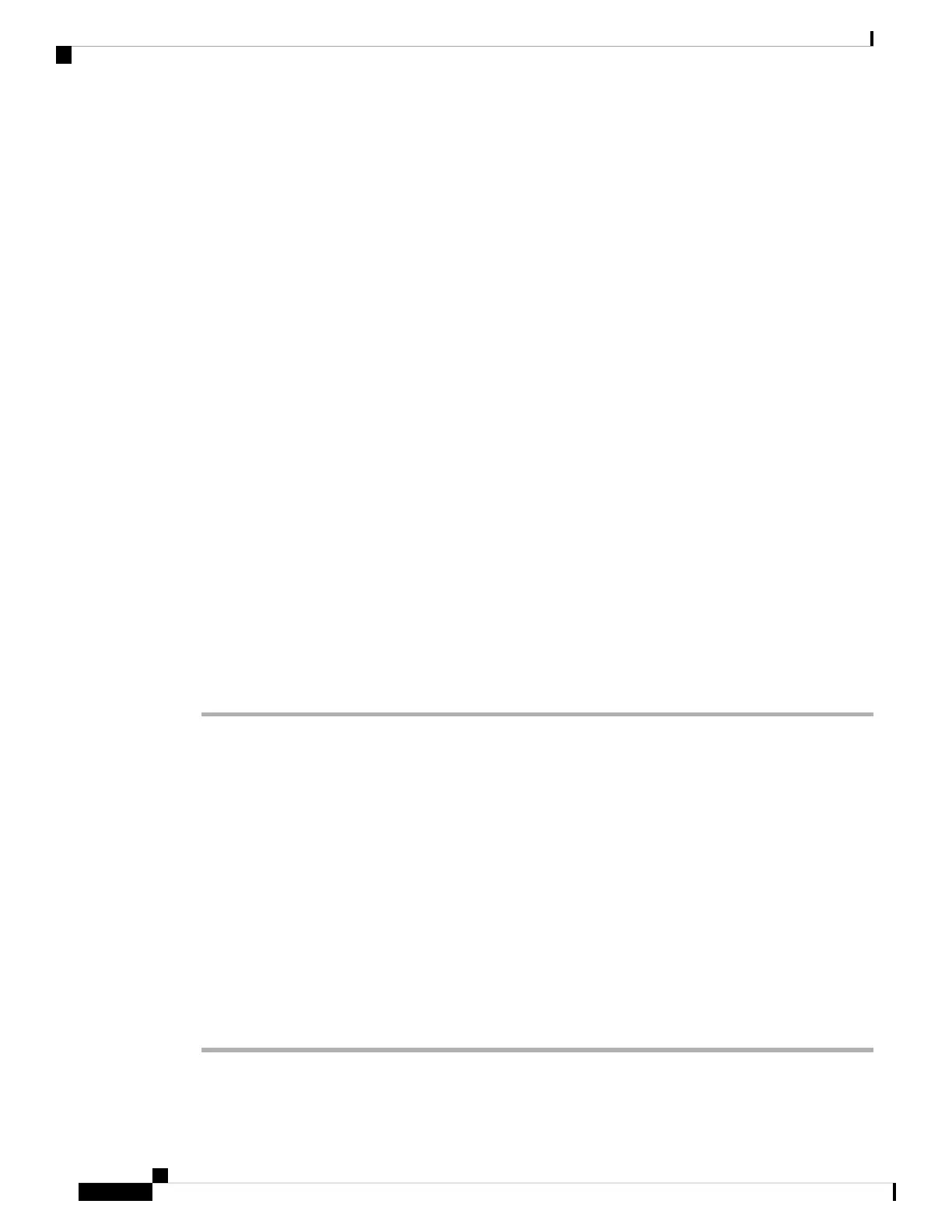When you enter an incorrect URL to download a new wallpaper, the phone fails to upgrade to the new wallpaper
and displays the existing downloaded wallpaper. If the phone does not have any wallpaper downloaded earlier,
it displays a gray screen.
You can also configure this parameter in the configuration file (cfg.xml) by entering a string in this format:
<Picture_Download_URL ua="na">http://10.64.84.147/pictures/image04.jpg</Picture_Download_URL>
Step 5 Upload the logo image to a TFTP, HTTP, or HTTPS server.
The logo must be a .jpg or a .png file. The phone has a fixed display area. So, if the original logo size doesn't
fit into the display area, you need to scale it to fit the screen. For the Cisco IP Phone 8800 Series, the logo
display area is at the mid-center of the phone screen. The display area size of the Cisco IP Phone 8800 Series
is 128x128.
Step 6 In the Logo URL field, enter the path where the logo image has been uploaded.
The URL must include the TFTP, HTTP, or HTTPS server name (or IP address), directory, and file name.
Don't exceed 255 characters for the URL.
Example:
http://10.64.84.147/pictures/logo_image.jpg
When you enter an incorrect URL to download a new logo, the phone fails to upgrade to the newer logo and
displays the existing downloaded logo. If the phone does not have any logo downloaded earlier, it displays a
gray screen.
You can also configure this parameter in the configuration file (cfg.xml) by entering a string in this format:
<Logo_URL ua="na">http://10.64.84.147/pictures/logo_image.jpg</Logo_URL>
Step 7 Click Submit All Changes.
The phone reboots after you change the background image URL.
Configure the Screen Saver with the Phone Web Interface
You can configure a screen saver for the phone. When the phone is idle for a specified time, it enters screen
saver mode.
Any button press returns the phone to normal mode.
You can also configure the parameters in the phone configuration file with XML (cfg.xml) code. To configure
each parameter, see the syntax of the string in Parameters for Screen Saver, on page 233.
Before you begin
Access the phone administration web interface. See Access the Phone Web Interface, on page 104.
Procedure
Step 1 On the phone web page, select Voice > User.
Cisco IP Phone 8800 Series Multiplatform Phone Administration Guide for Release 11.3(1) and Later
232
Cisco IP Phone Configuration
Configure the Screen Saver with the Phone Web Interface