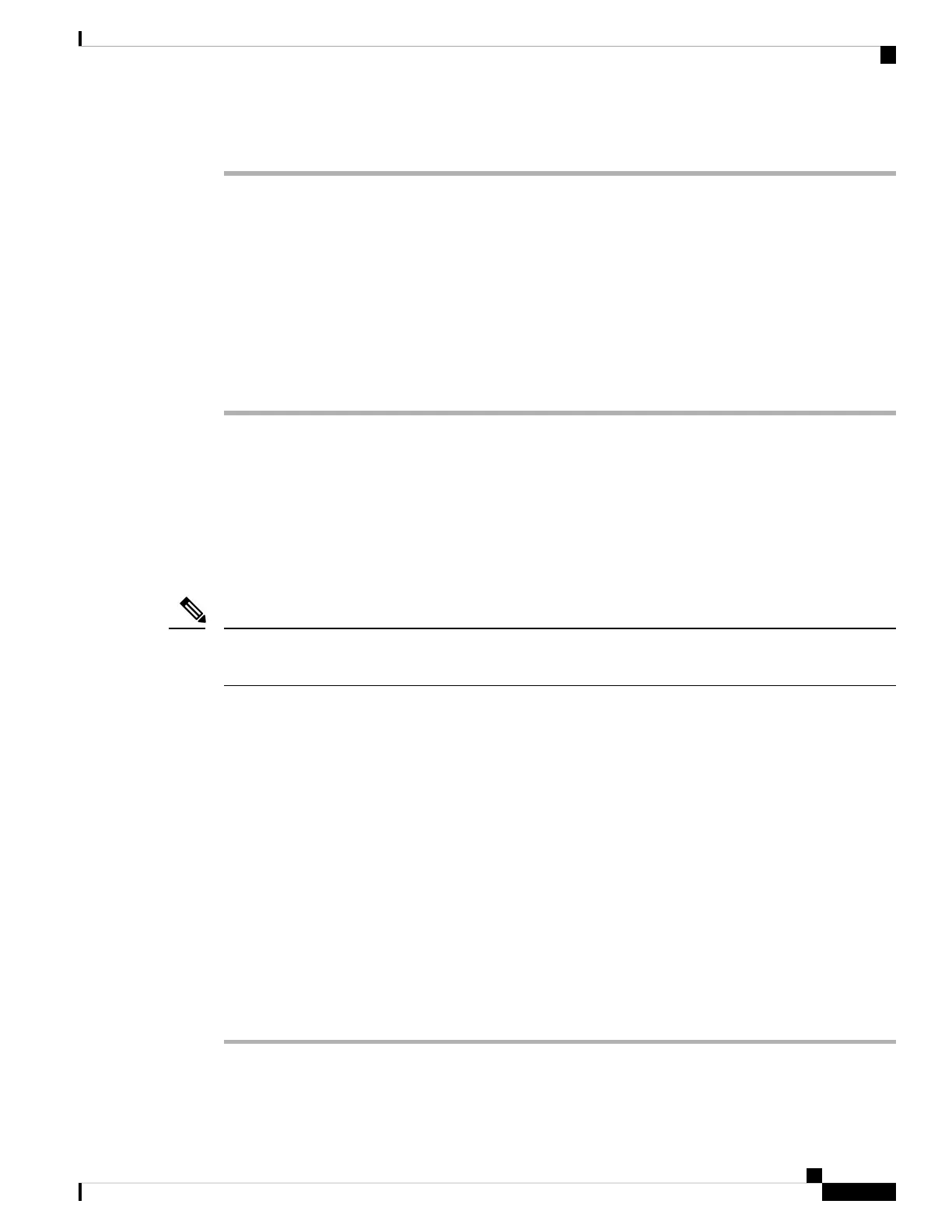Procedure
Step 1 Select Voice > Ext [n] (where [n] is the extension number).
Step 2 In the XSI Line Service section, set the CFWD Enable parameter to Yes.
You can configure this parameter in the phone configuration XML file (cfg.xml) by entering a string in this
format:
<CFWD_Enable_1_ ua="na">Yes</CFWD_Enable_1_>
Options: Yes and No
Default: Yes
Step 3 Click Submit All Changes.
Related Topics
DND and Call Forwarding Status Sync, on page 207
Enable Feature Key Sync, on page 206
Enable DND Status Sync via XSI Service
When do not disturb (DND) sync is enabled, the DND setting on the server is synchronized to the phone. The
changes in DND setting made on the phone will also be synchronized to the server.
If XSI sync for DND is enabled and the XSI host server or XSI account is not configured correctly, the phone
user can't turn on DND mode on the phone.
Note
You can also configure the parameters in the phone configuration file with XML(cfg.xml) code.
Before you begin
• Access the phone administration web page. See Access the Phone Web Interface, on page 104.
• Configure the XSI host server and the corresponding credentials on the Voice > Ext (n) tab.
• When using Login Credentials for XSI server authentication, enter XSI Host Server, Login User
ID, and Login Password in the XSI Line Service section.
• When using SIP Credentials for XSI server authentication, enter XSI Host Server and Login User
ID in the XSI Line Service section, and Auth ID and Password in the Subscriber Information
section.
• Disable Feature Key Synchronization (FKS) in Call Feature Settings section from Voice > Ext (n).
Procedure
Step 1 Select Voice > Ext [n] (where [n] is the extension number).
Step 2 In the XSI Line Service section, set the DND Enable parameter to Yes.
Cisco IP Phone 8800 Series Multiplatform Phone Administration Guide for Release 11.3(1) and Later
209
Cisco IP Phone Configuration
Enable DND Status Sync via XSI Service