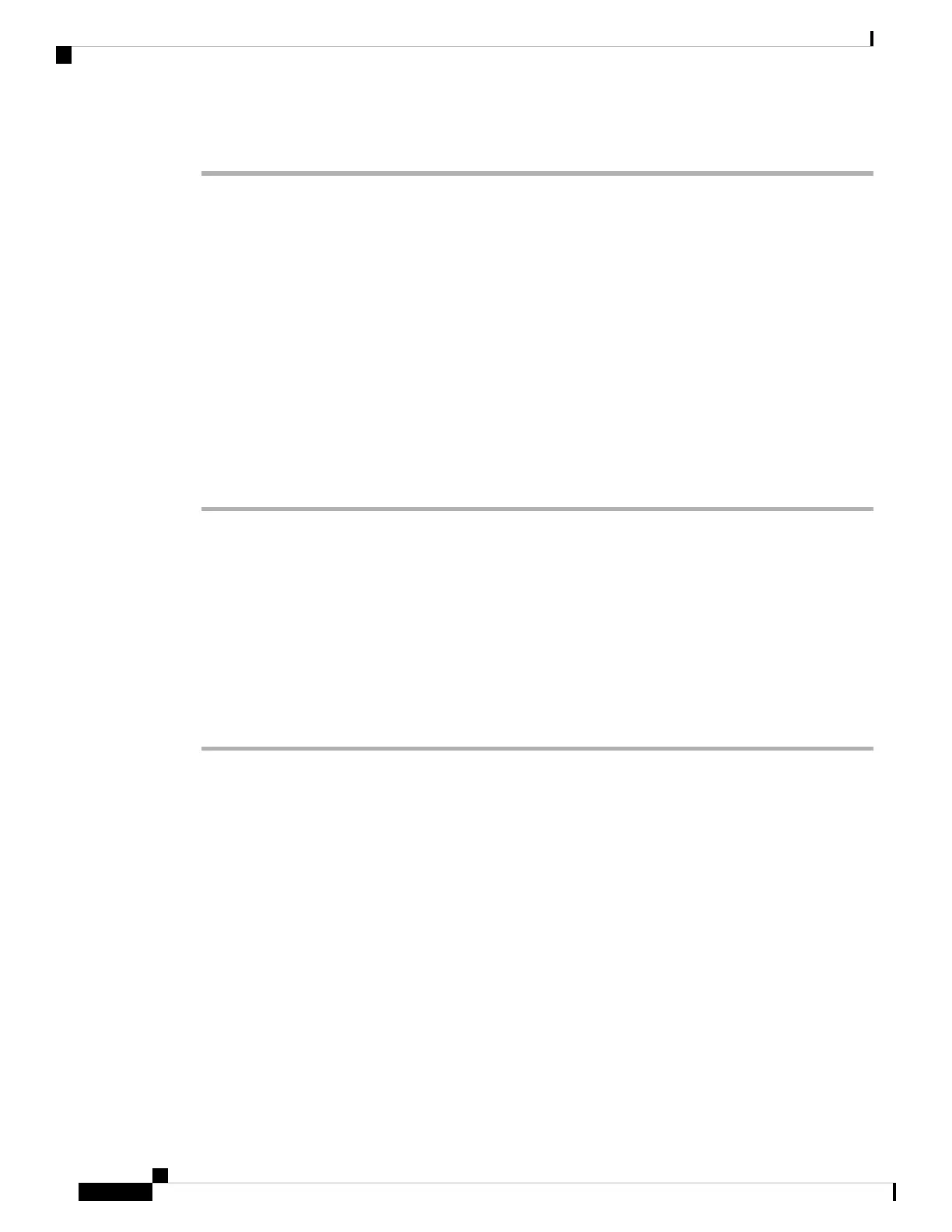Step 3 Click Submit All Changes.
Enable Do Not Disturb
You can allow persons to turn the Do not disturb feature on or off. The caller receives a message that the
person is unavailable. A person can press the Ignore softkey on the phone to divert an incoming call to another
destination.
If the feature is enabled for the phone, users can turn the feature on or off with the DND softkey.
You can also configure the parameters in the phone configuration file with XML(cfg.xml) code.
Before you begin
Access the phone administration web page. See Access the Phone Web Interface, on page 104.
Procedure
Step 1 Select Voice > User.
Step 2 In the Supplementary Services area, for the DND Setting parameter, select Yes.
You can configure this parameter in the phone configuration XML file (cfg.xml) by entering a string in this
format:
<DND_Setting ua="rw">Yes</DND_Setting>
Options: Yes and No
Default: No
Step 3 Click Submit All Changes.
When you select a line (multiline phone), a Do Not Disturb banner displays at the top of the phone screen.
What to do next
Change another setting to ensure that multiline phones correctly display the Do not disturb (currently, a steady,
green color) status for each selected or unselected line. See DND and Call Forwarding Status Sync, on page
207.
Users can enable or turn off the DND feature for each phone line if you configure star codes for DND. See
Configure Star Codes for DND, on page 247.
Related Topics
DND and Call Forwarding Status Sync, on page 207
Enable Feature Key Sync, on page 206
Enable DND Status Sync via XSI Service, on page 209
Cisco IP Phone 8800 Series Multiplatform Phone Administration Guide for Release 11.3(1) and Later
246
Cisco IP Phone Configuration
Enable Do Not Disturb