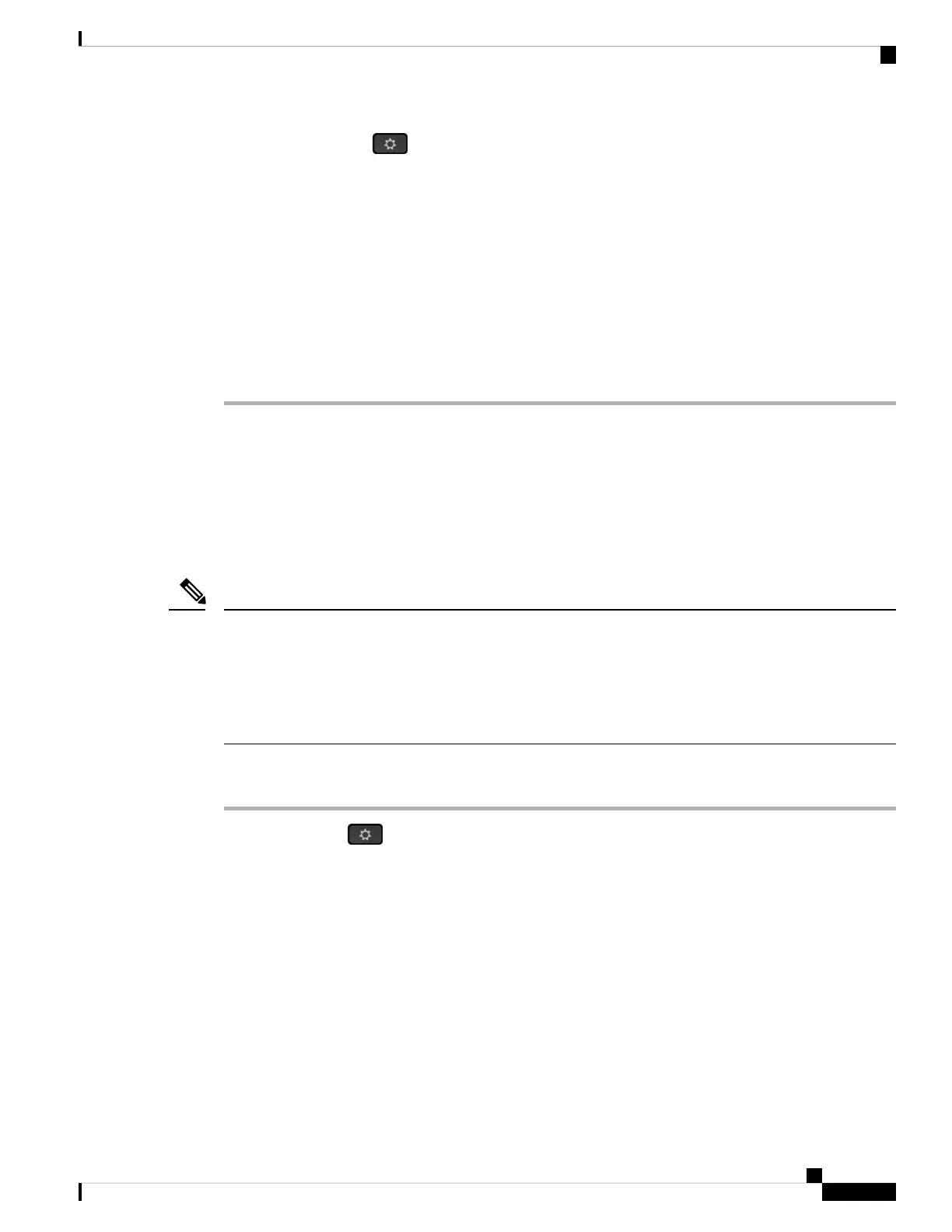a) Press Applications .
b) Select Network configuration > Wi-Fi configuration > Wi-Fi profile.
c) In the Wi-Fi profile screen, select a Wi-Fi of which you want to change the order.
d) Press Options.
e) Select Move up or Move down to move the Wi-Fi profile one level up or one level down respectively in
the list.
Step 2 If you change the Wi-Fi profile order from the phone web page, follow these steps:
a) On the phone web page, select User Login > Advanced > Voice > System.
b) Select Voice > System.
c) In the Wi-Fi Profile (n) section, set the Wi-Fi Profile Order field to the desired order.
d) Click Submit All Changes.
Scan and Save a Wi-Fi Network
You can scan a Wi-Fi profile to get the list of available wireless networks (SSID). The security mode and the
network name have the same value of the scanned SSID. You can then edit the fields of any of the wireless
networks. When you save the changes, it saves as a Wi-Fi profile in the phone Wi-Fi profile list. You can
then use this new Wi-Fi profile to connect the phone to a wireless network.
• When the security mode of a wireless network is None, PSK, and WEP, you can't modify the security
mode. On the Security mode screen, you only see the security mode that is set for the network. For
example, if the security mode of a network is PSK, you see only PSK in the Security mode screen.
• When you scan a wireless network (SSID) which is the current connected wireless, you can't edit the
Network name of this SSID.
Note
Procedure
Step 1 Press Applications .
Step 2 Select Network configuration > Wi-Fi configuration > Wi-Fi profile.
Step 3 In the Wi-Fi profile screen, press Scan to get all available wireless networks.
Step 4 (Optional) In the Connect to Wi-Fi screen, press Scan again to rescan the list.
Step 5 Select a wireless and press Select or the Select button.
Step 6 In the Setup Wi-Fi screen, set the parameters as mentioned in the Profile Parameters table.
Cisco IP Phone 8800 Series Multiplatform Phone Administration Guide for Release 11.3(1) and Later
337
Cisco IP Phone Installation
Scan and Save a Wi-Fi Network