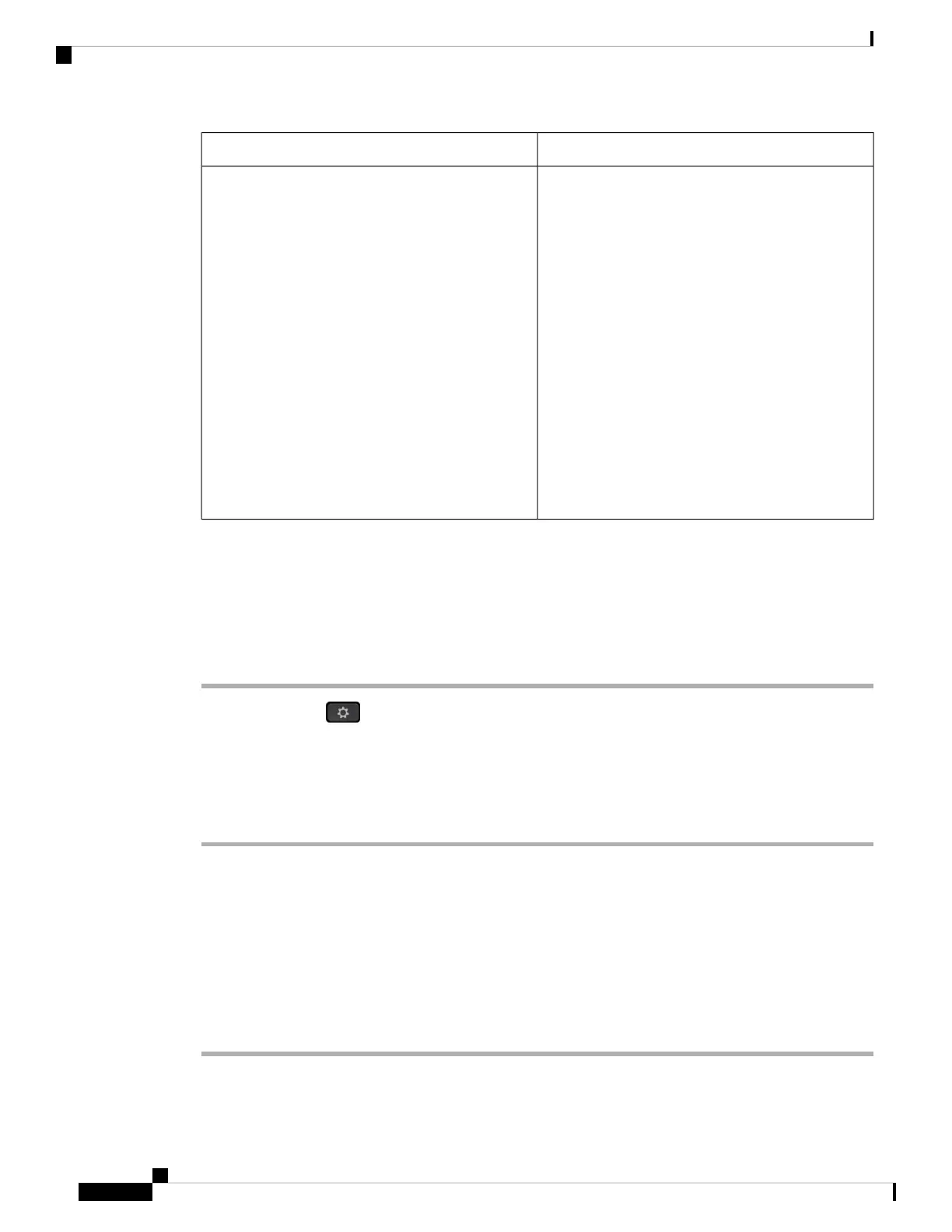DescriptionParameter
Allows you to select the order in which the profile
appears in the Wi-Fi profile list.
• In the phone configuration file with
XML(cfg.xml), enter a string in this format:
<Wi-Fi_Profile_Order_1_ ua="rw">2</Wi-Fi_Profile_Order_1_><!--
available options: 1|2|3|4 -->
• In the phone web page:, select one of the
options:
• • 1 for Wi-Fi Profile 1
• 2 for Wi-Fi Profile 2
• 3 for Wi-Fi Profile 3
• 4 for Wi-Fi Profile 4
Default: 1
Wi-Fi Profile Order
Delete a Wi-Fi Profile
You can remove a Wi-Fi profile from the list when the profile is no more required.
Procedure
Step 1 Press Applications .
Step 2 Select Network configuration > Wi-Fi configuration > Wi-Fi profile.
Step 3 In the Wi-Fi profile screen, select the Wi-Fi profile that you want to remove.
Step 4 Press Options.
Step 5 Select Delete and then confirm the deletion.
Change the Order of a Wi-Fi Profile
You can determine the position of a Wi-Fi profile in the list. The Wi-Fi profile at the top of the list has the
highest priority. When the Wi-Fi is turned on, the phone uses the Wi-Fi profile on the top of the list to connect
automatically to a wirless network while provisioning.
Procedure
Step 1 If you change the Wi-Fi profile order from the phone, follow these steps:
Cisco IP Phone 8800 Series Multiplatform Phone Administration Guide for Release 11.3(1) and Later
336
Cisco IP Phone Installation
Delete a Wi-Fi Profile