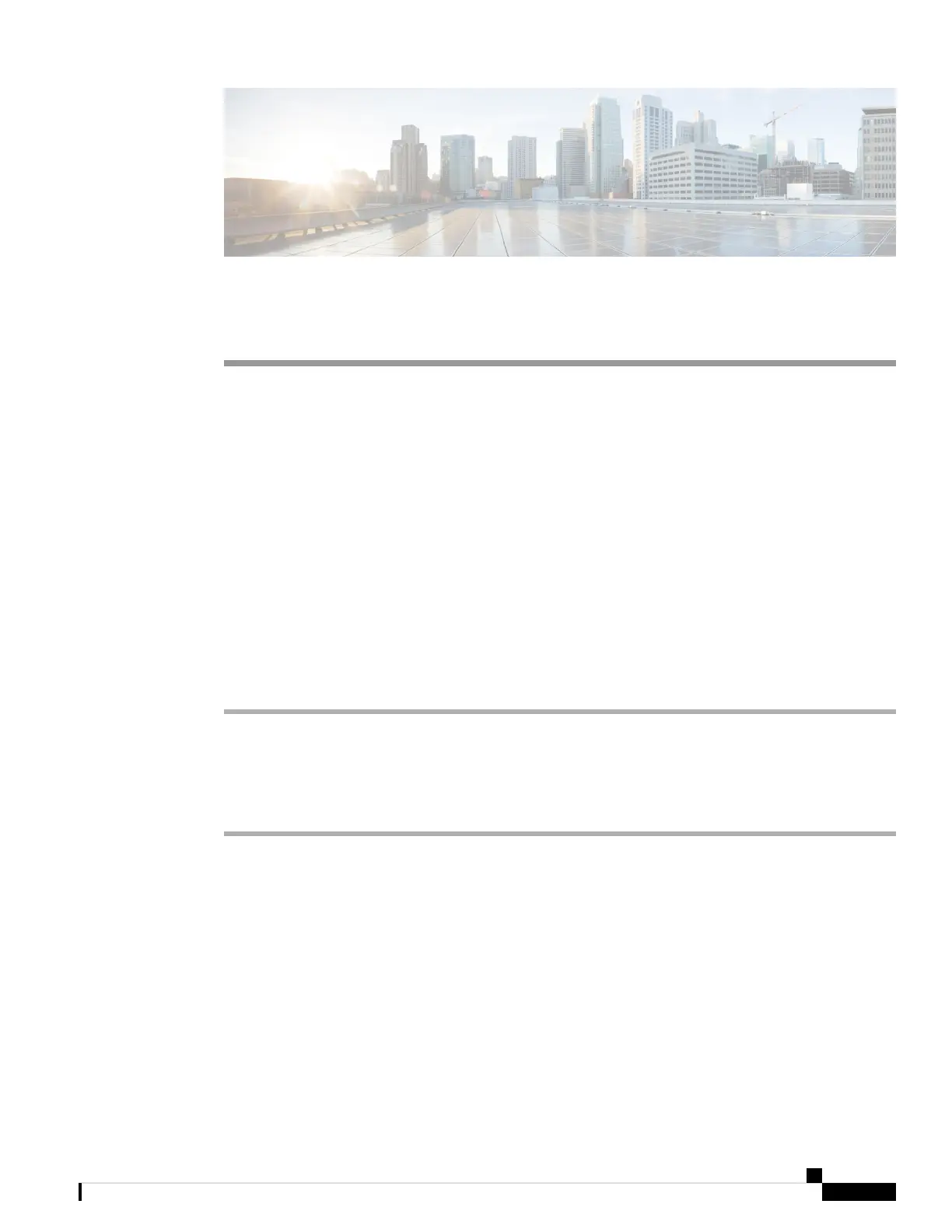CHAPTER 14
Video Configuration
• Disable Video Services, on page 285
• Control the Video Bandwidth, on page 285
• Adjust the Camera Exposure, on page 286
• Video Transmit Resolution Setup, on page 287
• Configure the Video Codec, on page 288
Disable Video Services
You can disable or hide all video settings on the phone to disable the video capability of the phone. When
you disable video services, your user can't see any video settings menu on their phone and the Video and
Camera Exposure parameters don't appear on the phone web page. For information on camera exposure, see
Adjust the Camera Exposure, on page 286.
Procedure
Step 1 On the phone web page, select Admin Login > Advanced > Voice > Phone.
Step 2 Under Supplementary Services section, from the Video Serv list, select Yes to enable video services or No
to disable the service.
Step 3 Click Submit All Changes to save your settings.
Control the Video Bandwidth
If you have a busy network or have limited network resources, users may complain about video issues; for
example, the video may lag or suddenly stop.
By default, the phone automatically selects a bandwidth setting that balances the audio and video network
requirements.
You can configure a fixed bandwidth setting to override the automatic selection, if required for your network
conditions. If you configure a fixed bandwidth, select a setting and adjust downwards until there is no video
lag.
Cisco IP Phone 8800 Series Multiplatform Phone Administration Guide for Release 11.3(1) and Later
285