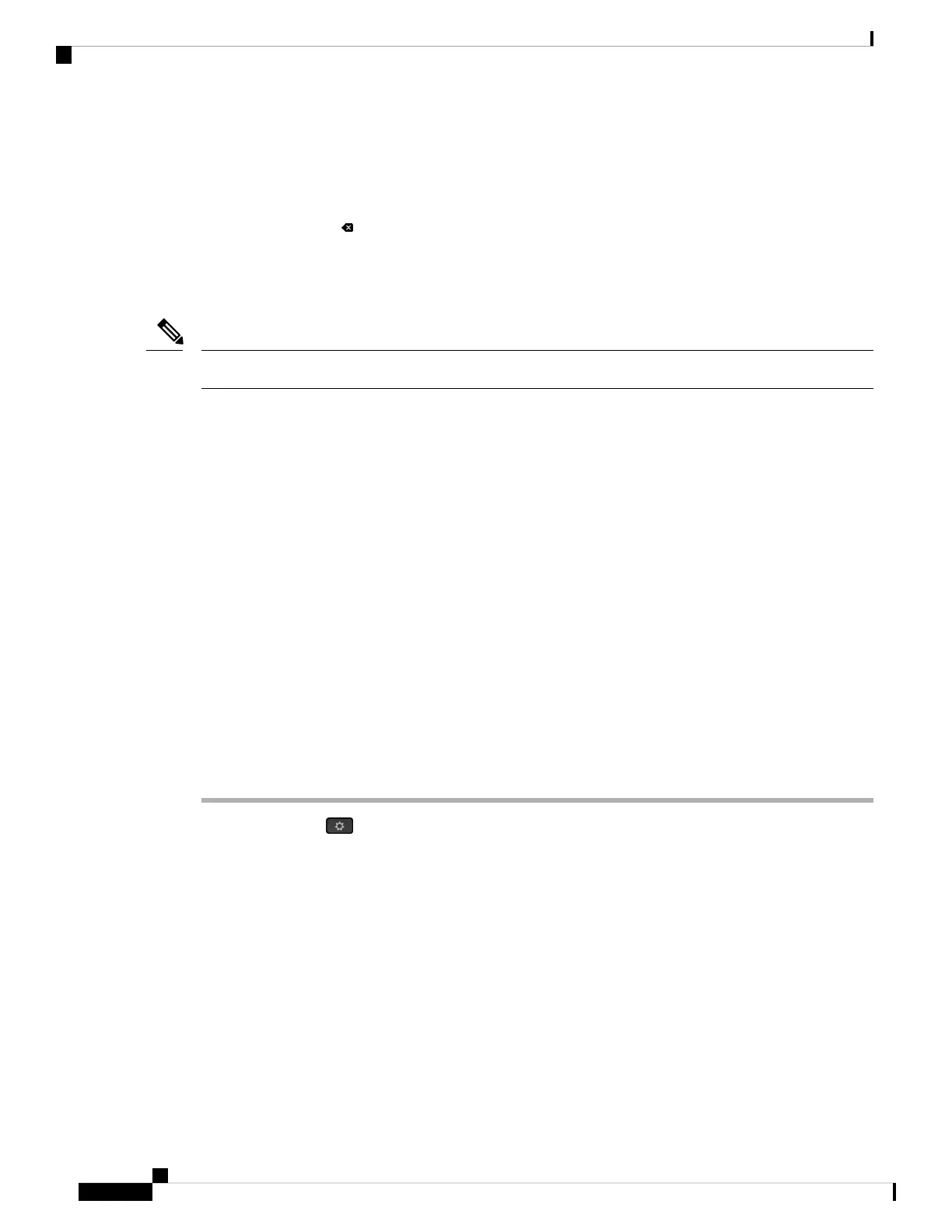• To enter letters by using the keypad, use a corresponding number key. Press the key one or more times
to display a particular letter. For example, press the 2 key once for “a,” twice quickly for “b,” and three
times quickly for “c.” After you pause, the cursor automatically advances to allow you to enter the next
letter.
• Press the softkey if you make a mistake. This softkey deletes the character to the left of the cursor.
• Press Back before pressing Set to discard any changes that you made.
• To enter a period (for example, in an IP address), press * on the keypad.
The Cisco IP Phone provides several methods to reset or restore option settings, if necessary.
Note
Set Up Wireless LAN from the Phone
Only the Cisco IP Phone 8861 and 8865 support wireless LAN connections.
Ensure that the phone is not connected to Ethernet. It requires a separate power supply.
A fast-secure roaming method is recommended for Wi-Fi users.
For complete configuration information, see the Cisco IP Phone 8800 Wireless LAN Deployment Guide at
this location:
http://www.cisco.com/c/en/us/support/collaboration-endpoints/unified-ip-phone-8800-series/
products-implementation-design-guides-list.html
The Cisco IP Phone 8800 Wireless LAN Deployment Guide includes the following configuration information:
• Wireless network configuration
• Wireless network configuration on the Cisco IP Phone
Procedure
Step 1 Press Applications .
Step 2 Select Network configuration > Wi-Fi configuration.
Step 3 Select Wi-Fi Type and press the Select button to choose from WLAN and WPS.
Step 4 In the Wi-Fi Profile screen, click Scan to get a list of available wireless networks (SSIDs).
You can also click Cancel to stop the scan process.
If your phone is associated with an SSID, the associated SSID appears at the top of scanned list with a check
mark in front of it.
Step 5 Select an SSID when the scan is complete, and set up the fields for your phone to connect to that network as
described in the Scan List Menus, on page 321 table.
Cisco IP Phone 8800 Series Multiplatform Phone Administration Guide for Release 11.3(1) and Later
320
Cisco IP Phone Installation
Set Up Wireless LAN from the Phone