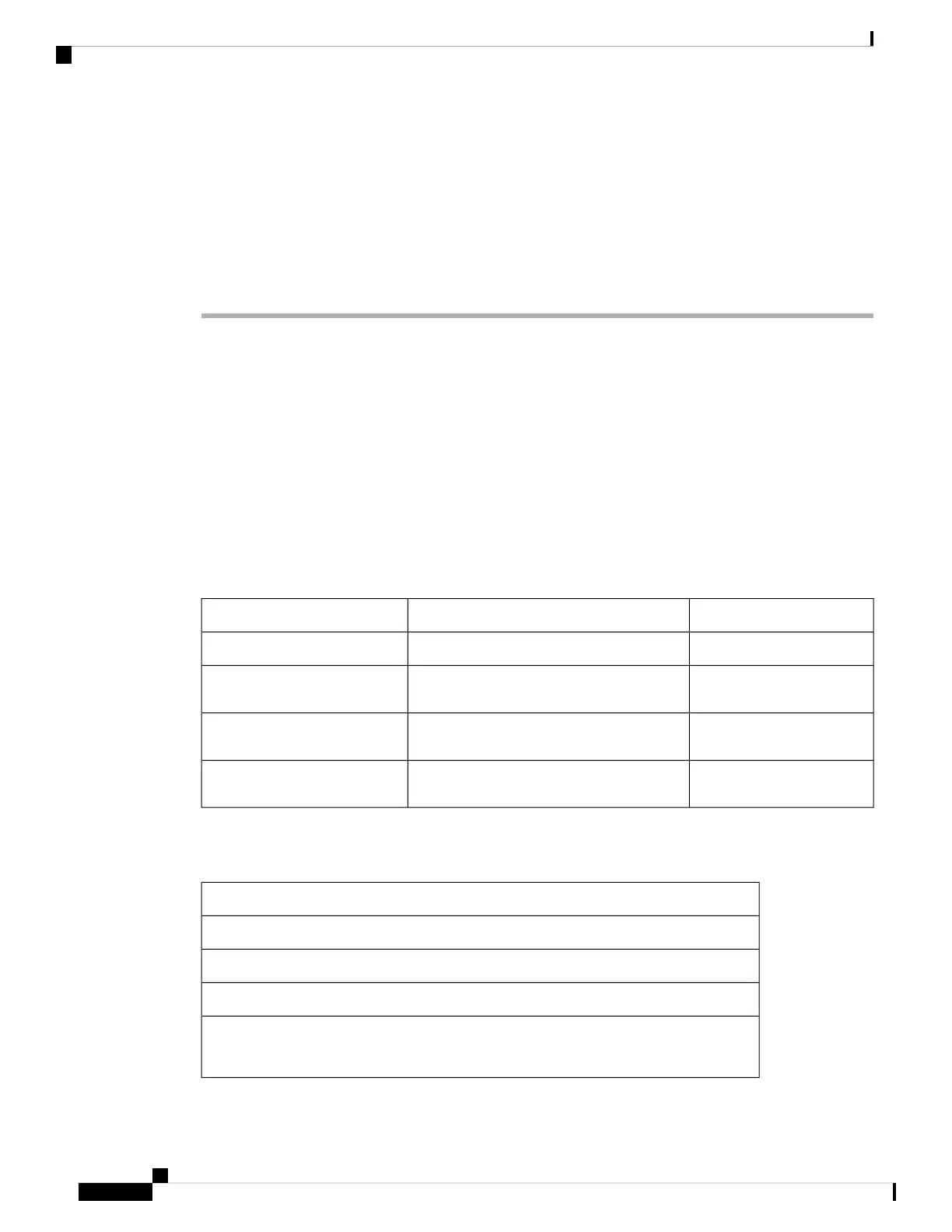When you submit your selection in the Custom LED Type drop down list, changes also occur in the Att
Console tab. This only happens when you configure simultaneous LED behavior for phone line keys and key
expansion module line keys.
To view the key expansion module LED behavior:
a. Select Voice > Att Console.
b. View the Att Console Key LED Pattern section.
Line Key LED Behavior Customization
The Line Key LED Behavior in your multiplatform phones has three optional settings. In the phone web page,
you can choose one of the following options:
• Default
• Preset 1
• Custom
The following table compares the basic Default and Preset 1 line key LED behavior settings.
Table 36: Basic LED Behavior on Line Keys
Preset 1 Pattern and ColorDefault Pattern and ColorField and Description
OffSolid GreenIdle—Line is idle.
OffSolid AmberRegistration Failed—Line failed
to register with the server.
OffSlow blinking AmberRegistering—Line is trying to
register with the server.
OffOffDisabled—Line is disabled or
not in use.
For the Custom option, use the following color-pattern key:
Table 37: Color-Pattern Key
COLOR (c)
g = GREEN
r = RED
a = AMBER
o = OFF
When you set COLOR to OFF, PATTERN is ignored even if you set it.
Cisco IP Phone 8800 Series Multiplatform Phone Administration Guide for Release 11.3(1) and Later
222
Cisco IP Phone Configuration
Line Key LED Behavior Customization