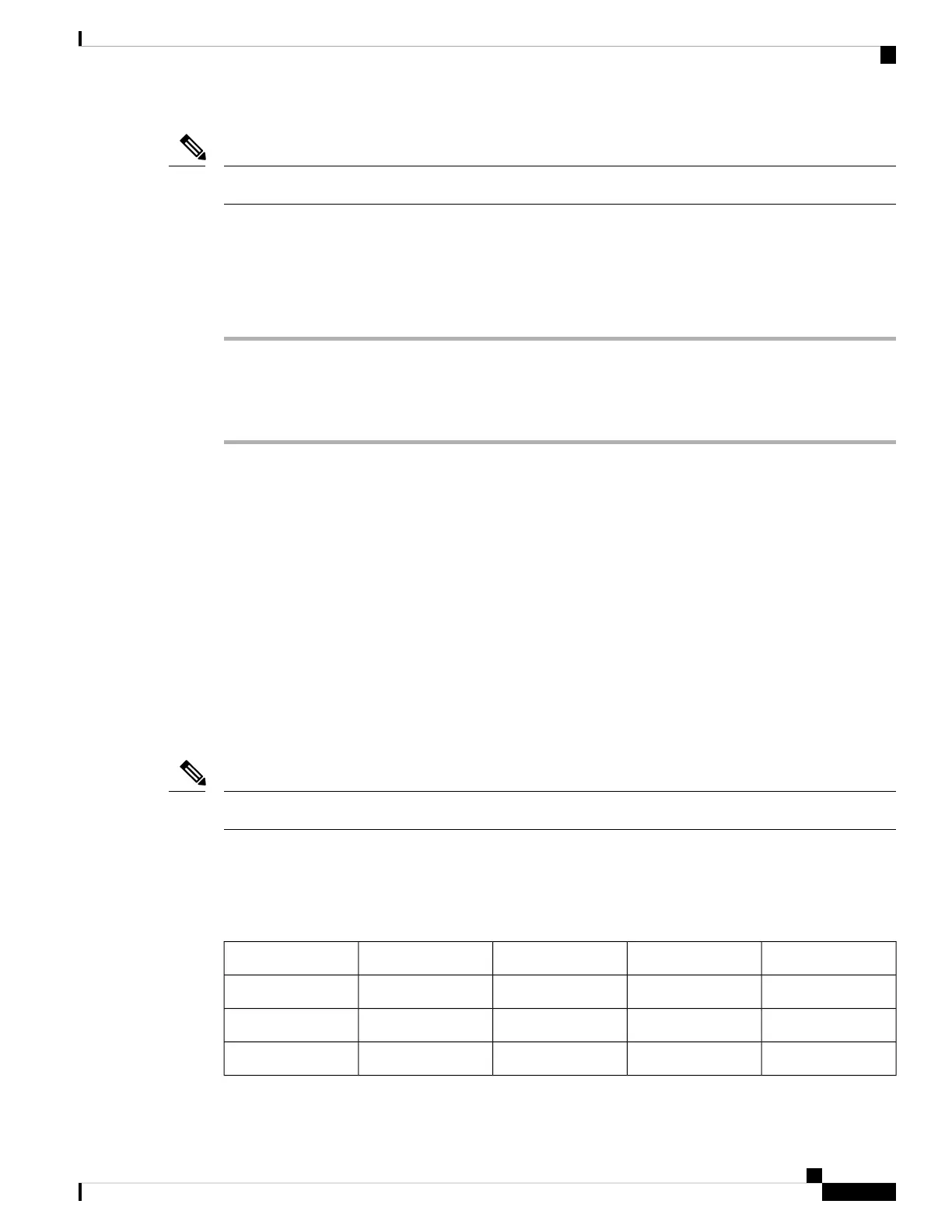Feature Key Sync must be enabled for all the executive and assistant users.
Note
Before you begin
Access the phone administration web page. See Access the Phone Web Interface, on page 104.
Procedure
Step 1 Select Voice > Ext [n] (where [n] is the extension number).
Step 2 In the Call Feature Settings section, set the Feature Key Sync field to Yes.
Step 3 Click Submit All Changes.
Related Topics
DND and Call Forwarding Status Sync, on page 207
Enable Call Forwarding Status Sync via XSI Service, on page 208
Enable DND Status Sync via XSI Service, on page 209
DND and Call Forwarding Status Sync
You can configure the settings on the phone administration web page to enable status synchronization of do
not disturb (DND) and call forwarding between the phone and the server.
There are two ways to synchronize the feature status:
• Feature Key Synchronization (FKS)
• XSI Synchronization
Feature Key Sync must be enabled for all the executive and assistant users.
Note
FKS uses SIP messages to communicate the feature status. XSI Synchronization uses HTTP messages. If both
FKS and XSI synchronization are enabled, FKS takes precedent over XSI synchronization. See the table
below for how FKS interacts with XSI synchronization.
Table 30: Interaction Between FKS and XSI Synchronization
CFWD SyncDND SyncCFWD EnabledDND EnabledFeature Key Sync
Yes (SIP)Yes (SIP)YesYesYes
Yes (SIP)Yes (SIP)NoNoYes
Yes (SIP)Yes (SIP)YesNoYes
Cisco IP Phone 8800 Series Multiplatform Phone Administration Guide for Release 11.3(1) and Later
207
Cisco IP Phone Configuration
DND and Call Forwarding Status Sync