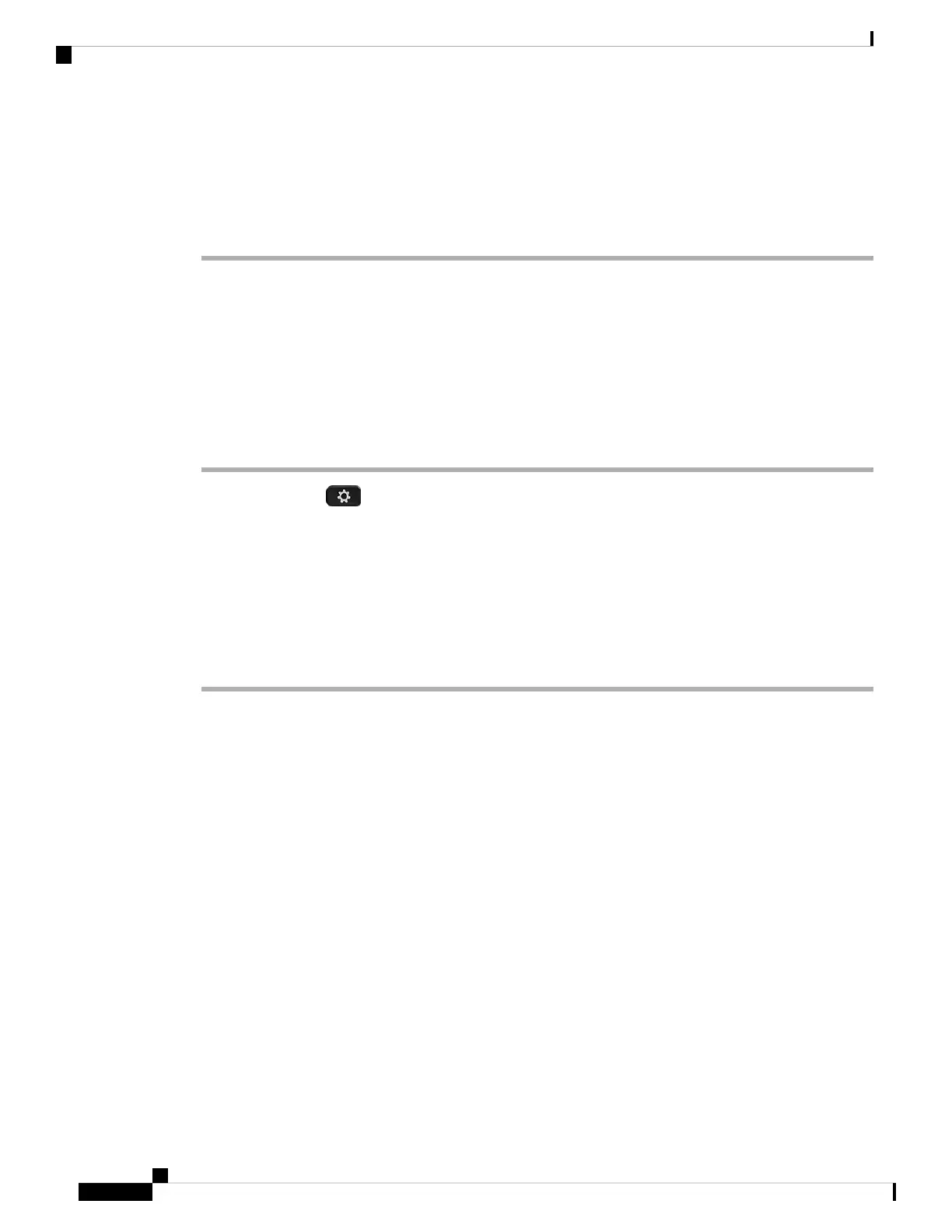Step 4 In the Supplementary Services, choose 12h or 24hr from the Time Format drop down list.
Default: 12hr
Step 5 Choose the date format from the Date Format drop down list.
Step 6 Click Submit All Changes
Configure Time and Date on the Phone
You can set the time and date manually on the phone.
Before you begin
Review the Time and Date Settings, on page 404.
Procedure
Step 1 Press Applications .
Step 2 Select Device administration > Date/Time.
Step 3 Select Set current time manually.
Step 4 Set the date and time in the format requested on the screen:
YYYY MM DD HH MM
Step 5 Select the OK softkey.
Step 6 Select the Save softkey.
Time and Date Settings
The Cisco IP Phone obtains the time settings in one of two ways:
• NTP Server— NTP 24-hour time format takes priority over the time you set using the menu options on
the phone or web page.
When the phone boots up, it tries to contact the first Network Time Protocol (NTP) server to get and
update the time. The phone periodically synchronizes its time with the NTP server, and between updates,
it tracks time with its internal clock. The synchronization period is fixed at one hour.
If you manually enter a time, this setting takes effect for now, but on the next NTP synchronization, the
NTP time is displayed.
• Manual Setup—You can use the phone web user interface or the phone itself to enter the time and date
manually. The default format is 12-hour which is overwritten with the 24-hour format as soon as the
phone synchronizes with the NTP server.
Cisco IP Phone 8800 Series Multiplatform Phone Administration Guide for Release 11.3(1) and Later
404
Cisco IP Phone Installation
Configure Time and Date on the Phone