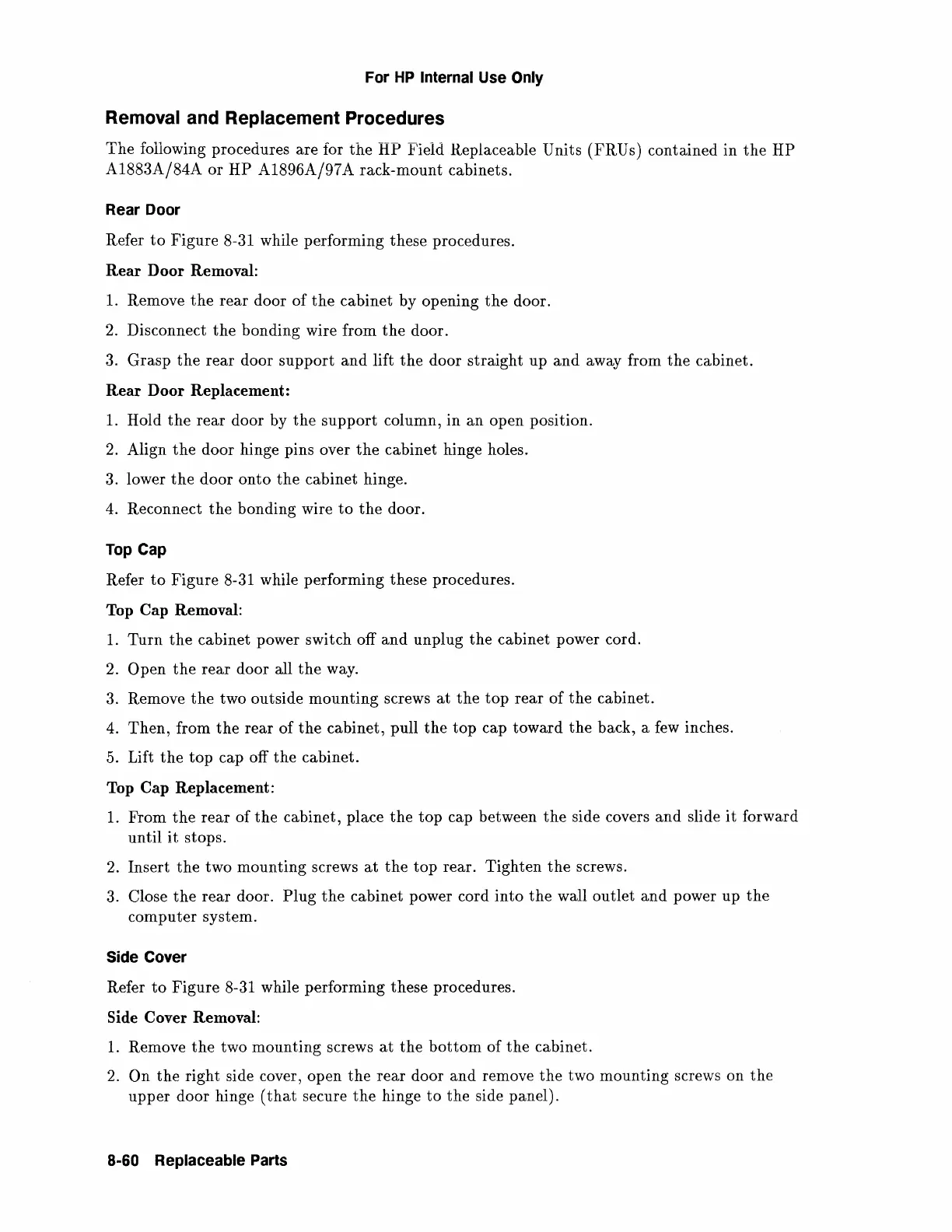For
HP
Internal Use Only
Removal and Replacement Procedures
The
following procedures are for
the
HP
F'ield Replaceable Units (FRU s) contained in
the
HP
A1883A/84A
or
HP
A1896A/97 A rack-mount cabinets.
Rear Door
Refer
to
Figure 8-31 while performing these procedures.
Rear Door Removal:
1.
Remove
the
rear door
of
the
cabinet by opening
the
door.
2.
Disconnect
the
bonding wire from
the
door.
3. Grasp
the
rear door
support
and
lift
the
door
straight
up
and
away from
the
cabinet.
Rear Door Replacement:
1.
Hold
the
rear
door by
the
support
column,
in
an
open position.
2.
Align
the
door hinge pins over
the
cabinet hinge holes.
3. lower
the
door
onto
the
cabinet hinge.
4.
Reconnect
the
bonding wire
to
the
door.
Top
Cap
Refer
to
Figure 8-31 while performing these procedures.
Top Cap Removal:
1.
Turn
the
cabinet power switch off
and
unplug
the
cabinet power cord.
2. Open
the
rear
door all
the
way.
3. Remove
the
two outside
mounting
screws
at
the
top
rear
of
the
cabinet.
4.
Then,
from
the
rear
of
the
cabinet, pull
the
top
cap toward
the
back, a few inches.
5.
Lift
the
top
cap off
the
cabinet.
Top Cap Replacement:
1.
From
the
rear
of
the
cabinet, place
the
top
cap between
the
side covers
and
slide
it
forward
until
it
stops.
2.
Insert
the
two mounting screws
at
the
top
rear. Tighten
the
screws.
3.
Close
the
rear door.
Plug
the
cabinet power cord
into
the
wall outlet
and
power up
the
computer
system.
Side Cover
Refer
to
Figure 8-31 while performing these procedures.
Side Cover Removal:
1.
Remove
the
two mounting screws
at
the
bottom
of
the
cabinet.
2.
On
the
right side cover, open
the
rear
door and remove
the
two mounting screws on
the
upper
door hinge
(that
secure
the
hinge
to
the
side panel).
8·60 Replaceable Parts