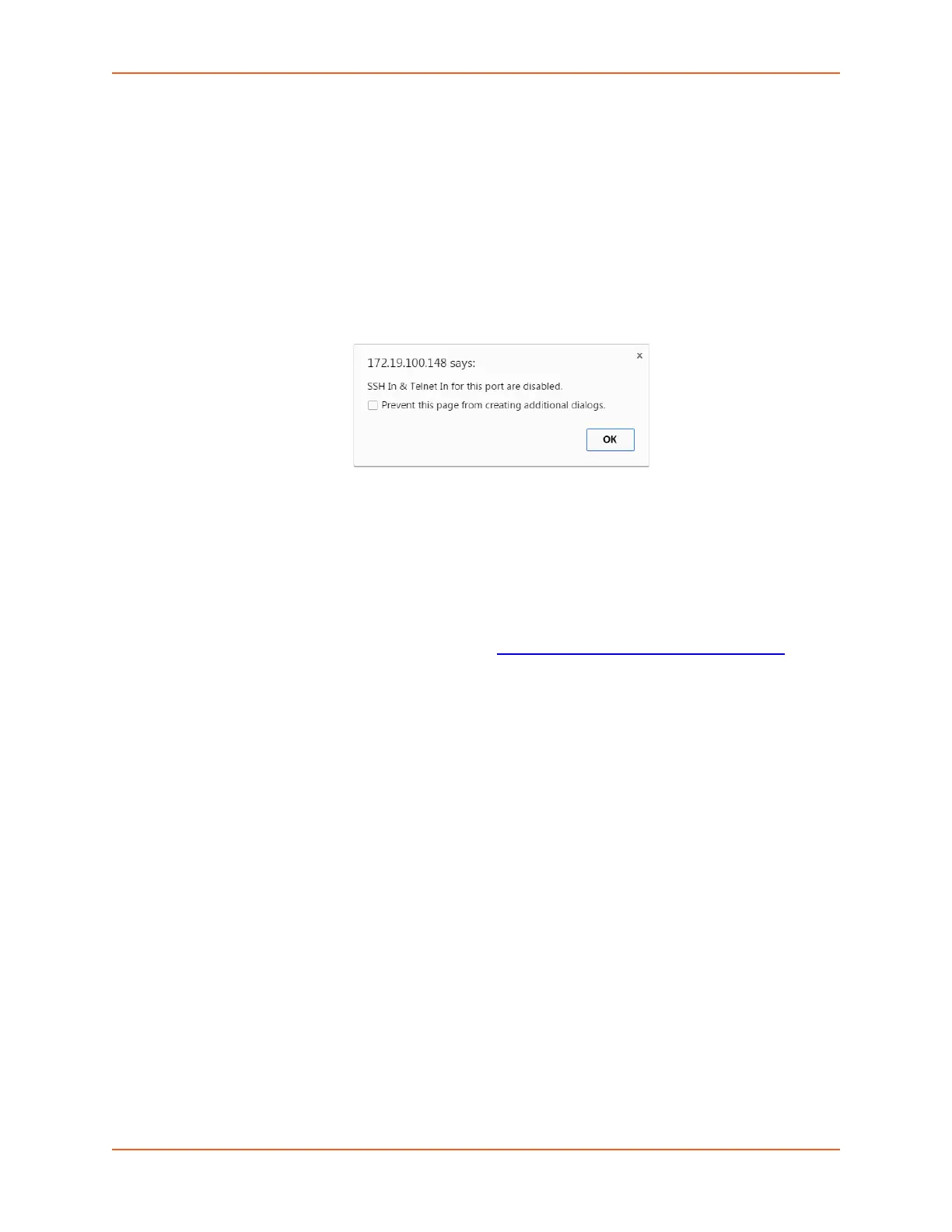7: Services
SLC™ 8000 Advanced Console Manager User Guide 105
appears (see Figure 7-6) before login. Click OK to dismiss this popup window and
continue on to the login. For SLC console managers with 7.3.0.0 firmware releases and
later, the SSH or Telnet popup window is bypassed and you are brought directly to the
login in a non-Java based window (see Figure 7-7). For tips on troubleshooting browser
issues for the non-Java based Web SSH/Telnet application, see Browser Issues (on page
105).
Note: Port numbers that are disabled are in dark green boxes; clicking a
disabled port number generates a popup window indicating the port is disabled
(see Figure 7-8 below.)
Figure 7-8 Disabled Port Number Popup Window
2. Click your mouse into the CLI login interface that appears (see Figure 7-7) and login. The CLI
interface will indicate when your connection is established.
3. When using the non-Java Web SSH or Web Telnet window, to terminate the session, use
either the host's logoff command, or use ^] to terminate a Telnet session or ~. to terminate
an SSH session.
Browser Issues
Please check the Lantronix Knowledge Base at http://ltxfaq.custhelp.com/app/answers/list to
research any browser errors.
