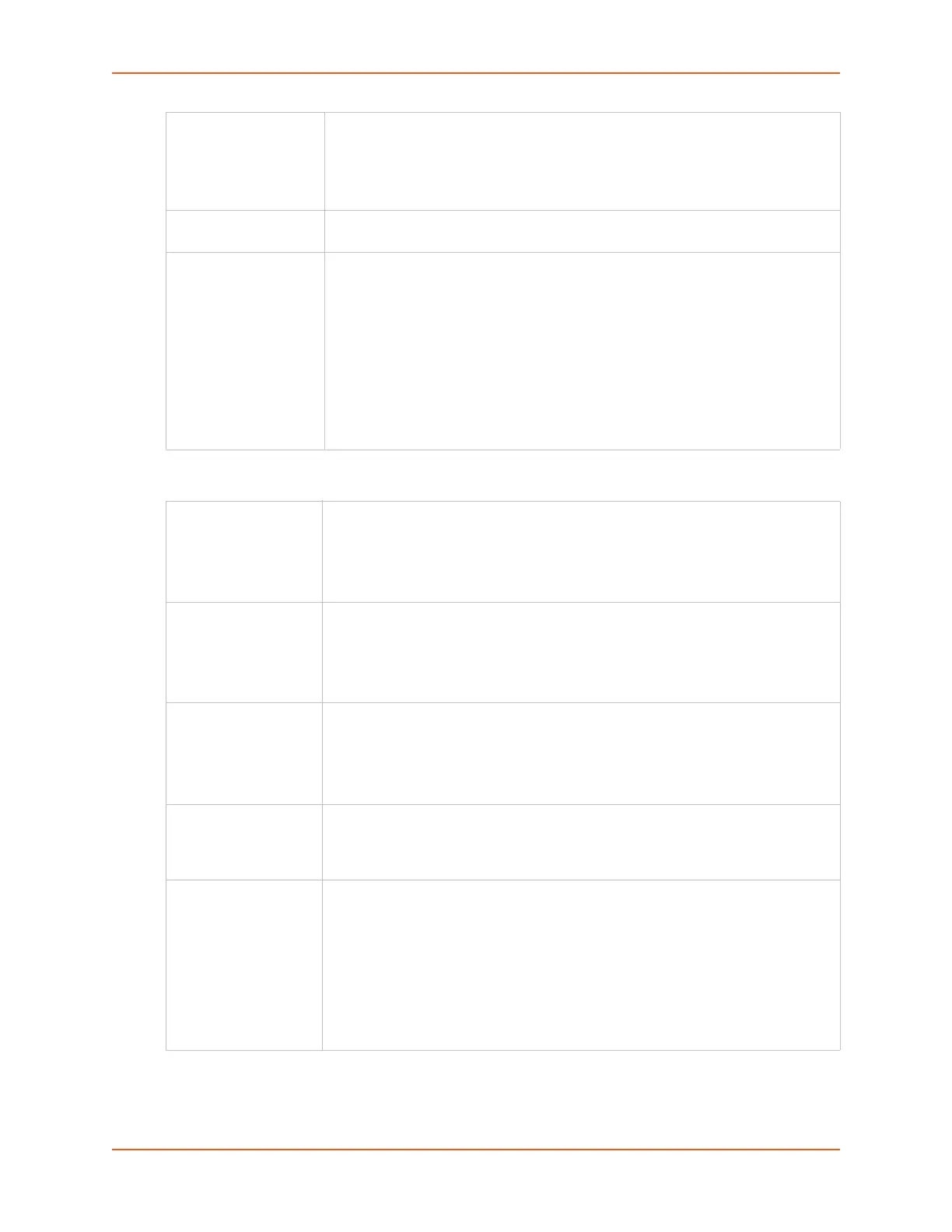8: Device Ports
SLC™ 8000 Advanced Console Manager User Guide 129
Hardware Signal Triggers
Enable Logins For serial devices connected to the device port, displays a login prompt and
authenticates users. Successfully authenticated users are logged into the
command line interface.
The default is disabled. This is the correct setting if the device port is the endpoint
for a network connection.
Max Direct Connects Enter the maximum number (1-15) of simultaneous connections for the device
port. The default is 1.
Show Lines on
Connecting
If enabled, when the user either does a connect direct from the CLI or
connects directly to the port using Telnet or SSH, the SLC outputs up to 24 lines of
buffered data as soon as the serial port is connected.
For example, an SLC user issues a
connect direct device 1 command
to connect port 1 to a Linux server.
For example, if the SLC user issues the
ls command to display a directory on a
Linux server, then exits the connection, the results of the
ls will be stored in the
buffer. When the SLC user then issues another
direct connect device
1
, the last 24 lines of the ls command is displayed so the user can see what state
the server was left in.
Check DSR on
Connect
If this setting is enabled, the device port only establishes a connection if DSR
(Data Set Ready) is in an asserted state. DSR should already be in an asserted
state, not transitioning to, when a connection attempt is made. Disabled by default
unless dial-in, dial-out, or dial-back is enabled for the device port.
Note: Applies to serial RJ45 device ports only.
Disconnect on DSR If a connection to a device port is currently in session, and the DSR signal
transitions to a de-asserted state, the connection disconnects immediately.
Disabled is the default unless dial-in, dial-out, or dial-back is enabled for the device
port.
Note: Applies to serial RJ45 device ports only.
Assert DTR By default, DTR is asserted on a device port nearly all of the time (except
momentarily when a port is opened for operations). Unchecking this option will
deassert DTR, simulating a cable disconnection for the device that is connected to
a device port.
Note: Applies to serial RJ45 device ports only.
Toggle DTR Applies to RJ45 device ports only. If enabled, when a user disconnects from a
device port, DTR will be toggled. This feature can be used when a serial
connection requires DSR to be active for the attached device to connect. In this
case, toggling DTR will end any active connection on the device.
Reverse Pinout If enabled, swaps the positions of the serial lines, such that the direction of data or
the signal is reversed. For instance, TX is swapped with RX. Enabling Reverse
Pinout facilitates connections to Cisco and Sun style RS-45 console ports using a
straight through Ethernet patch cable, without the need for a rolled cable or
adapter. Enabled by default.
Note: Applies to serial RJ45 device ports only. All Lantronix serial adapters are
intended to be used with Reverse Pinout disabled. If you are replacing an original
SLC unit with an SLC 8000 advanced console manager, disable the reverse pinout
so you can use the original cables and adapters.
