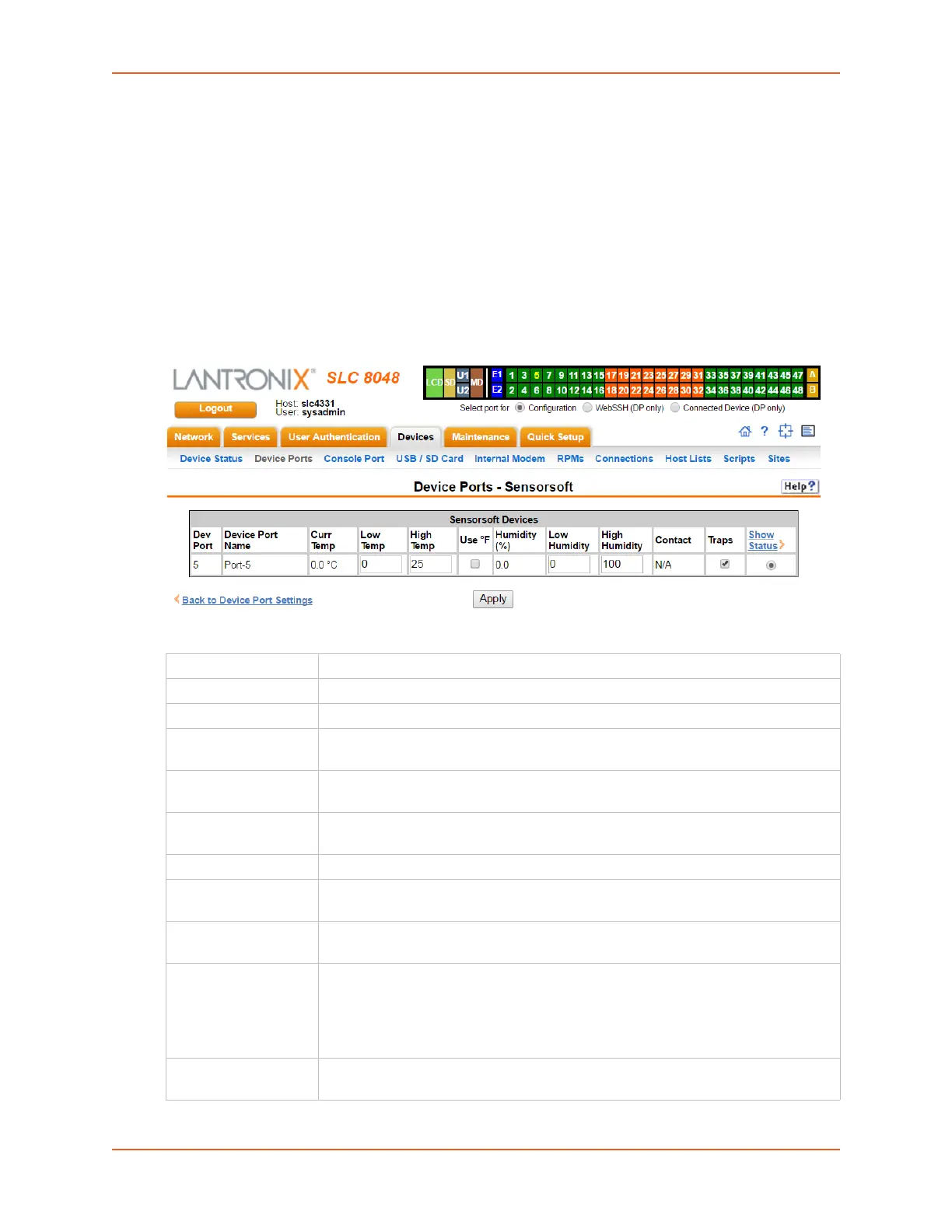8: Device Ports
SLC™ 8000 Advanced Console Manager User Guide 137
Device Port - Sensorsoft Device
Devices made by Sensorsoft are used to monitor environmental conditions.
1. In the Connected to drop-down menu above the IP Settings section of the
Device Ports > Settings page, select Sensorsoft.
Note: Sensorsoft temperature/humidity devices are supported with USB-to-serial adapters (ftdi/
pl2303/cp210x) but not supported for use with USB-to-Serial CDC_ACM devices.
2. Click the Device Commands link. The following page displays:
Figure 8-8 Devices > Device Ports > Sensorsoft
3. Select a port and enter or view the following information:
Dev Port Displays the number of the SLC port.
Device Port Name Displays the name of the SLC port.
Curr Temp Current temperature (degrees Celsius) on the device the sensor is monitoring.
Low Temp Enter the temperature (degrees Celsius) permitted on the monitored device below
which the SLC 8000 advanced console manager sends a trap.
High Temp Enter the temperature (degrees Celsius) permitted on the monitored device above
which the SLC unit sends a trap.
Use °F Display and set the temperature for this device in degrees Fahrenheit, instead of
Celsius, which is the default.
Humidity (%) Current relative humidity on the device the sensor is monitoring.
Low Humidity Enter the relative humidity permitted on the device the sensor is monitoring below
which the sensor sends a trap to the SLC advanced console manager.
High Humidity Enter the highest relative acceptable humidity permitted on the device above which
the sensor sends a trap to the SLC unit.
Contact Displays the current contact closure status of the sensor, if supported by the
connected Sensorsoft device. If the Sensorsoft device does not report a contact
status, N/A will be displayed. If Traps are enabled for the Sensorsoft device, an
slcEventDevicePortDeviceContactChanged trap will be sent when
the contact state changes from Open to Closed and from Closed to Open.
Traps Select to indicate whether the SLC 8000 unit should send a trap or configured
Event Alert when the sensor detects an out-of-range configured threshold.
