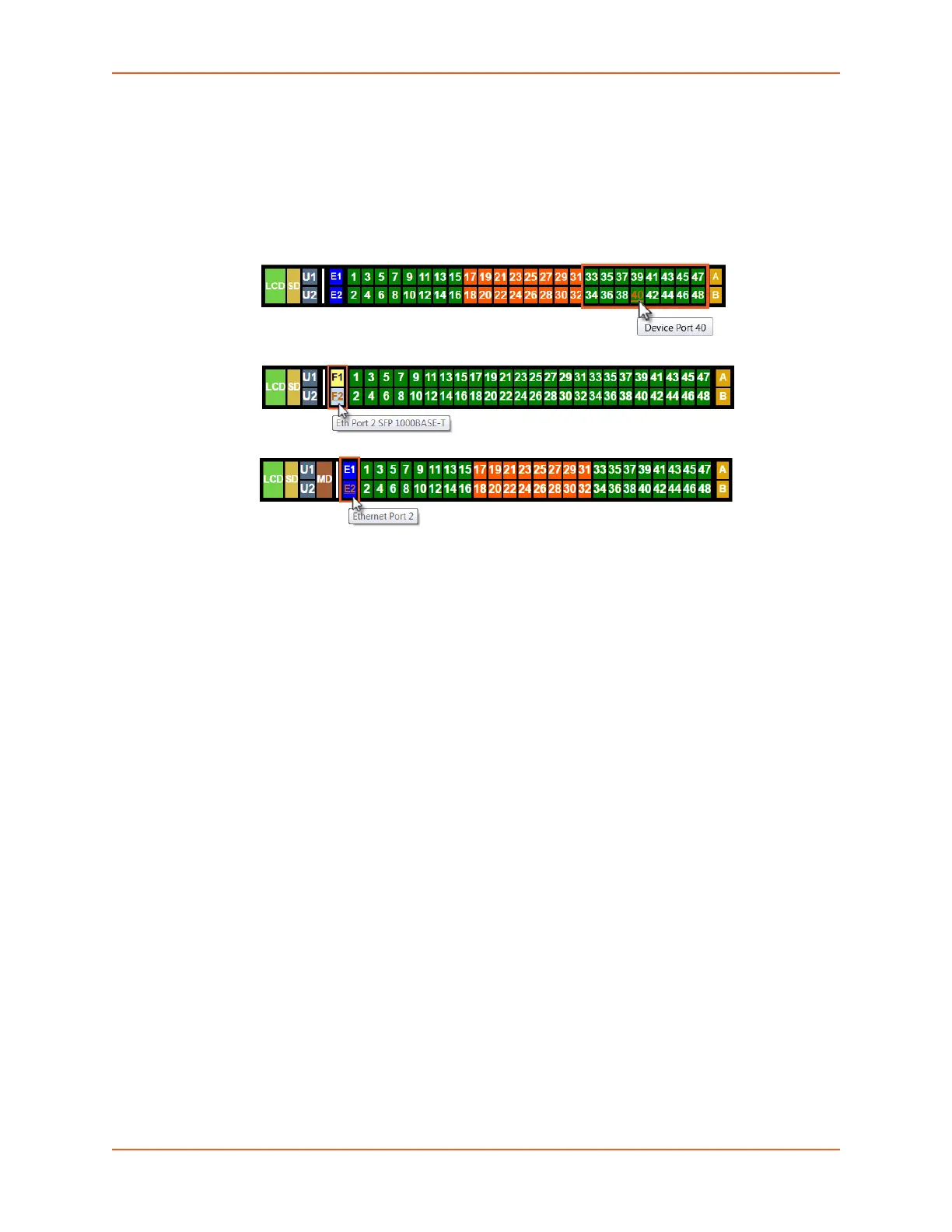5: Web and Command Line Interfaces
SLC™ 8000 Advanced Console Manager User Guide 60
The web page has the following components:
Tabs: Groups of settings to configure.
Options: Below each tab are options for specific types of settings.
Note: Only those options for which the currently logged-in user has rights display.
Figure 5-2 Sample Dashboards
Dashboard
The appearance of the user interface dashboard will differ according to the type of NIC card
and bay modules installed in the back of the SLC 8000. See Figure 2-2 SLC 8048 Unit
Samples (Back Side) - Part Number SLC80482201S (on page 24), Figure 3-7 Sample Device
Port Connections (Back Side) (on page 38), and Figure 5-2 Sample Dashboards (on page 60).
- The light green LCD button allows you to configure the front panel LCD.
- The beige SD button allows you to configure the SD card, if a card is inserted. See
Chapter 9: USB/SD Card Port on page 184.
- The gray U1 button allows you to configure the upper USB device (flash drive or modem)
plugged into the front panel USB connector. The gray U2 button allows you to configure
the lower USB device plugged into the front panel USB connector. See Chapter 9: USB/
SD Card Port on page 184.
- The brown MD button allows you to configure the internal modem, if an internal modem is
installed.
- The blue E1 and E2 buttons display the Network > Network Settings page for the Ethernet
port.
- The F1 and F2 buttons display the Network > Network Settings page for the SFP
transceiver port.
- The number buttons allow you to select a port and display its settings. Only ports to which
the currently logged-in user has rights are enabled.
Below the bar are options for use with the port buttons. Selecting a port and the
Configuration option takes you to the Device Ports > Settings page. Selecting a port and
the WebSSH option displays the WebSSH window for the device port --if Web SSH is
enabled, and if SSH is enabled for the device port. Selecting the port and the Connected
Device button allows access to supported devices such as remote power managers
(RPMs) and/or SensorSoft temperature and humidity probes connected to the device port.
