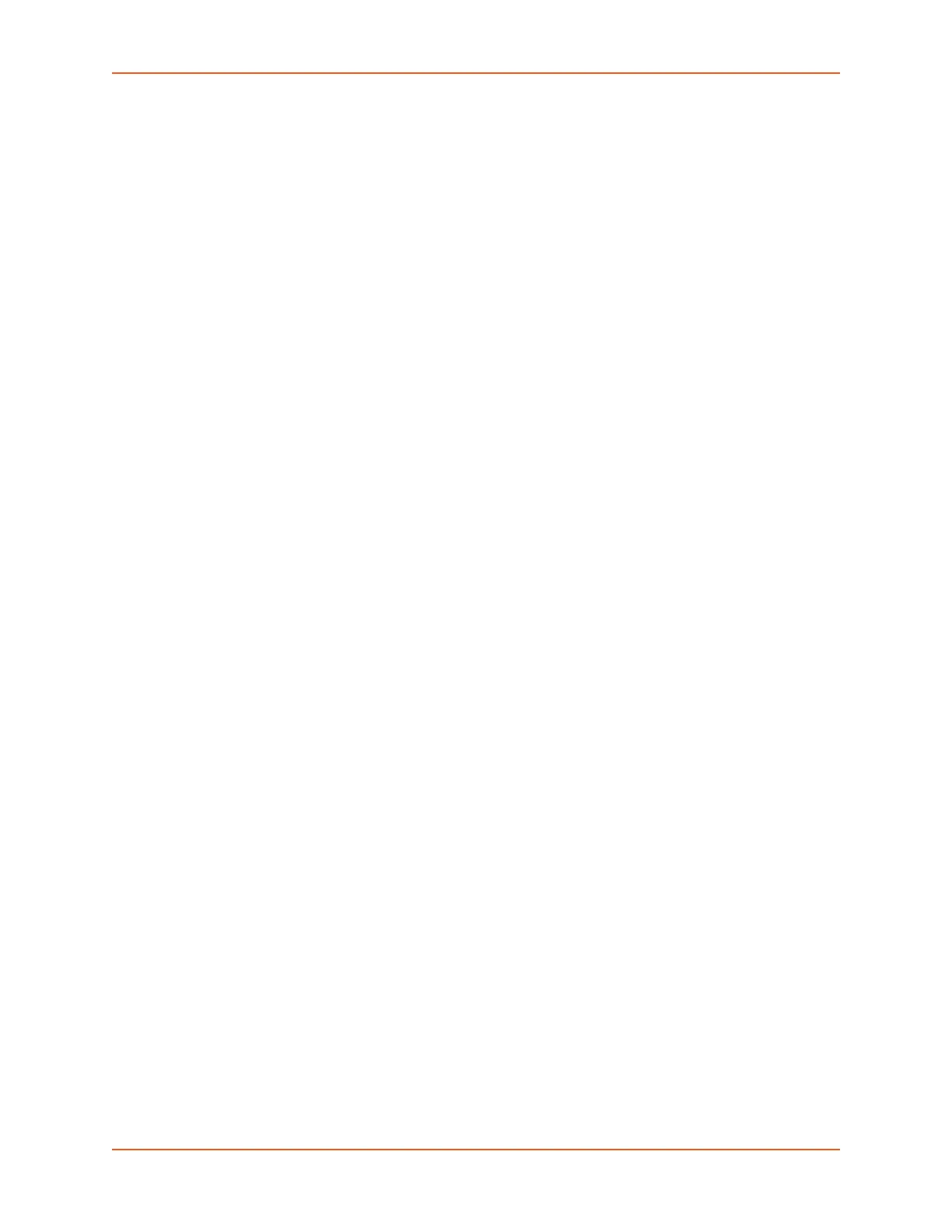8: Device Ports
SLC™ 8000 Advanced Console Manager User Guide 163
3. To save, click the Apply button.
To rename a script:
1. In the Scripts table, select the script and enter a new script name in the New Name field.
2. Click the Rename Script button. The script will be renamed and the Devices > Scripts page
redisplays.
To delete a script:
1. In the Scripts table, select the script to delete.
2. Click the Delete Script button. After a confirmation, the script will be deleted and the
Devices > Scripts page redisplays.
To change the permissions for a script:
1. In the Scripts table, select the script and select the new Group and/or Permissions.
2. Click the Change Permissions button. The script updates and the Devices > Scripts page
redisplays.
To use a script at the CLI:
1. To run an Interface Script on a device port for pattern recognition and action generation, use
the connect script <Script Name> deviceport <Device Port # or Name>
command.
2. To run a Batch Script at the CLI with a series of CLI commands, use the set script
runcli <Script Name> command.
Set Script CLI Commands
To run a CLI batch script:
set script runcli <Script Name>
To import a script:
set script import <interface|batch> via <ftp|scp|copypaste>
[file <Script File>] [name <Script Name>] [host <IP Address or Name>]
[login <User Login>] [path <Path to Script File>]
Note: Interface scripts will be given default/do user rights; Batch scripts will be given
admin/ad user rights. The name of the script will be the same as the file name (if it is a
valid script name), otherwise a script name must be specified for import.
set script update <interface|batch> name <Script Name>
[group <default|power|admin>] [permissions <Permission List>]
Note: See 'help user permissions' for information on groups and user rights.
To rename a script:
set script rename <interface|batch> name <Script Name> newname
