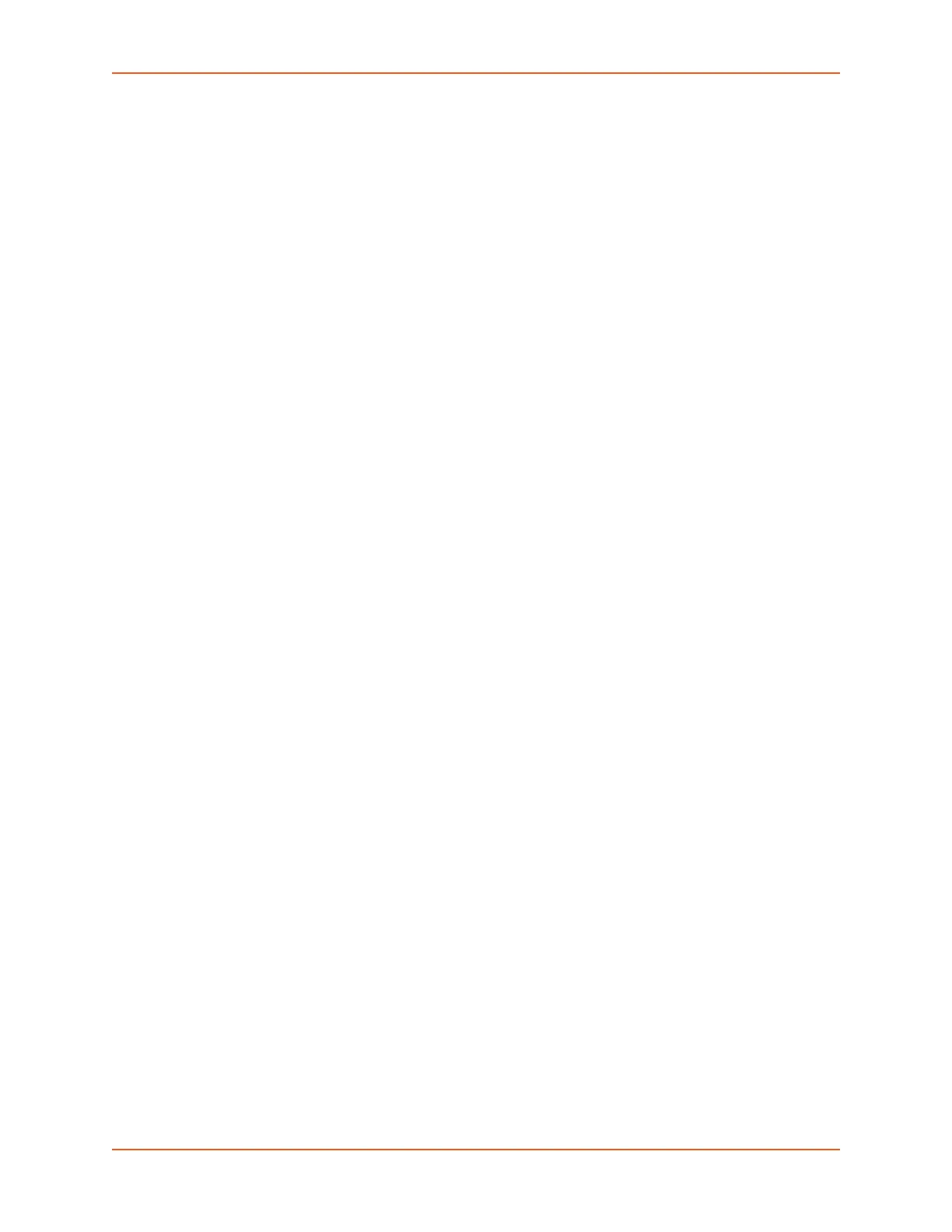8: Device Ports
SLC™ 8000 Advanced Console Manager User Guide 150
Internal Modem Settings
This section describes how to configure an internal modem in the SLC advanced console
manager. The SLC 8000 internal modem is an optional part. If the modem is installed, a message
will be displayed when the SLC unit is booted:
Internal modem installed.
The presence of the modem will also be displayed in the CLI admin version command, the
web About SLC page, and the System Configuration report. The internal modem provides a
subset of the modem functionality available for modems connected to a Device Port and USB
modems. If the internal modem is installed, the Internal Modem web page can be displayed by
selecting the Internal Modem option from the main menu, or by selecting the MD button in the
Sample Dashboards on the upper right corner of the web page.
Note: The internal modem only supports Dial-in, Dial-out and Dial-back.
Setting Up Internal Modem Storage
An internal modem may be configured on the Devices > Internal Modem page and accessed
through the Sample Dashboards only if it is installed into the SLC 8000 advanced console
manager. .
To set up internal modem storage in the SLC 8000 advanced console manager:
1. Insert an internal modem into the SLC unit according to the instructions in Modem Installation
(on page 41).
Note: Your internal modem will appear in the Sample Dashboards in the upper right
hand corner once the SLC unit is reboots.
2. Reboot the SLC 8000 advanced console manager.
3. Log into the SLC unit and click Devices.
4. Click Internal Modem. Figure 8-12 shows the page that displays.
