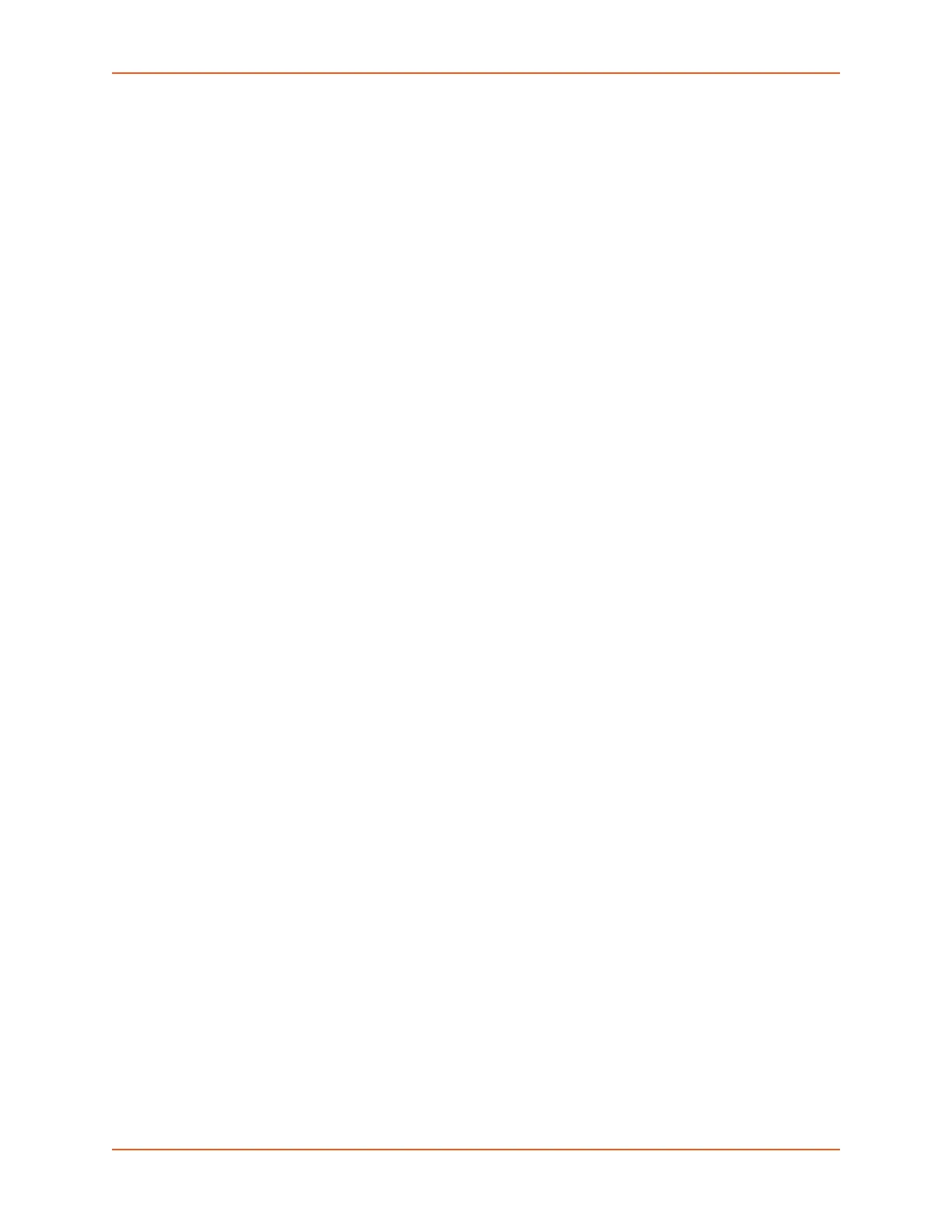8: Device Ports
SLC™ 8000 Advanced Console Manager User Guide 141
Parameters
sensorsoft lowtemp <Low Temperature>
Sets the lowest temperature permitted for the port.
sensorsoft hightemp <High Temperature>
Sets the hightest temperature permitted for the port.
sensorsoft lowhumidity <Low Humidity %>
Sets the lowest humidity pemitted for the port.
sensorsoft highhumidity <High Humidity %>
Sets the highest humidity permitted for the port.
sensorsoft degrees <celsius|fahrenheit>
Enables or disables temperature settings as Celcius or Fahrenheit.
sensorsoft traps <enable|disable>
Enables or disables traps when specified conditions are met.
sensorsoft status
Displays the status of the port.
sensorsoft showall
Displays the status for all connected Sensorsoft devices and ignores the device port list.
Note: The Sensorsoft lowtemp and hightemp settings are given in the scale specified by
the degrees setting.
For commands to control RPMs, see RPM Commands (on page 206).
Interacting with a Device Port
Once a device port has been configured and connected to an external device such as the console
port of an external server, the data received over the device port can be monitored at the
command line interface with the connect listen command, as follows:
To connect to a device port to monitor it:
connect listen deviceport <Port # or Name>
In addition, you can send data out the device port (for example, commands issued to an external
server) with the connect direct command, as follows:
To connect to a device port to monitor and/or interact with it, or to establish an outbound
network connection:
connect direct <endpoint>
endpoint is one of:
deviceport <Port # or Name>
ssh <IP Address> [port <TCP Port>][<SSH flags>]